Upgrade – Grass Valley NV8500 Series v.3.5 User Manual
Page 176
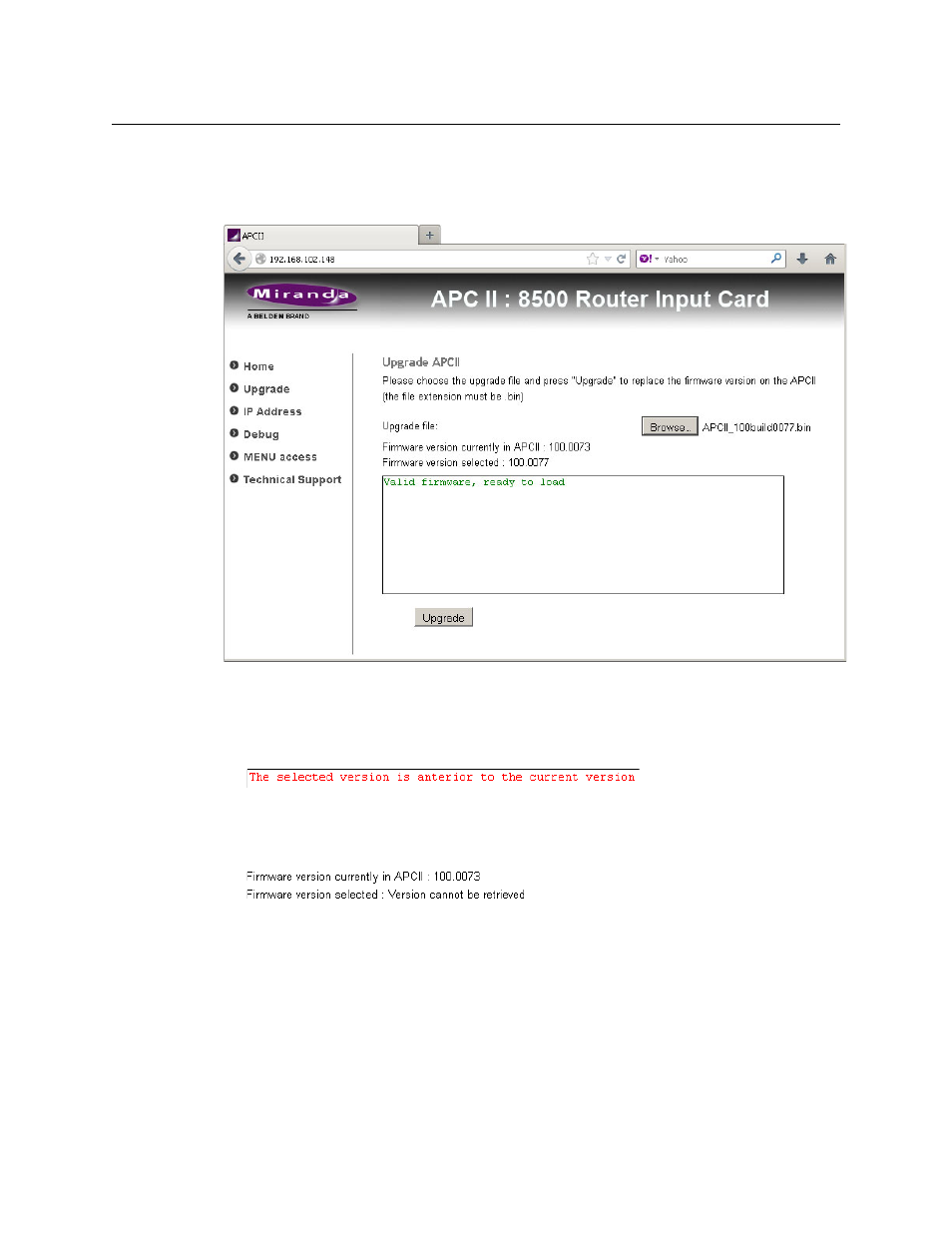
160
Frame Sync Cards
Browser Application
Upgrade
Click ‘Upgrade’ in the navigation pane to update the card’s frame sync software. The ‘Upgrade’
page appears:
To update the frame sync software:
1 Click the ‘Browse’ button. In the dialog that appears, navigate to select a .bin file for the card.
If you choose a valid .bin file, the message area tells you so, as shown above. If you choose
file that has older software, the message informs you:
Nevertheless, you will be able to upload the software.
If the file you choose is not an appropriate .bin file, the message will be ‘Version cannot be
retrieved’:
2 When you have chosen a valid file, click the ‘Upgrade’ button.
The upgrade (or downgrade if that is the case) proceeds automatically to completion.
The upgrade takes about a minute. During that time, the application presents a series of
progress messages. When the upgrade is complete, the application gives you a “successful
completion” message and returns to its normal state.