Modifying video output settings, Setting up the vitc generator – Grass Valley Profile XP Aug 16 2004 User Manual
Page 176
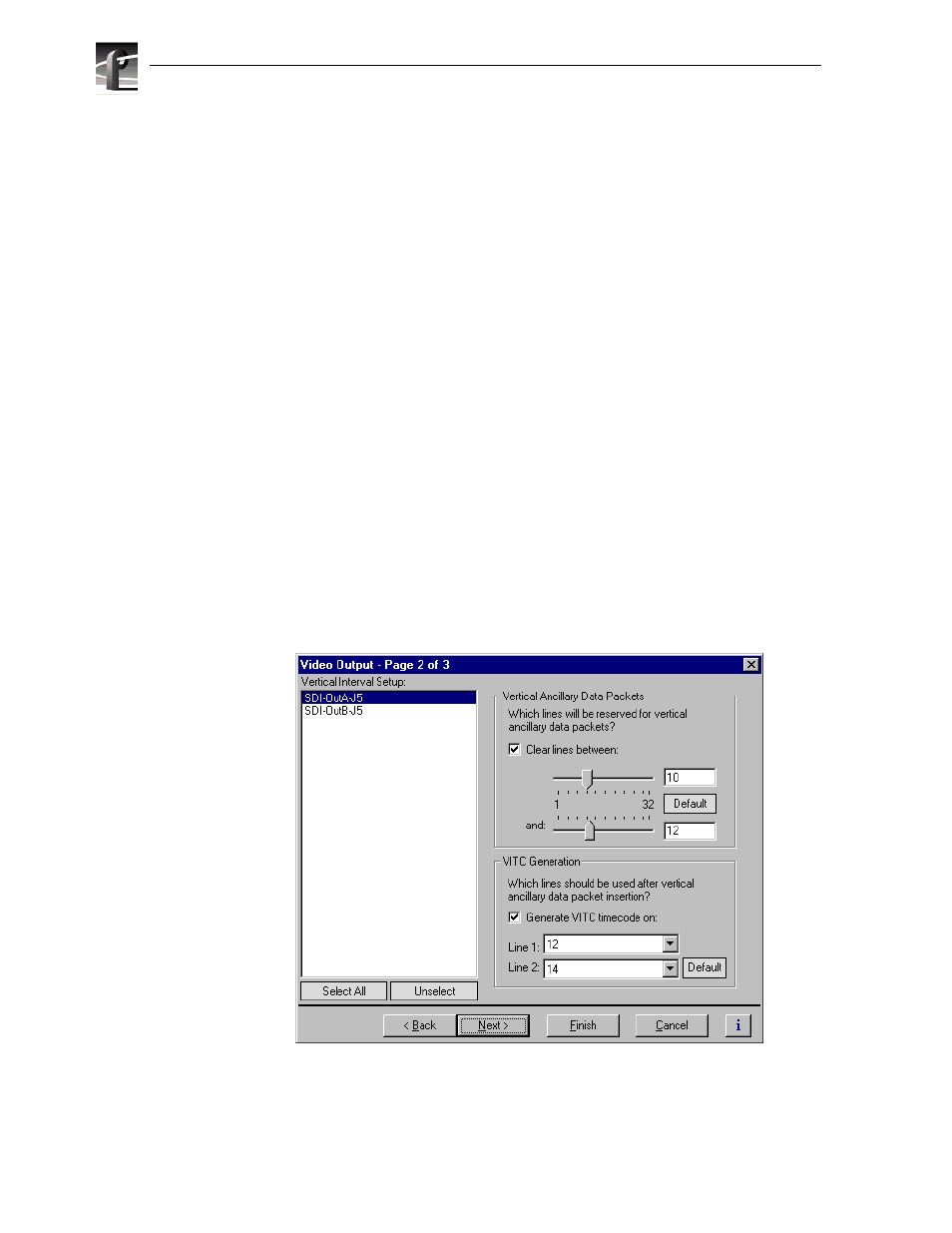
Chapter 5 Modifying a Channel: Video Settings
176
Profile XP System Guide
23 July 2004
Modifying video output settings
Use Configuration Manager to change video output settings
• Set up the VITC generator
• Erase unwanted lines in the vertical blanking interval
• Choose the lines that will contain Ancillary Data
• Erase the horizontal blanking interval
• Select whether the video output will freeze or display black when the video
output is lost.
Setting up the VITC generator
NOTE: The VITC/Blanking Setup page is only available when the system reference
is Reference Black, and the system has one or more SD output boards. Even when
present in the system, HD outputs do not appear on this page to prevent confusion.
All video outputs include VITC generators. You can select the line number used to insert
the VITC signals.
To set up the VITC generator:
1. Choose
Video Output
in the Configuration Manager window. The Video Output
dialog box appears.
2. Click
Next
to navigate to Video Output page 2 of 3.
3. Select a video outputs from the list or click
Select All
to configure all video outputs
at the same time.