Troubleshooting, Troubleshooting your smart trac genius pcim card, General troubleshooting procedures – Yaskawa SmartTrac PCIM Card User Manual
Page 23: Troubleshooting table
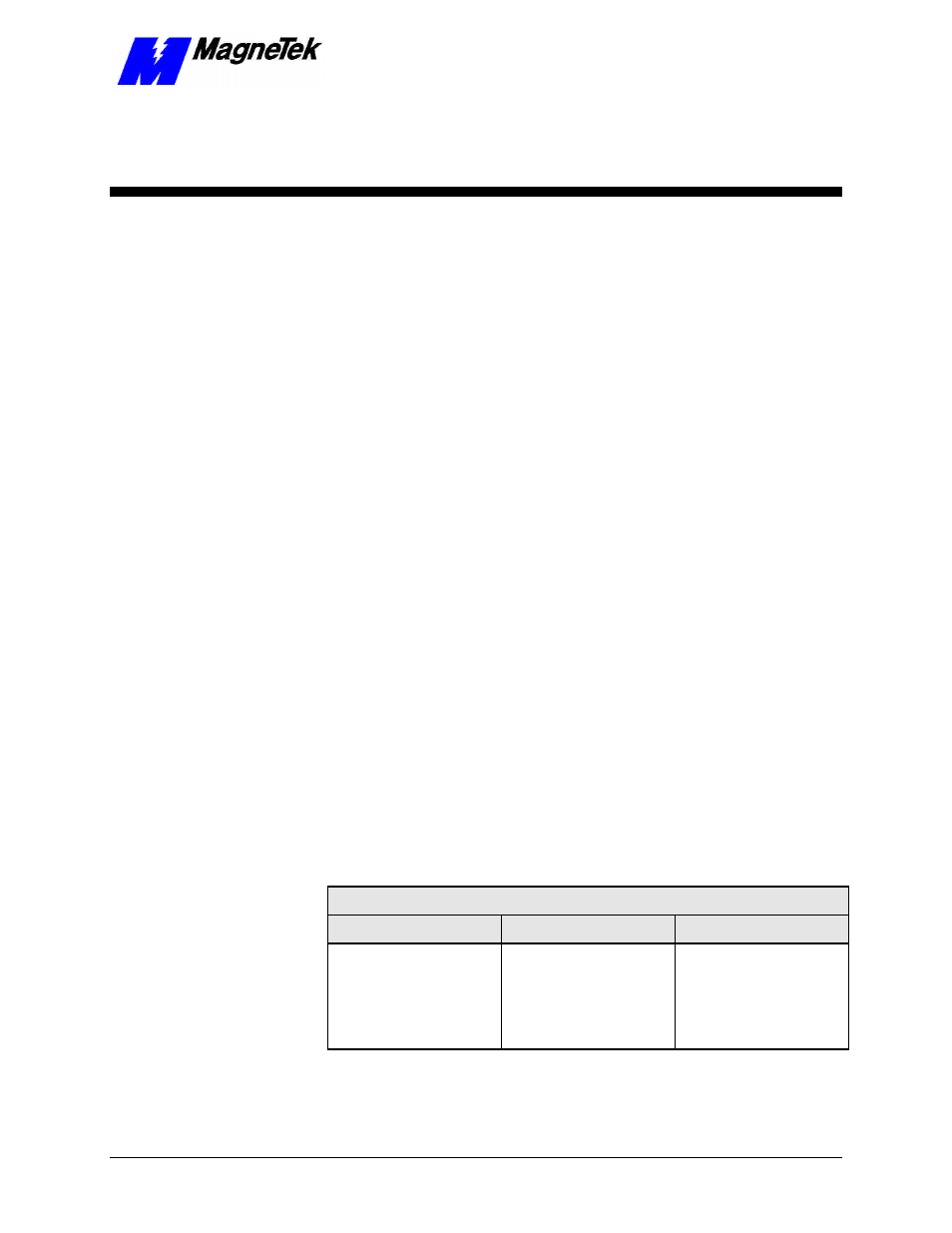
SMART TRAC Genius PCIM Card
Technical Manual 3554-0080 Troubleshooting Your Smart Trac Genius PCIM Card
••
19
Troubleshooting Your Smart
Trac Genius PCIM Card
General Troubleshooting Procedures
Most problems with installation occur at startup of a new network. Initial checks
include ensuring use of proper cabling and the status of card LEDs. Next,
analyze a problem using the "Troubleshooting Table."
Check that all cables are connected to the proper terminals and are secure. Make
sure that the proper cable has been chosen and length restrictions are not
exceeded.
Check the condition of the status indicator LEDs (see "On-board Indicator
Lights"). Both LEDs should be ON. If either LED is not ON, check the
troubleshooting table that follows for diagnosis and corrective action.
Troubleshooting Table
The table below describes symptoms, probable causes and correction action for
various problems you may encounter with your Smart Trac PCIM card. For
more general Genius network troubleshooting information, see "References."
Several actions identified in the table require the use of a Handheld Monitor
(HHM). This refers to a type of monitor sold by GE Fanuc. The HHM can force
I/O on and off and perform wiring diagnostics with or without the CPU
connected.
Genius PCIM Card Troubleshooting
Symptom
Probable Cause
Corrective Action
PCIM card installed, Smart
Trac powered up, both card
LEDs not ON, /RST input
HIGH.
Card not seated properly or
not receiving power.
Ensure card is seated
properly in the correct
position in Smart Trac card
stack.
Ensure power supply to
card is working properly.
Checking Cabling
Fault Isolation