Installing the print driver – iSys i36 User Manual
Page 10
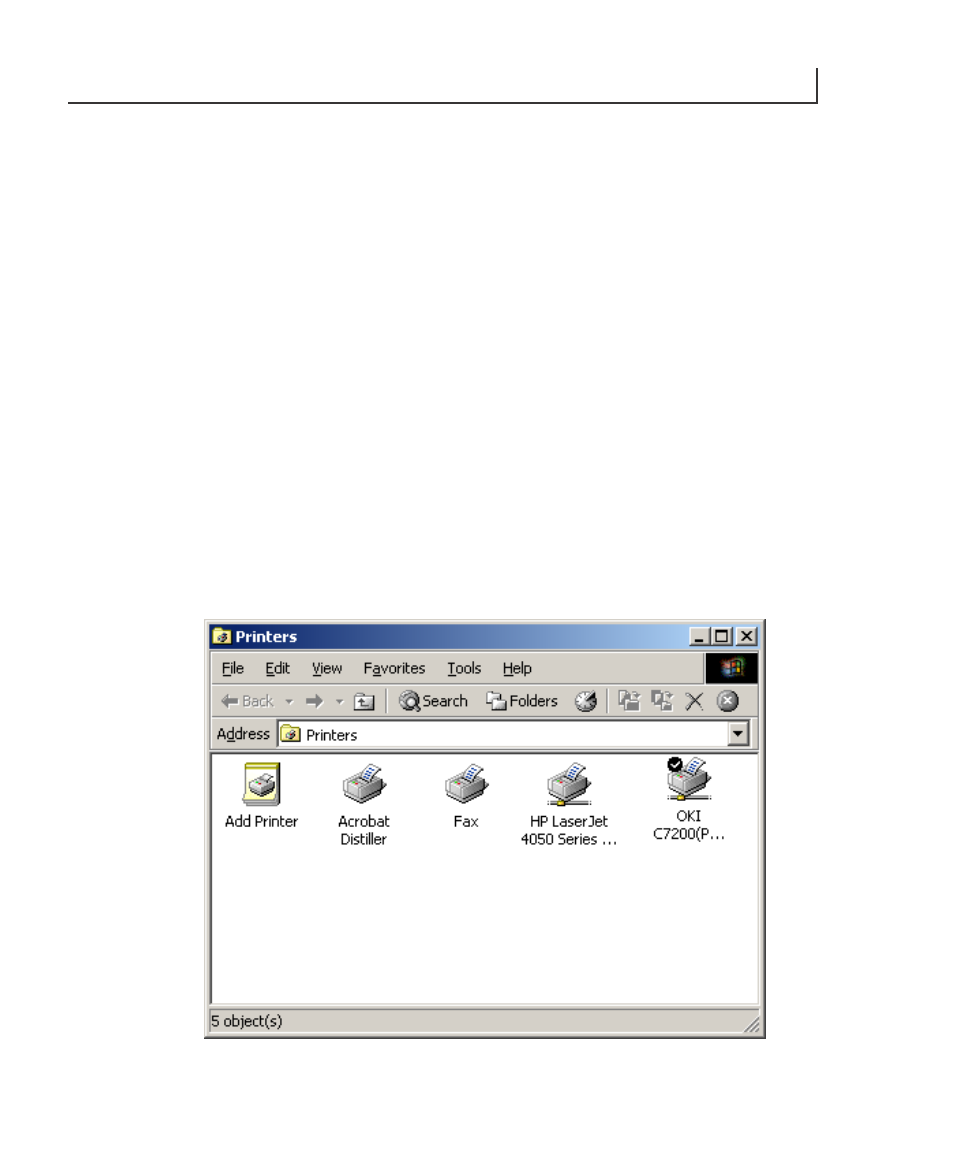
i36 ImageMaster User Guide
11
4
INSTALLING THE PRINT DRIVER
Spicer Docu-Jet Install Steps
The following screen shots are from Windows 2000. These screens will differ
depending on the operating system installed on the host machine. Some operating
systems require system administrators or a person with administrative privileges to
assist with installation of new printers. Should further assistance be required, contact
the iSys technical support team.
When receiving the demo driver in ZIP format, unzip the file to a familiar directory
(eg. c:\Temp). Then select start, Settings, Printers, Add printer.
1. When prompted for the driver, select “Have Disk” and follow through the
remaining prompts. If the installation is from a disk supplied from iSys, insert disk
into A:\ and select A:\ when asked.
2. Follow the prompts through the remaining steps. After the printer is added, you
will be prompted to register (see Figure 13).
3. Go into the properties of the New “docu-jet” printer and confirm the selections.
NOTE: The selections, resolution (Figure 11) and Output Format (Figure 12), are
required changes.
Figure 3.