Connect host pc to iopower, Power management software interface – Linkskey LKV-IOP08 User Manual
Page 6
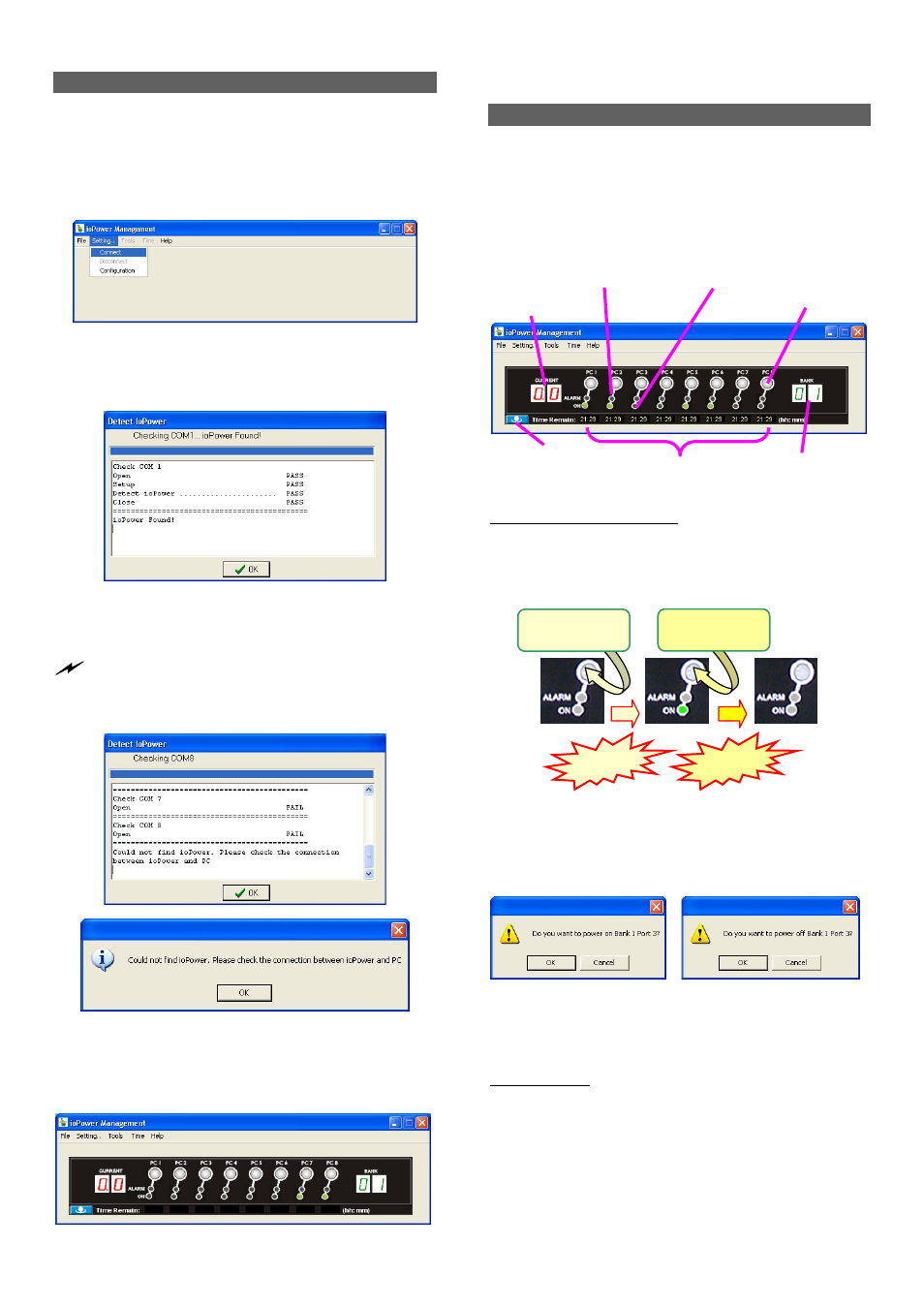
ioPower User Guide Quick Installation
Rev. 1.41 Copyright© All rights reserved. Feb 2005
3
Connect host PC to ioPower
Now you can begin connecting your ioPower to the host
PC
Step 1. Run the ioPower Management software by double-
clicking its desktop icon or access Start /programs
/ioPower/ioPower Management.
Step 2. Connect the host PC to ioPower by clicking
Setting/Connect. And the software will automatically detect
COM port for ioPower….
Check the COM port detection message on the message
Box. After the COM port has been successfully detected,
click OK to connect.
Note that if you see the FAIL message such as in the following
picture, it means you have a faulty connection. Check your physical
COM port connection to make sure that everything is in place,
including the connectors and RS-232 cable integrity, etc.
Failure of COM port detection
Step 3. Then you can see the virtual front panel of the
connected ioPower unit(s).
Now get yourself a little bit familiar with the Management
Software interface ……….
Power Management Software Interface
When running the ioPower Management Software, you
should see a virtual front-panel identical to the physical front-
panel. If you are cascading multiple units of ioPower (using
the RJ-45 daisy-chain interfaces connected by a UTP cable),
you can then see a corresponding number of stacked virtual
front-panels, each of which showing its bank number, the
total current loads and time remaining status per port.
Virtual front-panels showing a single unit
Virtual front-panel operation
The virtual front-panel serves just like a real front-panel to
provide “one-touch” power on/off function. Just click each
virtual button to switch the power on and off
Powered Off Powered-On Powered-Off
However, to avoid accidental mistakes, ioPower
Management software will, by default, pop up a prompt for
confirmation of this change after you click the virtual power
button.
Power on/off confirmation dialog prompt
User can have free choice to disable/enable the confirmation
prompt according one’s convenience.
Menu Function
File/Exit (Ctrl-X)
To exit the management program, click File/Exit or use the
hotkey, Ctrl-X.
Setting/Connect
When ioPower is disconnected with host PC, click
Setting/Connect to connect to host PC.
Time Remain
Current Loads Display
Global Power Action Button
Bank Number Display
Power Button
Alarm LED (Red) Power ON LED (Green)
Release!
Release!
Press and hold
for 2 “ ….
Press and hold
for 2 “ ….