Linkskey LKV-IOP08 User Manual
Page 7
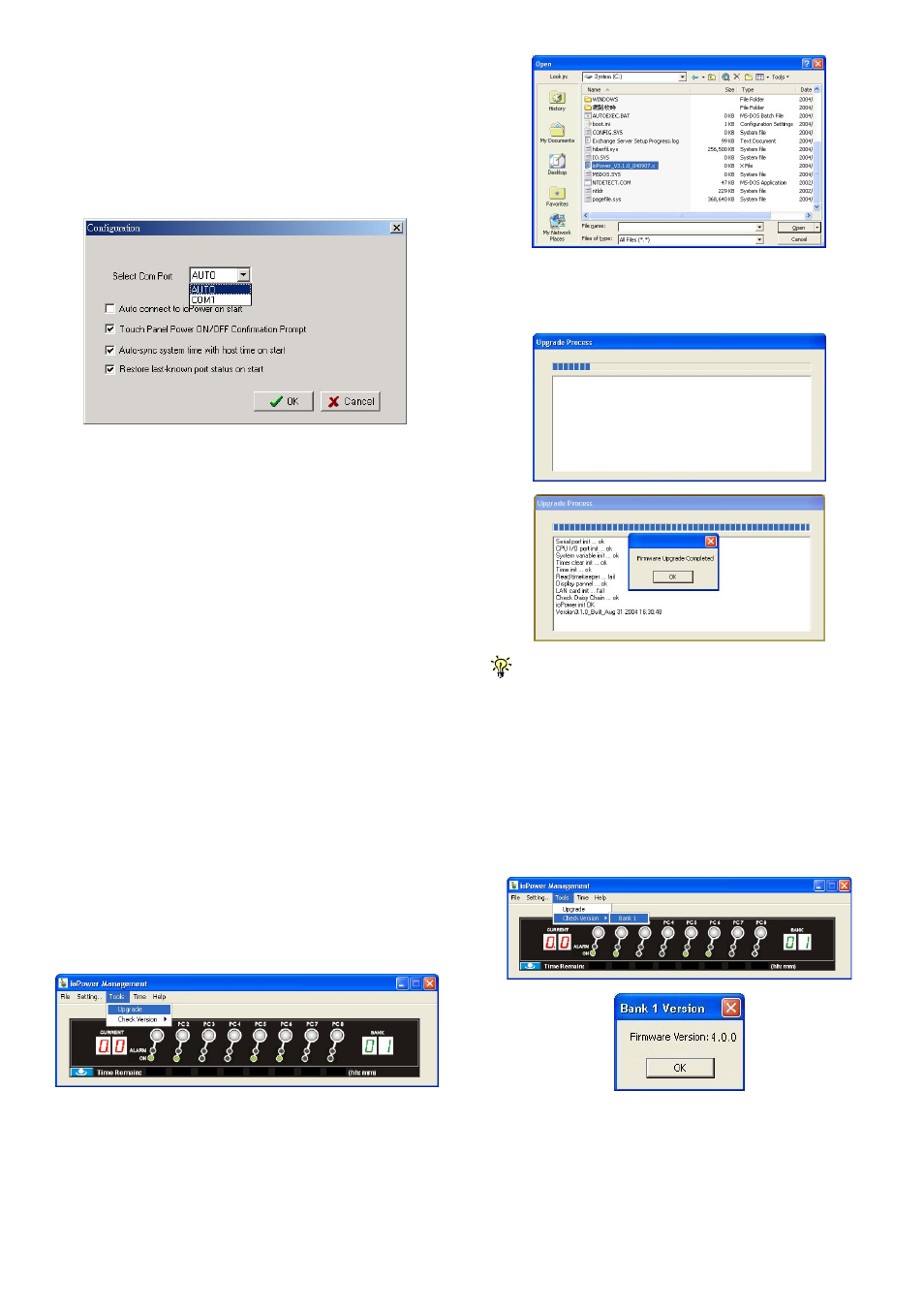
ioPower User Guide Quick Installation
Rev. 1.41 Copyright© All rights reserved. Feb 2005
4
Setting/Disconnect
When ioPower is connected with host PC, click
Setting/Disconnect to disconnect it from host PC.
Setting/Configuration
Click Setting/Configuration to access the ioPower
Configuration interface. You can use this dialog box to
configure your COM port setting, Auto-connection and Power
ON/OFF confirmation prompt setting.
The General Setting Tab
<Select COM port>: you can select Auto for auto-
configuration of COM port, or you can specify your COM port
setting as any of the available COM ports.
<Auto-connect to ioPower on Start>: Check this option if you
want to automatically connect to ioPower when the
management software is started. (Auto-connect is disabled
by default)
<Touch-Panel Power ON/OFF Confirmation Prompt>: Check
this option if you want a confirmation prompt pops up to
confirm the Power ON/OFF change with you. (Confirmation
Prompt is enabled by default).
<Auto-sync system time with host time on start>: Check this
option if you want to synchronize ioPower system with PC
system time every time when you start ioPower Management
Software.
<Restore last known port status on start on start>: Check this
option if you want to restore the last known port status of
each port when ioPower unit is restarted.
Tools/Upgrade
Once ioPower firmware upgrade is available, you can either
get it from your local dealer or download it from available
network resources. First, copy the firmware upgrade file to
your host computer, and then access Tool/Upgrade to open
the file locator dialog box.
Then select the correct firmware upgrade file, e.g.
ioPower_V.x.x.x_dddddd.x Then click Open to start firmware
upgrade.
You can also use the Windows HyperTerminal to perform
firmware upgrade, please refer to the Firmware Upgrade Operation
Guide that comes with your firmware upgrade file. Normally, your
ioPower unit is loaded with the latest firmware, you should have no
need to reload/upgrade your firmware unless (1) there’s a new
firmware upgrade ready (2) your firmware is corrupted and need
reloading.
Tools/Check Version
To check the firmware version of Bank x (x = 1 ~ 16) of
cascaded ioPower units, just click Tools/Check Version/Bank
x to show the firmware version information in a small
message box.
Time/ Set Timer
On this Time/Set Timer setting, you can specify whichever
port on whichever bank (of all available banks) to power
on/off at a preset time point (within 23 hours 59 minutes) or
after certain duration (within 99 hours 59 minutes). After you
have hit the Apply button, the enabled settings will be
registered and put into action accordingly, and each entry
date/time will be shown.