Quick reference card – navigate to a location – Curtis GPD359 User Manual
Page 68
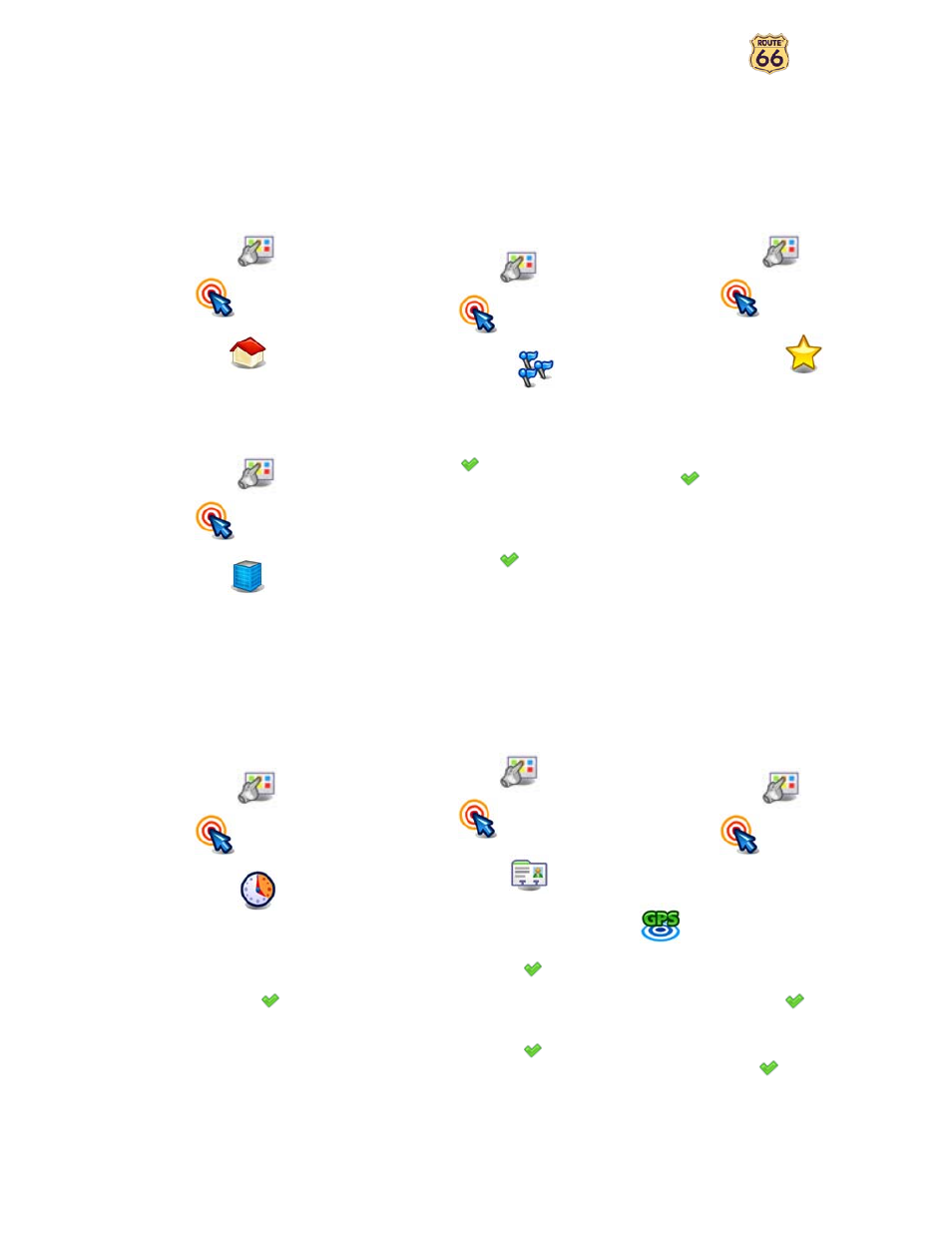
User Manual
68
Quick Reference Card – Navigate to a location
Use this printable Quick Reference Card to easily find the steps to follow in order to navigate to a location.
Navigate to your home address
n
In Main Menu
, select
Navigate to
.
o
Select Home
.
Navigate to your office address
n
In Main Menu
, select
Navigate to
.
o
Select Office
.
Find an address and navigate
to it
n
In Main Menu
, select
Navigate to
.
o
Select Locations
.
p
Type the name of the city. When
you have entered all search strings,
confirm them
.
q
Wait for a few seconds. When the
list of results is displayed, pick out the
location that you are looking for.
Confirm your choice
.
Navigate to a favourite location
n
In Main Menu
, select
Navigate to
.
o
Select Favourites
.
p
The list of locations you have
saved before as favourites is now
displayed on the screen. Select the
location you need and confirm your
choice
.
Navigate to a recently visited
location (History)
n
In Main Menu
, select
Navigate to
.
o
Select History
.
p
The list with the locations you
have visited recently is now displayed
on the screen. Select an item in the list
and confirm your choice
.
Navigate to a contact
n
In Main Menu
, select
Navigate to
.
o
Select Contacts
.
p
From the list of available
contacts, select the contact you need
and confirm your choice
.
q
From the list of available
addresses, select the location you need
and confirm your choice
.
Navigate to a POI around your
GPS position
n
In Main Menu
, select
Navigate to
.
o
Select POI around GPS position
.
p
Select a relevant POI category
and confirm your choice
.
q
Select an item from the list and
confirm your choice
.