Curtis GPD359 User Manual
Page 69
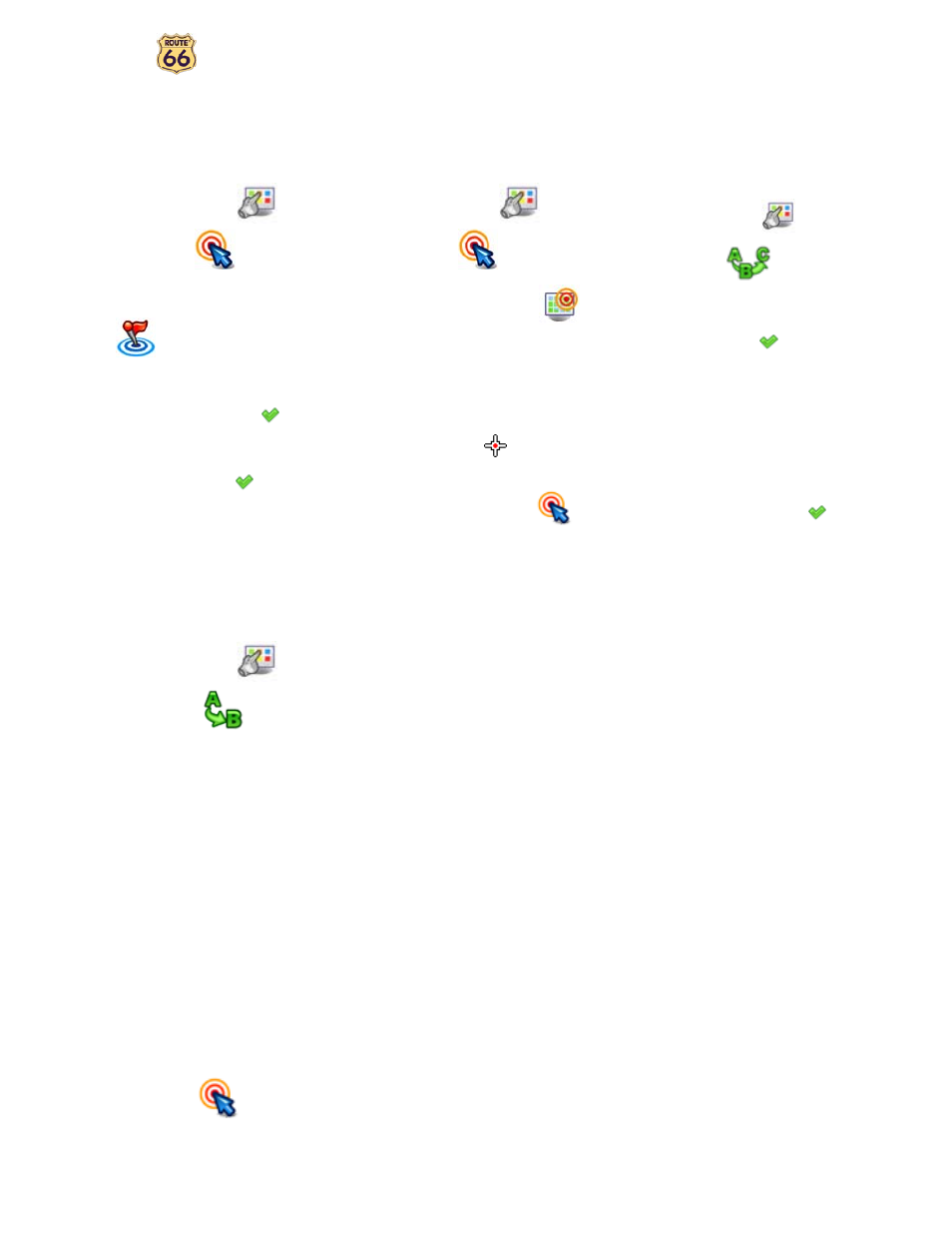
User Manual
69
Navigate to a POI around your
destination
n
In Main Menu
, select
Navigate to
.
o
Select POI around destination
.
p
Select a relevant POI category
and confirm your choice
.
q
Select an item from the list and
confirm your choice
.
Find a point on the map and
navigate to it
n
In Main Menu
, select
Navigate to
.
o
Select Point on map
.
p
The map and your current
position are displayed. Select & hold
and drag the map in the desired
direction. When you see on the map
the location of your memories, select
on it. The pointer
indicates this
location on the map.
q
Select Navigate to
to
add this location as your destination.
Navigate to a destination via
intermediate points (Navigate
via)
n
In Main Menu
, select
Navigate via
.
o
Select a single waypoint and then
confirm your choice
.
p
Select Yes and go to step
q
if
you want to add other locations as
additional stopovers to your trip. Select
No to start navigating.
q
In Add waypoint, select another
location for your trip. When you added
all waypoints, confirm them
and
then select No.
Plan a route
n
In Main Menu
, select
Plan a route
.
o
Add your departure location.
p
Add your first destination location.
q
Select Yes and go to step
r
if
you want to add other locations as
additional stopovers to your trip. Select
No and go to step
s
to display the
map and the departure location.
r
In the Destination screen, select
the second destination for your trip
s
The route is calculated. The entire
route is shown on the map. Select
Navigate to
to start travelling
along the route you planned.