Casio STC-PC10 User Manual
Page 23
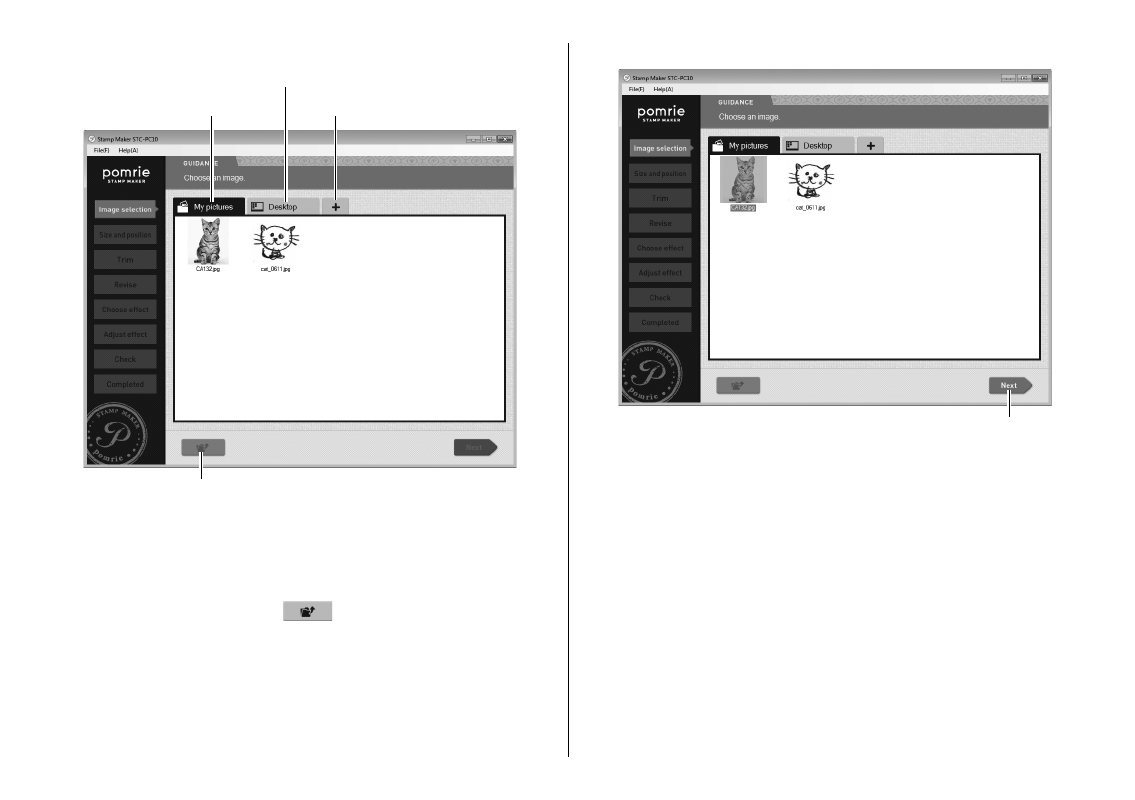
21
2
Click the tab for the folder that contains the image you want to use.
Next higher folder
My pictures tab
Desktop tab
[+] tab
Initially, the My pictures and Desktop tab will be displayed.
Up to two more folders can be displayed as tabs by clicking the [+]
tab.
Tabs show folders and image (JPG, JPEG, BMP, PNG) fi les.
You can open a folder displayed on a tab and select any image fi les
contained inside it. Clicking the
icon returns to the next higher
folder in the hierarchy.
•
•
•
•
3
Click the image you want to use and then click Next.
Next
This displays a screen for adjusting the stamp size, image size, and
image position. Advance to “Specifying the stamp size and adjusting
the image position” below.
If you selected a monochrome image that satisfi es the conditions
below, clicking Next will cause a confi rmation dialog box to
appear. Clicking OK on the confi rmation dialog box will create the
stamp without out applying any effects.
– File format: BMP
– Color depth: Duotone (1 bit)
– Image size (pixels): 120Ч120, 120Ч240, 120Ч480, 240Ч120,
240Ч240, 240Ч480, 480Ч120, 480Ч240, 360Ч360, 360Ч720,
720Ч360
•