Casio STC-PC10 User Manual
Page 42
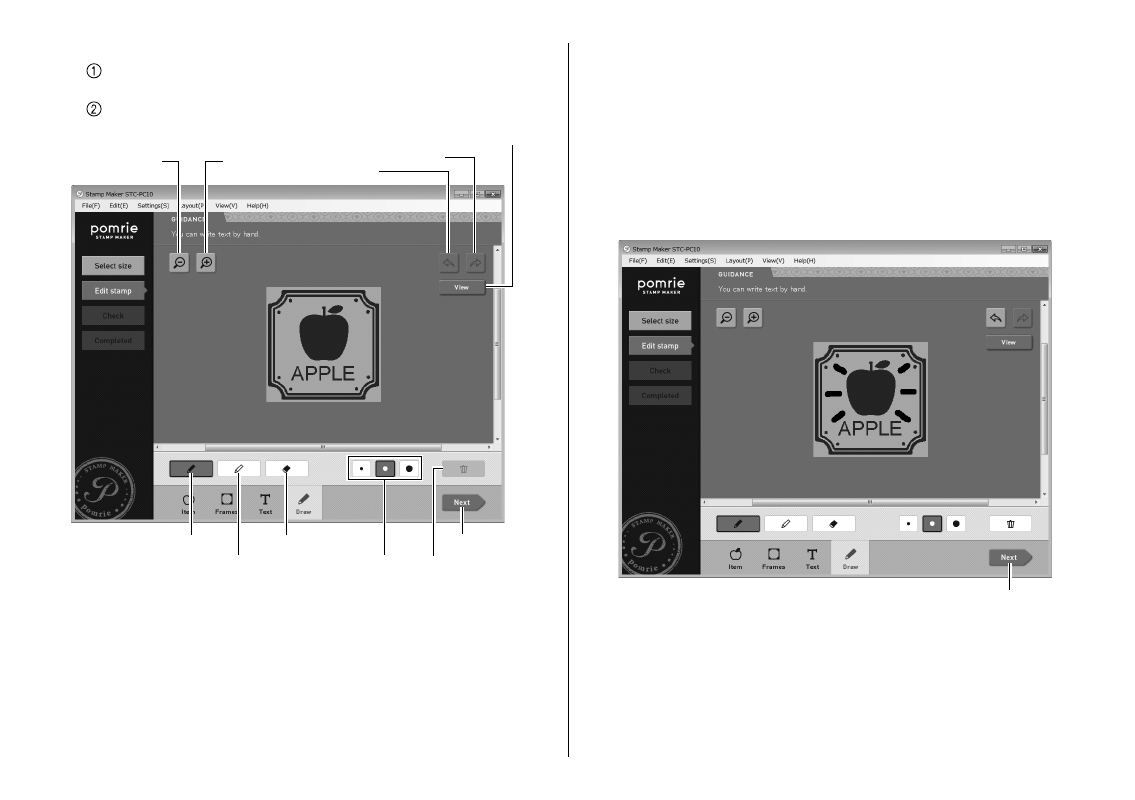
40
2
Use your mouse for freehand drawing of lines.
Click black pen to draw black lines or white pen to draw white
lines.
Drag the mouse on the image to draw.
Next
Redo
Black pen
White pen
Erase
Thickness Delete
View
Zoom out
Zoom in
Undo
You can click the thickness button and select the thickness of line
drawn by the pen.
To erase a line, click the eraser button and then drag on the line
you want to delete.
This will erase the section of the line where you drag. To delete all
drawn lines, click the delete button.
To toggle the lines you draw on the Draw tab between transparent
and opaque, click the View button.
•
•
•
Click the zoom [+] button to zoom in (enlarge the image) or the
zoom [–] button to zoom out (reduce the size of the image).
Click the undo button to undo the last operation you performed.
Click the redo button to restore an operation you undid with the
undo button.
After you are fi nished drawing lines, check the other tabs to make
sure there is nothing else left to be redone or adjusted.
After everything is the way you want, advance to the next step below.
3
Click Next.
Next
A preview image of the stamp will appear on the screen. You can change
the color of the preview image, if you want. Advance to “Previewing the
stamp image”.
Important!
Depending on the text and the font you use, very thin lines and very small
illustrations may not work well when stamping. The best font selection for
stamp text is something like Sans-serif, which uses mostly thick lines.
•
•