Configuring stc-pc10 application properties, Confi guring stc-pc10 application properties – Casio STC-PC10 User Manual
Page 48
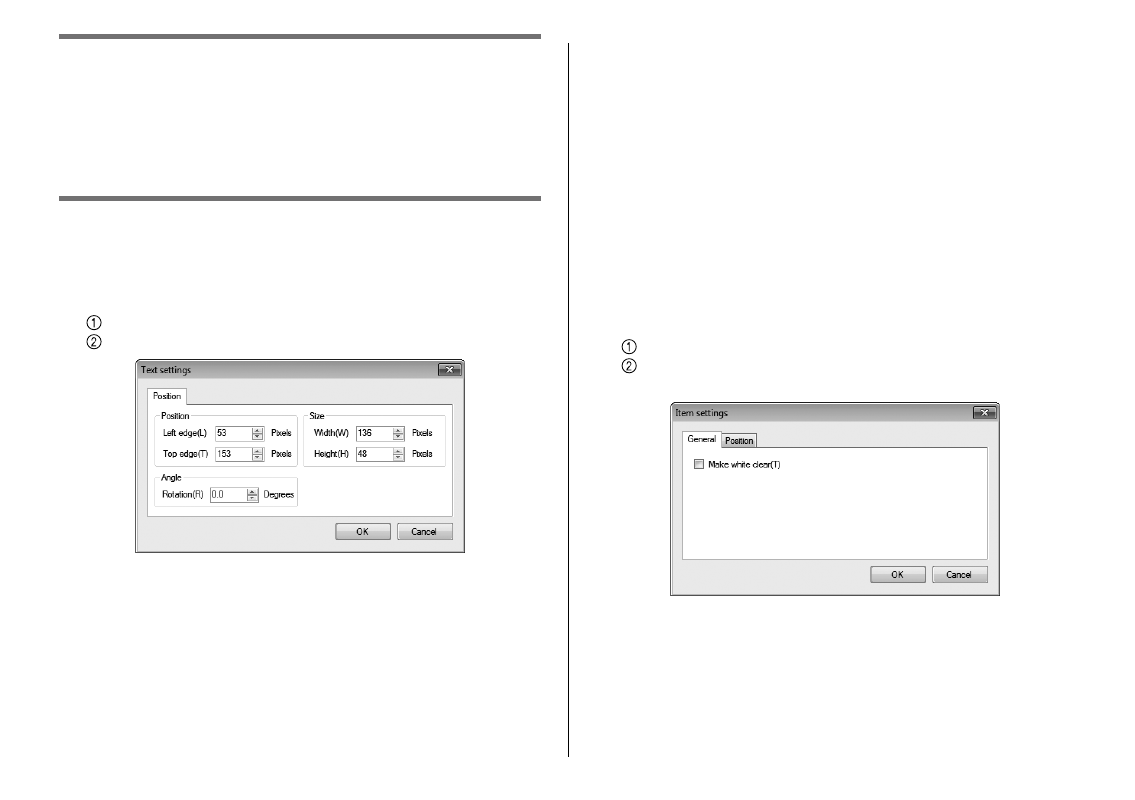
46
Confi guring STC-PC10
Application Properties
This section explains how to confi gure text, item, and frame
settings using menu commands. These settings can also be
confi gured using the control panel.
To confi gure text properties
1
On the menu bar’s Settings (S) menu, click Text settings (T).
Displays a window for changing text properties.
2
Confi gure properties for text positioning.
Click
the
Position tab.
Confi gure the settings of the items.
The settings that can be confi gured here are described below.
To change the appearance of text that is already input, click the
text to select it before performing the operations below.
Repositioning a text string
The Left edge and Top edge positions of a text input box frame can
be specifi ed in pixel units.
■
•
Resizing a text string
The Width and Height of a text input box frame can be specifi ed in
pixel units.
Changing the angle of a text string
For Rotation, input an angle value to change the angle of a text
input box frame. The initial default setting is 0 degrees (no tilt).
3
Click OK.
To confi gure item properties
1
On the menu bar’s Settings (S) menu, click Item settings (I).
This displays a window for changing item properties.
2
Confi gure properties for the item style.
Click
the
General tab.
Select the check box if you want the white parts of the item to be
transparent.
To change the style of an item that is already input, click the item
to select it before performing the operations below.
■
•