Connecting the satellite receiver – Silvercrest SSR 1080 B2 User Manual
Page 115
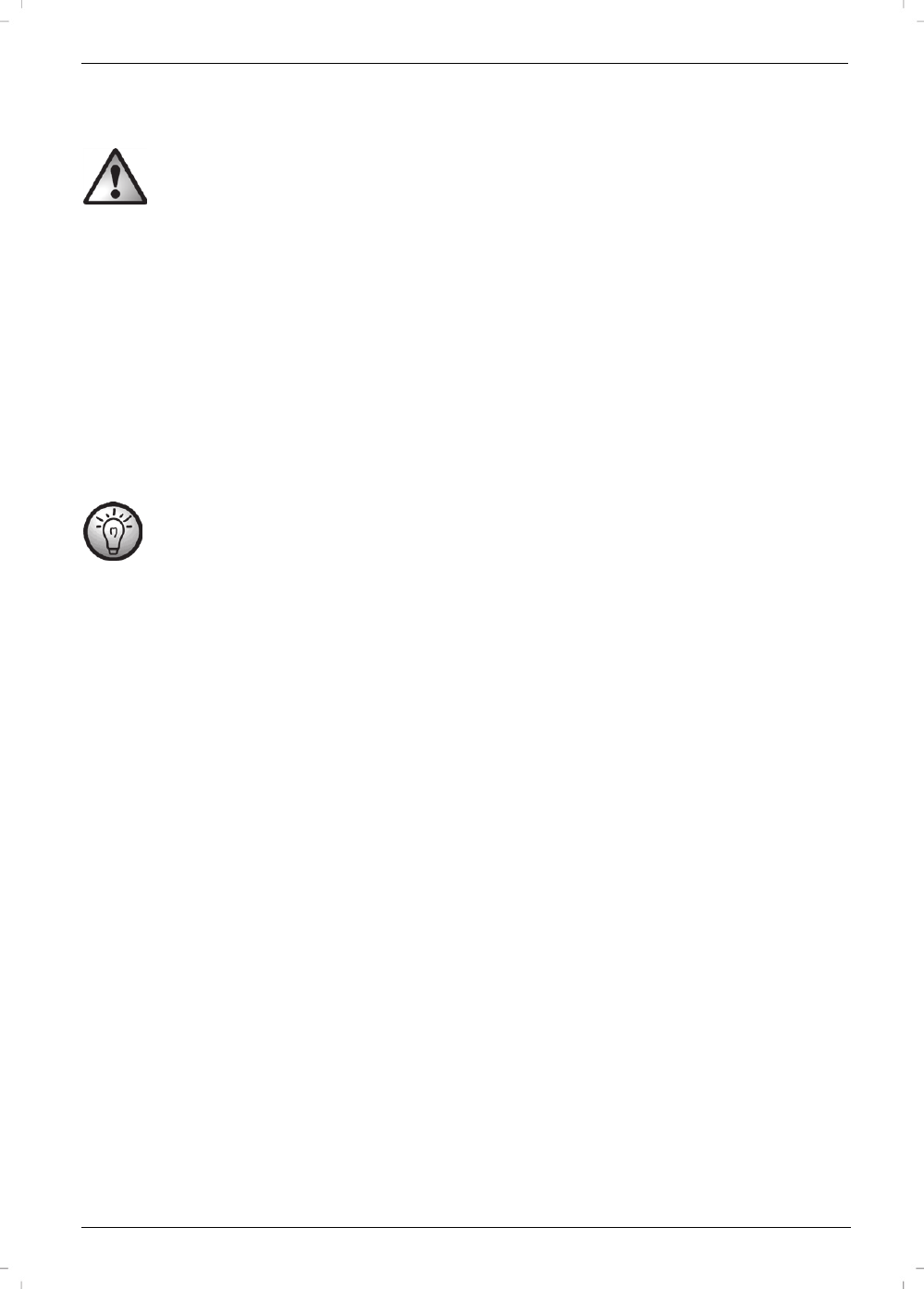
Satellite Receiver SSR 1080 B2
English - 113
Connecting the Satellite Receiver
You should only connect your satellite receiver to the mains once all other cable have been connected.. This prevents accidental
damage to the satellite receiver or any external devices.
Connect the LNB of the satellite antenna to the LNB IN (10) of your satellite receiver.*
Connect the TV set (or beamer) to the HDMI connector (13) of your satellite receiver (see next chapter – HDMI Connection).
If your TV set (or beamer) does not have an HDMI port, you can use the TV SCART (14) terminal to connect it to the satellite receiver.
You can also connect your TV set (or beamer) to the VIDEO Composite Video output (11) of your satellite receiver.
To obtain good sound quality, you can use the AUDIO L/R stereo outputs (12) of your satellite receiver to connect an external hi-fi amplifier.
If your amplifier has an optical SPDIF input, you can use the S/PDIF OPTICAL (9) terminal to connect it to the satellite receiver.
You can use the LNB OUT (8) output of your satellite receiver to connect another satellite receiver.
Once you have connected all the cables, connect the power cable (15) to a wall outlet and turn the power switch (16) to position POWER.
*If you wish to use the device with satellite systems capable of receiving more than one satellite, you need to use DiSEqC
®
LNB instead of a universal
LNB.
Do not connect your satellite receiver via a VCR. Video signals passed through a VCR may influence the copy protection resulting
in a distorted picture.
HDMI Jack
Use an HDMI cable to connect your satellite receiver to the TV set. This connection type guarantees optimum and loss-free transmission of the video
and audio signals to the TV Set. As soon as a TV set is connected to the satellite receiver using an HDMI cable, your satellite receiver will automatically
toggle to HDMI signal output. Next, enable the corresponding HDMI input on your TV. See the User Manual for your TV set.
You can use the satellite receiver menus to optimise screen resolution for HDMI mode. You can choose from the following resolutions: 576P, 720P,
1080I or 1080P. For optimum resolution on a modern flat-screen display, we recommend using the 1080P or 720P setting. Please note that the picture
may disappear when you switch the resolution. If the screen remains blank, the resolution you have set is probably not supported by your TV. In this
case, use a SCART cable to connect your satellite receiver to the TV set in order to access the menus again.
Video and Audio Signal Connection:
All settings required can be found in the “User Setup | A/V Control” section (see page 127).
The following video signals are supported:
HDMI: HDMI output guarantees optimum video and audio quality. Note: This device has a standardised HDMI output. However, it is possible that
picture or sound distortion may occur if you connect devices with first-generation HDMI input interfaces.
In such cases, you can select one of the following connection options:
RGB: Very good picture and sound quality via a conventional (21-pin) SCART (Euro AV) cable.
Video: This output only provides video signals with embedded colour signals (CVBS).
Dolby Digital Sound (AC3)
Please note that Dolby Digital sound, if broadcast by the relevant channel, will only be available on the digital audio output and HDMI output modes if
they are connected to an external AV receiver.