Silvercrest SSR 1080 B2 User Manual
Page 120
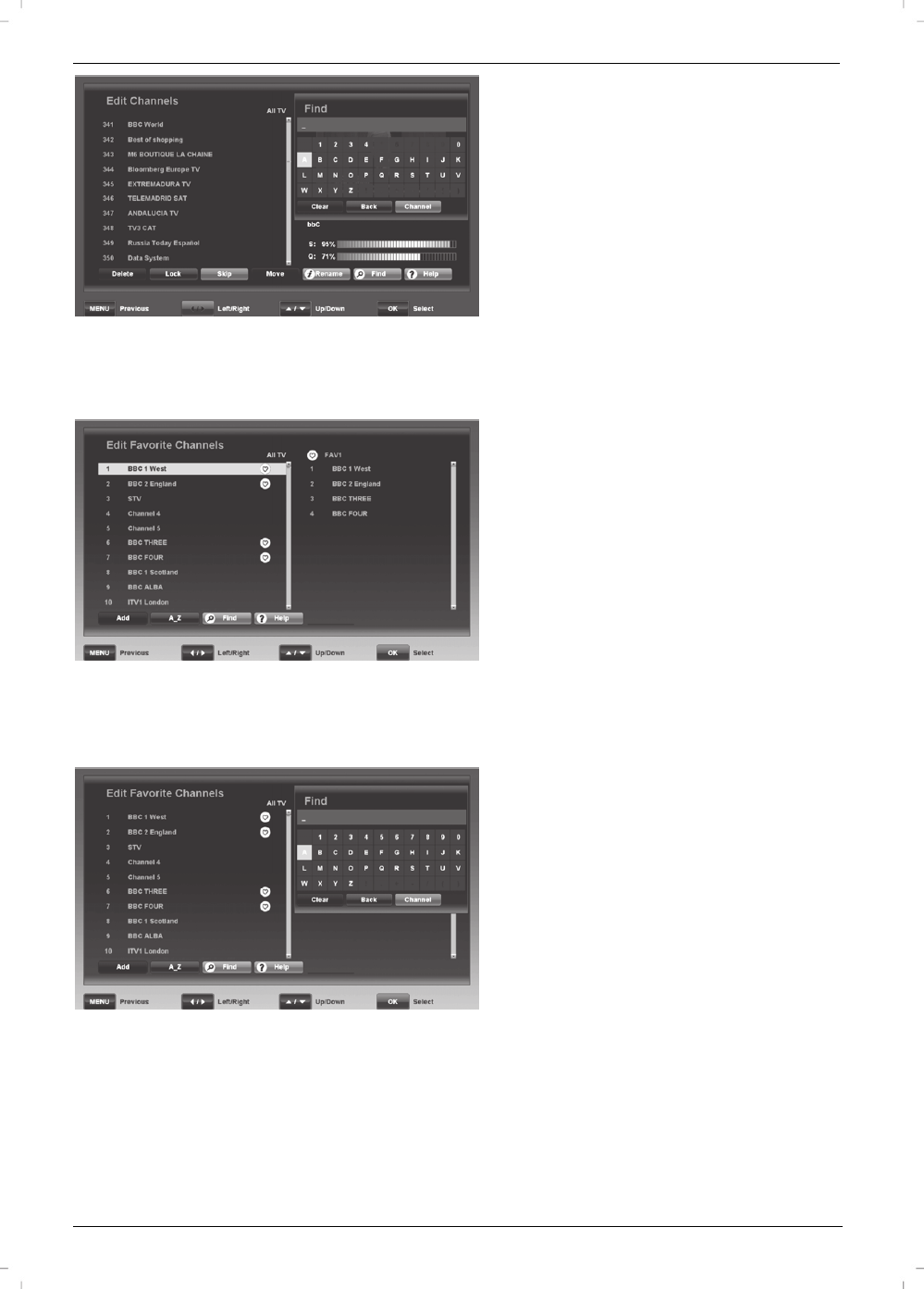
Satellite Receiver SSR 1080 B2
118 - English
FIND (30) - Find
If you wish to locate a specific channel quickly, press the FIND
button (30) to open a search box. Press the navigation buttons (26)
on the remote control to select the letters of the channel you are
looking for and then press OK/ENTER (25) to apply the selected
characters. The left window will only show the channels matching
the character sequence entered. You can use the [Red] button (39)
to delete the entire entry or the [Green] (38) button to delete one
character. When you see the channel you want, press the [Yellow]
button (23) to move to the left window where you can select the
channel.
Press EXIT (24) or MENU (40) to quit editing the channel list. If you
have made any changes, a corresponding prompt will appear.
Select “Yes” to save or select “No” to discard.
Edit Favorite Channels
The channel list is displayed on the left, the selected favourite list on
the right. When you open this menu for the first time, the first
favourite list appears.
In the channel list, press the /P- or /P+ navigation buttons (26)
to select a channel. You can use the following buttons for editing:
OK/ENTER (25)
Press this button to select the channel currently highlighted. You can
also select multiple channels by using this function in order to add
them to the favourite list at the same time.
To remove a channel from the selection, highlight it and press the
OK/ENTER button (25) again.
[Red] (39) - Add
Press this button to add the selected channel to the favourite list.
[Green] (38) – A_Z
Press this button to sort the channel list alphabetically.
FIND (30) - Find
To locate a specific channel quickly, you can press the FIND button
(30) to open a search box. Press the navigation buttons (26) on the
remote control to select the letters of the channel you are looking for
and then press OK/ENTER (25) to apply the selected character.
The left window only shows the channels matching the character
sequence entered. You can use the [Red] button (39) to delete the
entire entry or the [Green] (38) button to delete one character. As
soon as you see the desired channel press the [Yellow] button (23)
to move to the left window. Close the search box by pressing the
OK/ENTER button (25)
Press the [Red] button (39) to add the
selected channel to the favourite list.