Edit channels – Silvercrest SSR 1080 B2 User Manual
Page 119
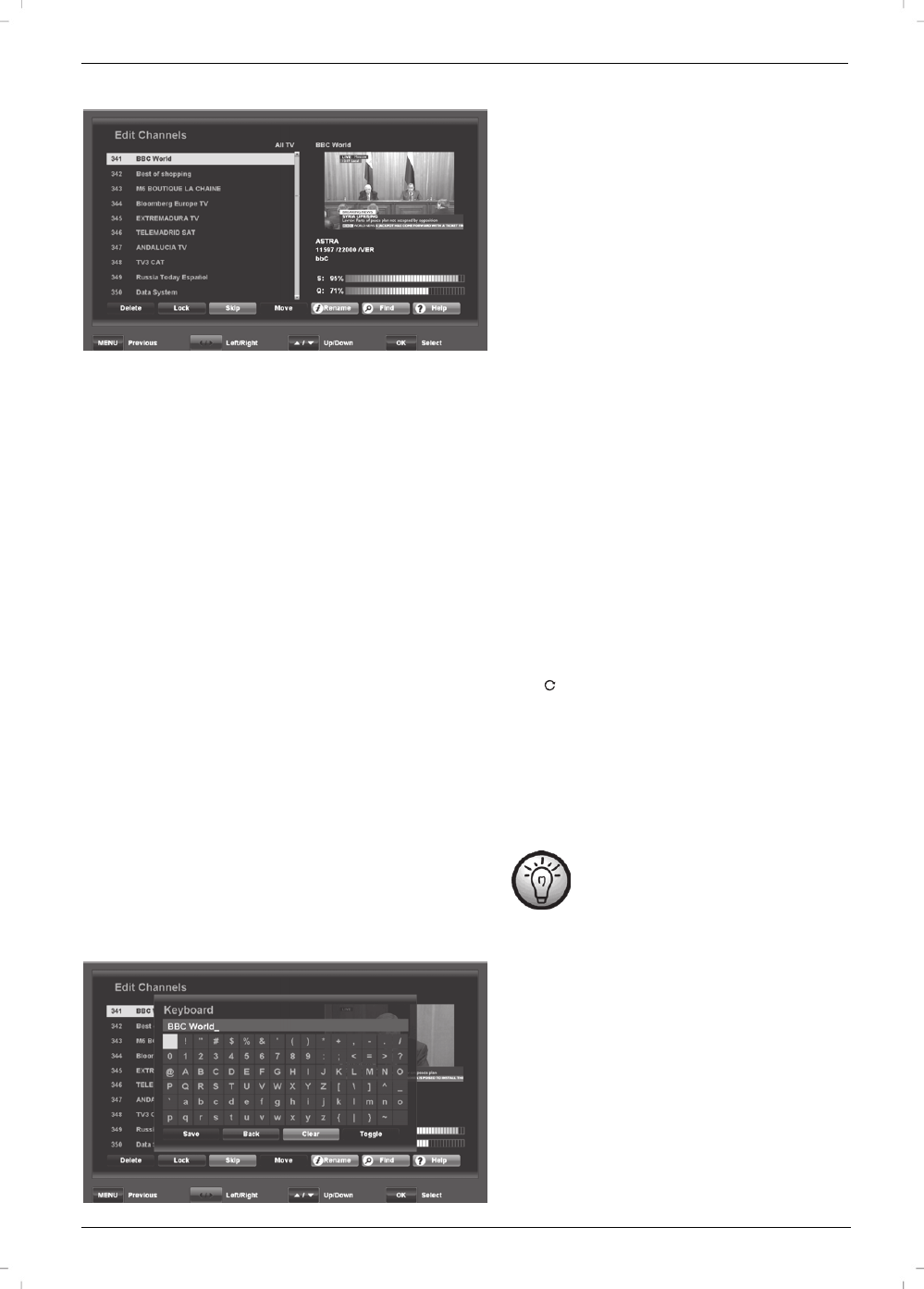
Satellite Receiver SSR 1080 B2
English - 117
Edit Channels
On the left, you can see the channel list, while in the upper-right
corner, there is a live preview for the channel selected. Underneath,
there is information about the satellite and frequency as well as the
signal strength (S) and signal quality (Q).
In the channel list, press the /P- or /P+ navigation buttons (26)
to select the channel that you wish to edit. You can use the following
buttons for editing:
OK/ENTER (25)
Press this button to select the channel currently highlighted. You can
also select multiple channels using this function in order to edit them
simultaneously (e.g. deleting or moving). However, you cannot
rename multiple channels at the same time.
To remove a channel from the selection, highlight it and press the
OK/ENTER button (25) again.
[Red] (39) - Delete
Deletes the selected channel. Any channels marked for deletion will
appear in red. If you decide not to delete a channel marked for
deletion, press this button again. *
1
[Green] (38) - Lock
Locks the selected channel. Any channels marked for locking will be
marked with a lock icon. Locked channels can be viewed only once
the correct password is entered. The factory-default password is:
0000. If you decide to unlock a locked channel, press this button
again. *
1
[Yellow] (23) - Skip
You can skip specific channels when switching channels via the
/P+ or /P- navigation buttons (26). Press this button to skip the
selected channel. Any channels marked for skipping will be marked
with a icon. If you decide not to skip a channel marked for
skipping, press this button again. Note: You can still watch a
channel that has been marked for skipping by directly selecting it
via the numeric buttons (20). *
1
[Blue] (22) - Move
Press this button to move the selected channel. Press the /P+ or
/P- navigation buttons (26) to move the channel to the desired
channel preset and press this button again to confirm. *
1
*
1
When deleting, locking, skipping and
moving channels, the changes are applied
after closing the menu and confirming the
safety prompt.
INFO (36) – Name
Press this button to rename the selected channel. Press the
navigation buttons (26) on the remote control to select the desired
characters. Press the OK/ENTER button (25) to apply the character.
Press the [Green] button (38) to delete the character or press the
[Yellow] button (23) to erase the entire entry. Use the [Blue] button
(22) to display a different character set. Press the [Blue] button (22)
again to return to the previous character set. Press the [Red] button
(39) to save the entry. Press the EXIT button (24) to discard.