Programme information, Selecting audio channels, Adjusting the volume – Silvercrest SSR 1080 B2 User Manual
Page 136: Selecting channels
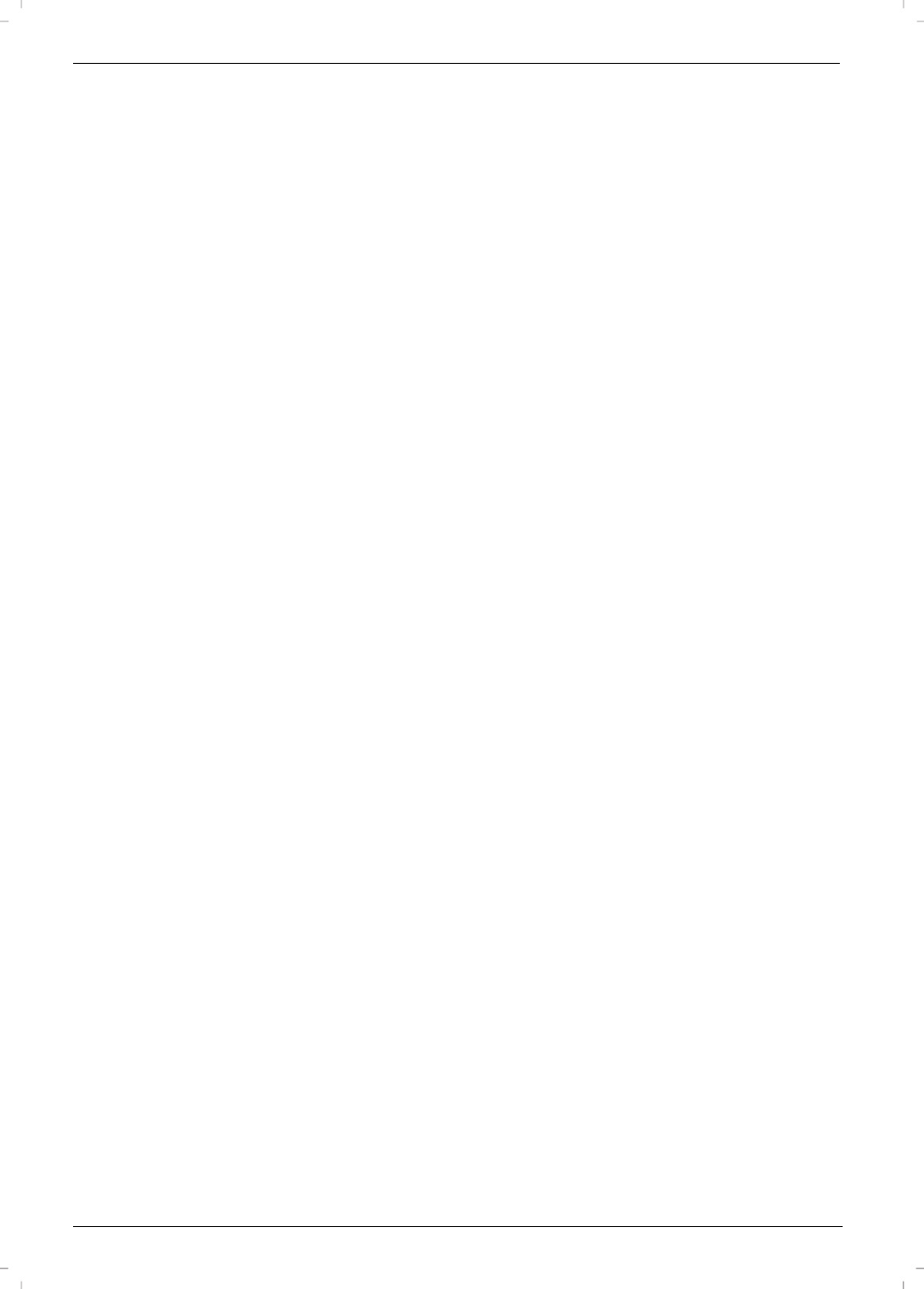
Satellite Receiver SSR 1080 B2
134 - English
Programme Information
When you power up or switch to a different channel, an information window about the current programme appears:
Programme preset
Channel name
Time
Scrambled/unscrambled
Locked/not locked
Subtitles available/not available
Teletext available / not available
Dolby Digital/AC3 sound available/not available
Title of the current programme
Progress bar for current programme
Title of the next programme
Signal found/no signal
The amount and detail of the information displayed depends on the channel provider. For example, some channels do not broadcast any detailed
programme information. You can display the information window at any time by pressing the INFO button (36). Press the EXIT button (24) to close the
information window.
Note: If you cannot access a specific channel, a group or favourite list is probably active. To access all channels again, proceed as follows: Press the
OK/ENTER button (25) to open the programme list. Next, press the [Red] button (39), select the “All TV” or “All Radio” group and press the
OK/ENTER button (25) to confirm. Press the EXIT button (24) to quit the group list.
Selecting Audio Channels
Some programmes are broadcast with multiple audio channels. These audio channels can be different audio languages or different radio channels. To
select an audio channel or a language, press the AUDIO button (39). Use the /P+ or /P- navigation buttons (26) to select the option you want
from the list, press OK/ENTER (25) to confirm and then press EXIT (24) to close the list.
You can also use the /VOL- or /VOL+ navigation buttons (26) to choose the left or the right audio channel. The default is Stereo sound. To be
able to play Dolby Digital/AC3 sound, your TV set needs a specific decoder or you can connect your satellite receiver to an AC3-compatible
amplifier.
Adjusting the Volume
To adjust the volume, press the /VOL- or /VOL+ navigation buttons (26). To disable the sound immediately, press the MUTE button (17). To
restore the sound, press the MUTE button (17) again or press the /VOL- or /VOL+ navigation buttons (26).
Selecting Channels
With channel numbers constantly increasing, it is difficult to maintain an overview. Many channels target specific regional audiences (e.g. foreign
language), other channels are scrambled and can only be viewed by paying a subscription and others may not interest you. There are different
channel groups and sorting criteria which allow you to organise the numerous channels available into Channel Lists. Channels can be accessed in
different ways:
Using the Numeric Buttons
If you know the programme preset where the channel you want has been stored in the Channel List, you can recall it directly by entering it using the
numeric buttons (20). After a few seconds, the satellite receiver will show the channel you want. TIP: Press the RECALL button (21) to open a list with
the 10 most recent channels selected. You can press the RECALL button (21) twice to toggle between the current and the most recent channel.
Using the Channel List
Press the OK/ENTER button (25) to open the Program List. You can highlight the channel you want using the /P+ or /P- navigation buttons (26).
Press the OK/ENTER button (25) to switch to the highlighted channel. Press the PREV (29) and NEXT (28) buttons to scroll through the list faster.
Groups are a really easy way of accessing a specific channel When you open the TV or Radio Channel List, you can use the [Red] button (39) to
select the different groups. Groups allow you to filter the channel list by the following criteria: “Satellite”, “Favorite”, “Provider” and “Scramble”. If you
select the “All TV” or “All Radio” group, all saved channels will be displayed again (no filter is applied). The group currently selected is shown in the
first line of the channel list. Press the [Green] button (38) to sort the selected channel list as follows: “Numeric”, “Alphabet” and “FTA to CAS”
(unscrambled first, then scrambled). Press the FAV button (37) to open the list of your favourite channels. Press the /VOL- or /VOL+ (26)
navigation buttons to move between the different lists. To locate a specific channel quickly, you can press the FIND button (30) to open a search box.
Press the navigation buttons (26) on the remote control to select the letters of the channel you are looking for and then press OK/ENTER (25) to apply