Silvercrest COCOON M1450 TWIN User Manual
Page 36
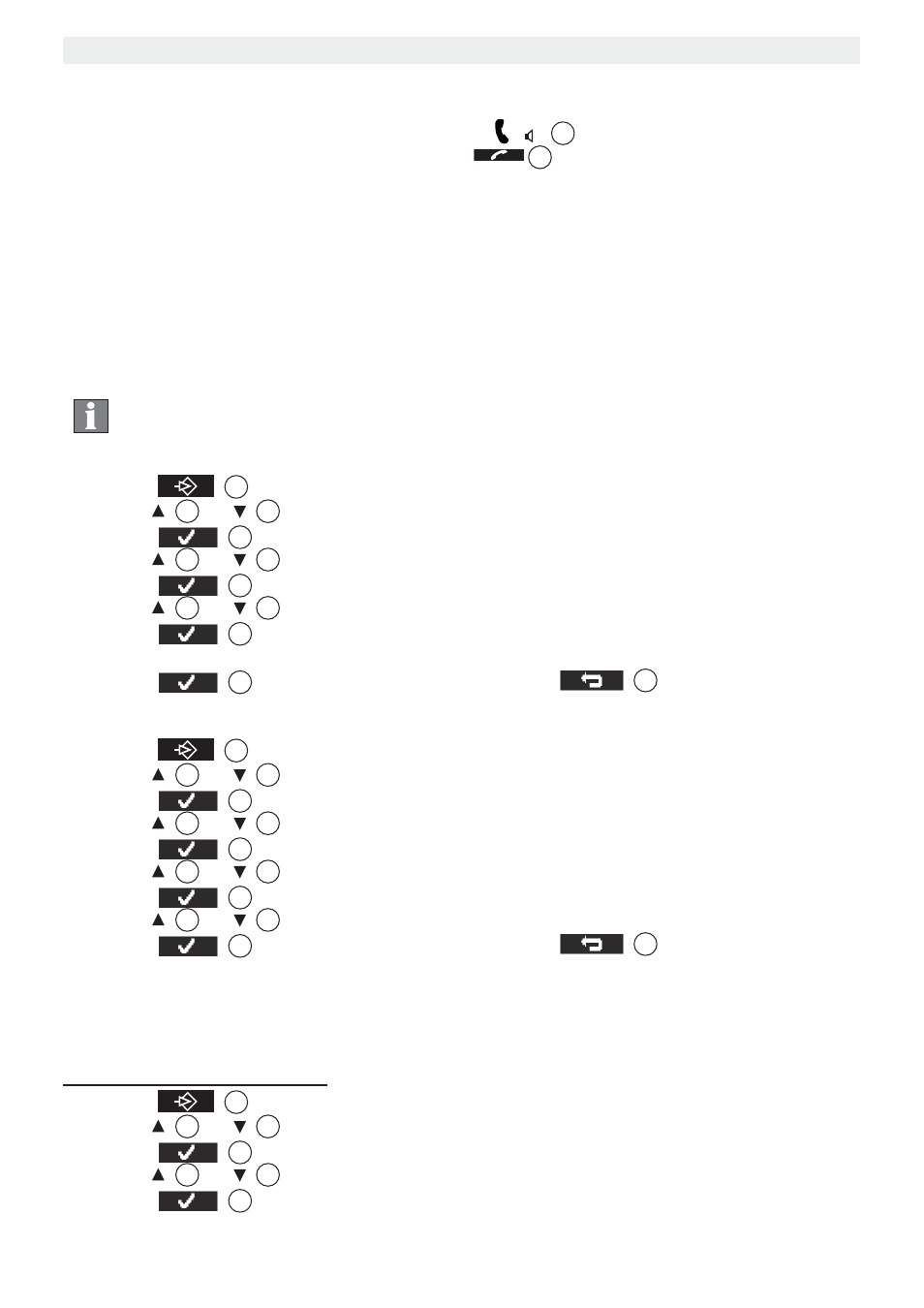
34
Answering machine
Cocoon M1450 TWIN
9.4
Call Screening
During the outgoing message playback or incoming message recording, you can hear the
other side of the line by pressing the off-hook key
12
. The display will show “Call
Screening” and you can press the right-soft key
2
to stop the answering machine and
to talk to the caller
9.5
Setting the number of rings
The number of rings after which the answering machine picks up calls can be set between
2 and 9 and ‘Toll Saver’. The default setting is 5 rings.
‘Toll Saver’: In Toll saver mode, the machine will answer after 5 rings if there are no new
messages, and after 2 rings if there are new messages.
Tip
If you call your answering machine with the remote operation function
and the ‘Toll Saver’ function to listen to your new messages (see
“9.12 Operating the answering machine remotely”), you can therefore
hang up after 3 rings. You do not need to pay for the call and you
know that you don’t have any new messages.
1. Press
2
.
2. Press
3
or
11
repeatedly, select ‘Ans machine’.
3. Press
2
to confirm.
4. Press
3
or
11
repeatedly, select ‘Ans Settings’.
5. Press
2
to confirm.
6. Press
3
or
11
repeatedly, select ‘Answer Delay’.
7. Press
2
to confirm.
8. Select the number of rings (2-9 or ‘Toll Saver’).
9. Press
2
to confirm your selection or press
14
to quit the menu.
9.6
Setting the answering machine language
1. Press
2
.
2. Press
3
or
11
repeatedly, select ‘Ans machine’.
3. Press
2
to confirm.
4. Press
3
or
11
repeatedly, select ‘Ans. Settings’ .
5. Press
2
to confirm.
6. Press
3
or
11
repeatedly, select ‘Language’.
7. Press
2
to confirm.
8. Press
3
or
11
repeatedly to select the language required.
9. Press
2
to confirm your selection or press
14
to quit the menu.
9.7
Programming the VIP code
The VIP code is a 3-digit code used to operate the machine remotely (see “9.12 Operating
the answering machine remotely”). The VIP code is set to ‘321’ by default.
9.7.1 Changing the VIP code
1. Press
2
.
2. Press
3
or
11
repeatedly, select ‘Ans machine’.
3. Press
2
to confirm.
4. Press
3
or
11
repeatedly, select ‘Ans Settings’.
5. Press
2
to confirm.