Using the scanner’s start button, For windows millennium, 98, and 2000, Using the scanner’s start button -11 – Epson Expression 1680 User Manual
Page 107
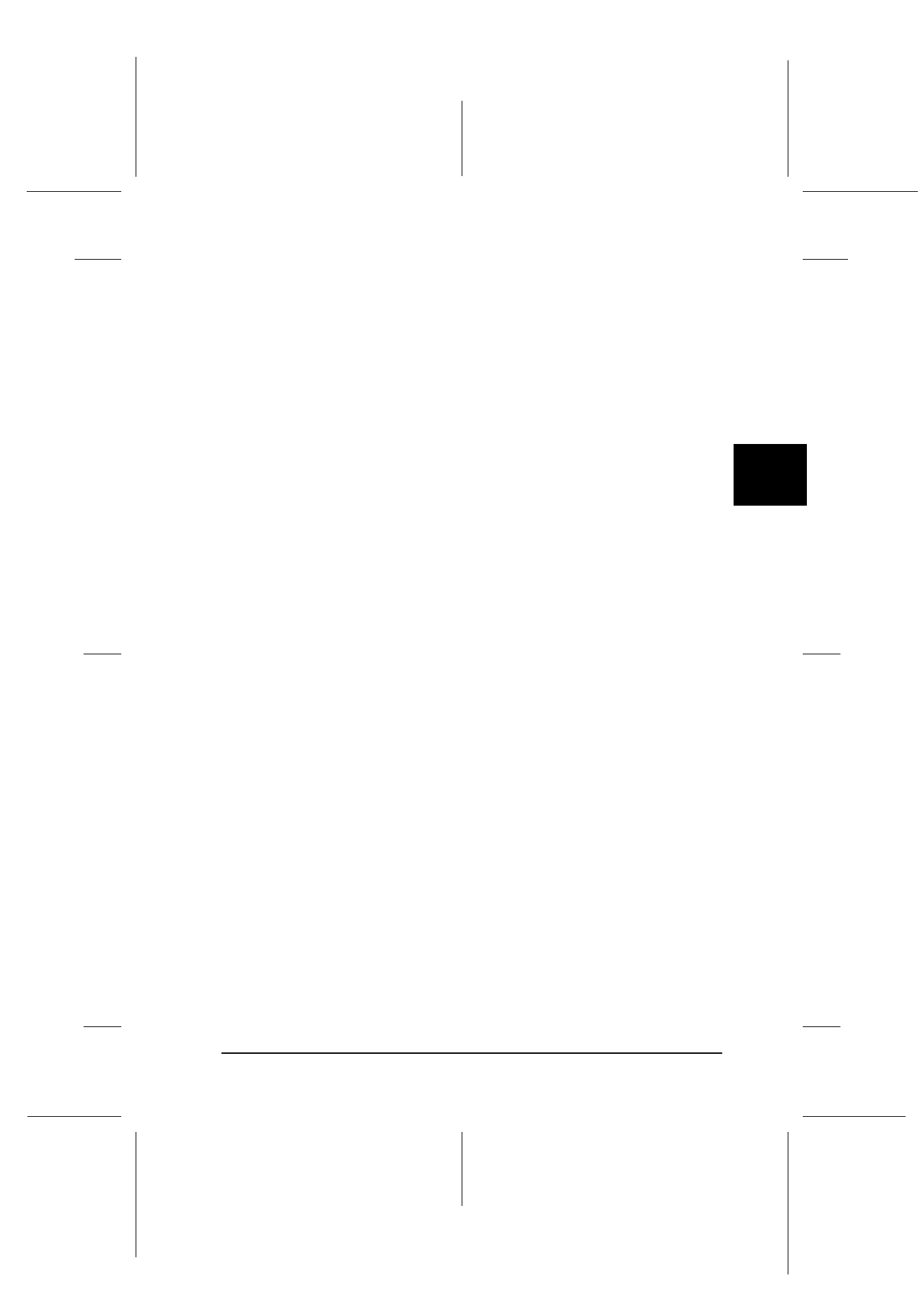
4
Using Your Scanner
4-11
R4C6740
Setup Guide
Rev. C
USING.FM
A5 size
10/19/00
R
Proof Sign-off:
K.Pipa
J.Miyakoshi
K.Norum
Using the scanner’s Start button
If the scanner is connected directly to your computer, you can use
the
a
Start button on the scanner to open Presto! PageManager
for EPSON, then start EPSON TWAIN Pro. Make sure that Presto!
PageManager for EPSON is installed in your computer, and
follow the steps in the appropriate section below.
Note:
❏ When using the scanner over a network, you cannot use the
scanner’s
a
Start button to start EPSON TWAIN Pro Network.
❏ When your scanner is connected directly to your computer, you can
also set up the Start Button feature to start the scanner software,
scan, and send the scanned document to a preselected application or
output device with one press of the
a
Start button. For instructions
on setting up your system to do this, see “Setting Up the Start
Button” in the online Reference Guide.
For Windows Millennium, 98, and 2000
1. Press the scanner’s
a
Start button. The EPSON
Expression1680 event window featuring a list of Registered
Applications appears on your computer screen.
Note:
You can make settings to specify which applications appear in the
list. You can also make settings to specify an application to
automatically open without this list appearing when you press the
scanner’s
a
Start button. See “Setting Up the Start Button” in the
online Reference Guide for details.