Paper is jammed inside printer – Canon PIXMA E474 User Manual
Page 327
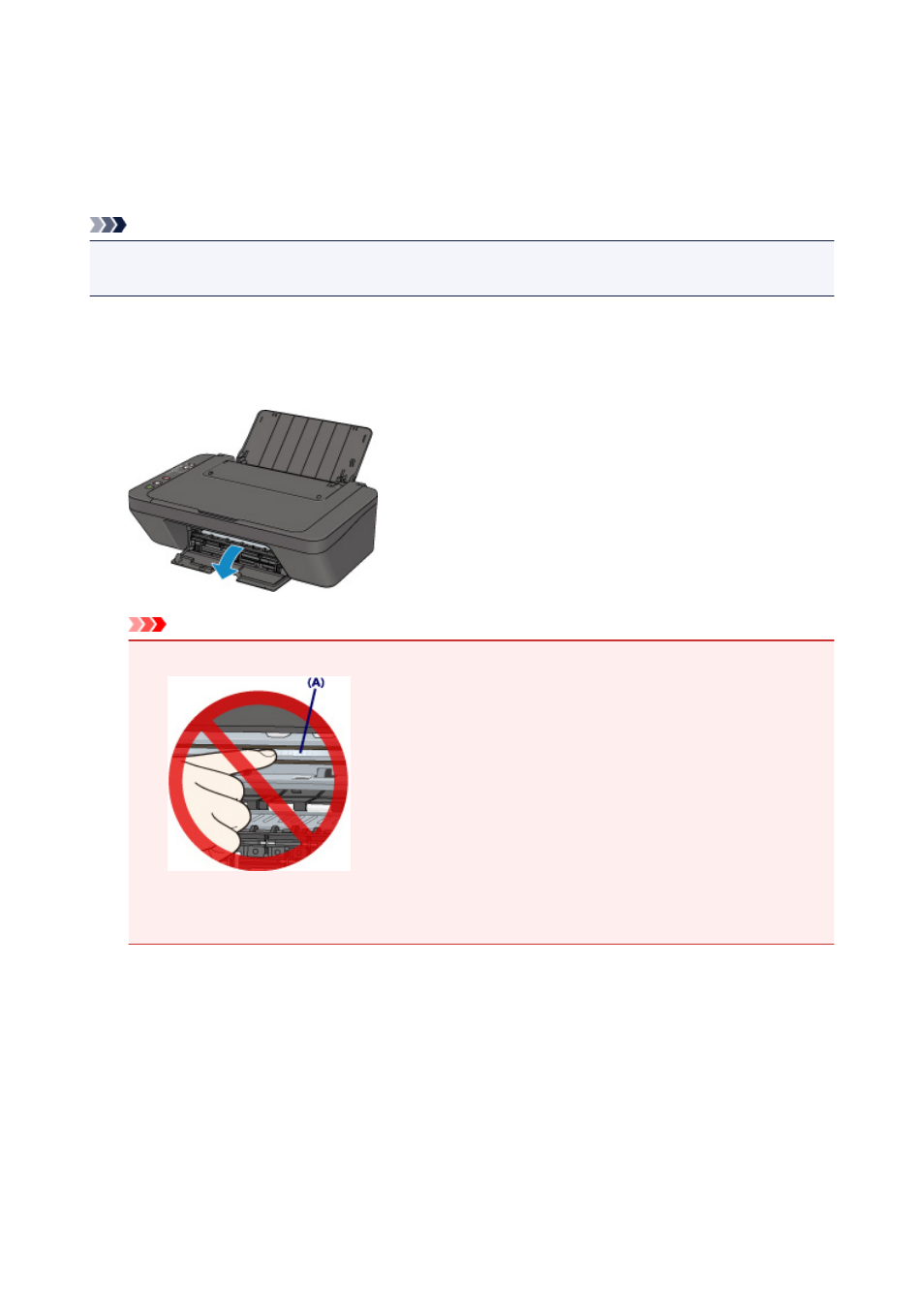
Paper Is Jammed inside Printer
If the jammed paper tears and you cannot remove the paper either from the paper output slot or from the
rear tray, or if the jammed paper remains inside the printer, remove the paper following the instructions
below.
Note
• If paper becomes jammed during printing and you need to turn off the printer to remove it, press the
Stop button to stop the printing before you turn off the printer.
1. Turn off printer and unplug it.
2. Retract paper output tray and open cover.
Important
• Do not touch clear film (A).
If you soil or scratch the clear film by touching it with paper or your hand, it could damage the
printer.
3. Check if jammed paper is under FINE cartridge holder.
If the jammed paper is under the FINE cartridge holder, move the FINE cartridge holder to the far right or
left, whichever makes it easier to remove the paper.
When moving the FINE cartridge holder, hold the FINE cartridge holder and slide it slowly to the far right
or left.
327