Prerequisites, Procedure – Canon i-SENSYS MF244dw User Manual
Page 25
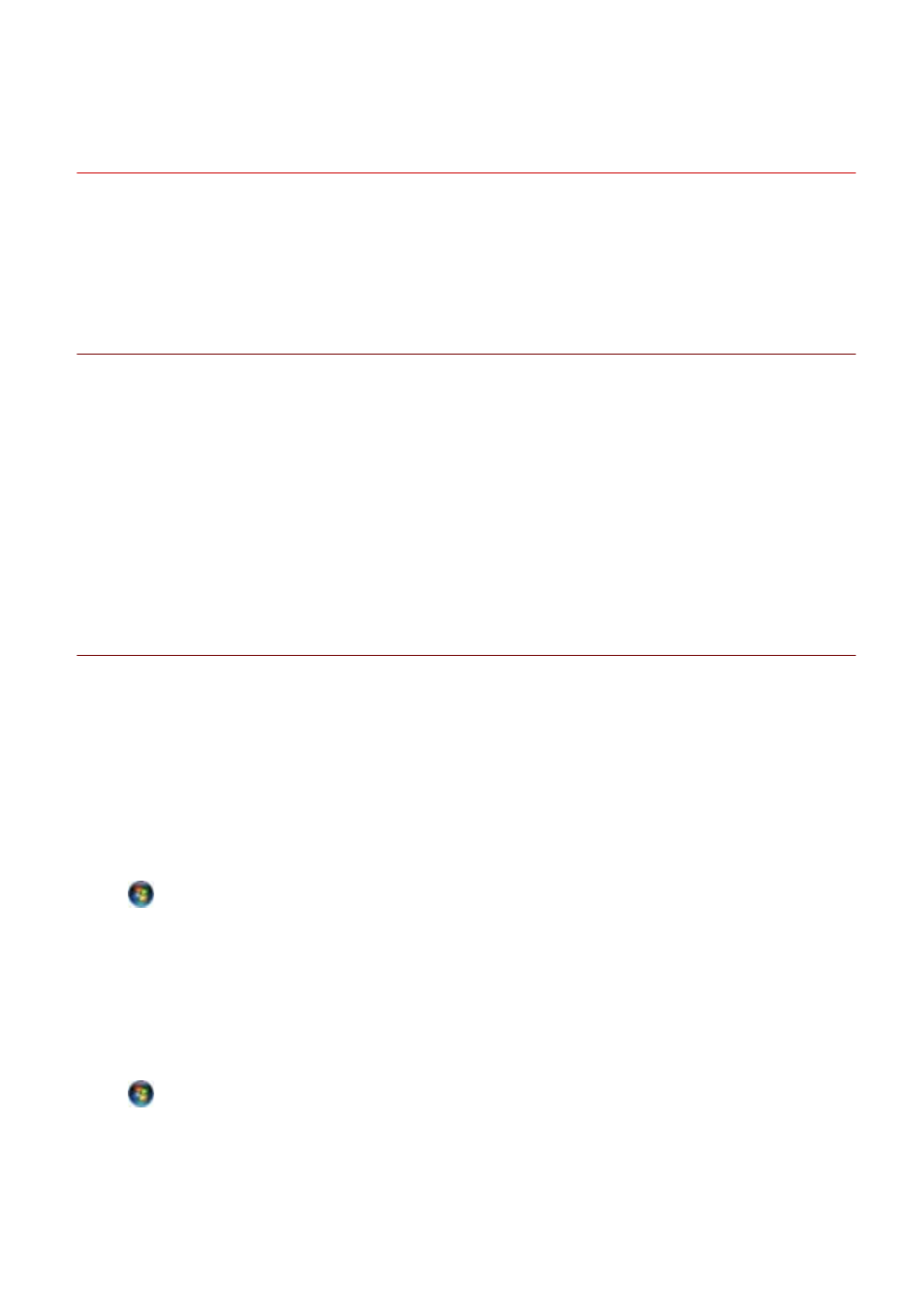
[Custom Installation] From the DVD-ROM (Network
Connection)
This explains the procedure for automatically searching for a device on a network and installing with [Custom
Installation] from the supplied DVD-ROM. With this procedure, you can specify which software and manuals you
want to install.
Prerequisites
Confirm that the following conditions are satisfied. Complete the preparation operations.
●
●
A TCP/IP Network Environment
If you do not know the network environment you are using, check with your network administrator.
●
The device must be in the same subnet as the computer you are using.
●
Installation Preparations and Precautions(P. 16)
●
When starting the computer, log on as a member of Administrators.
●
[Desktop] screen display (when using Windows 8/8.1/Server 2012/Server 2012 R2)
Procedure
1
Set the DVD-ROM in the computer → click [Custom Installation].
If the DVD-ROM menu is not displayed, click "Open details."
In the following procedure, start the installer. For the DVD-ROM drive name, enter "D:."
For Windows 10:
Enter "D:\MInst.exe" in [Search the Web and Windows] → press the [ENTER] key on the keyboard.
For Windows Vista/7/Server 2008/Server 2008 R2:
[
] (Start) > enter "D:\MInst.exe" in [Search programs and files] or [Start Search] → press the [ENTER] key on
the keyboard.
For Windows 8/Server 2012:
Right-click the lower left corner of the screen → [Run] > enter "D:\MInst.exe" → click [OK].
For Windows 8.1/Server 2012 R2:
Right-click the [Start] screen → [Run] > enter "D:\MInst.exe" → click [OK].
For Windows Server 2003/Server 2003 R2:
[
] (Start) > [Run] > enter "D:\MInst.exe" → click [OK].
If [AutoPlay] is displayed:
Click [Run MInst.exe].
Installation Using the Installer
23