Recording audio only (voice rec) – PRAKTICA luxmedia 16-Z24S User Manual
Page 43
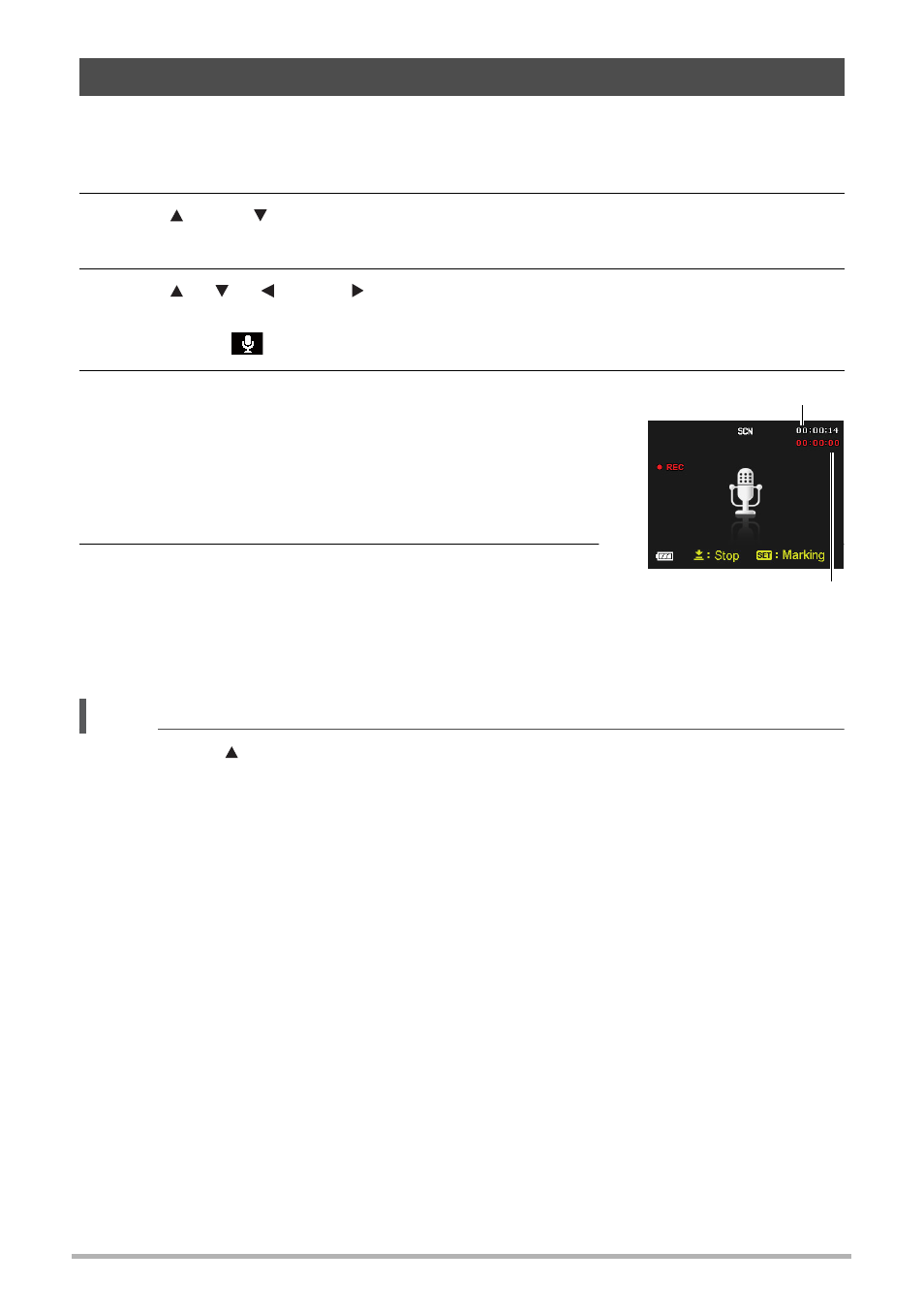
43
Voice REC lets you record audio only, without a snapshot or movie.
1.
In the REC mode, press [SET].
2.
Use [ ] and [ ] to select the bottom Control Panel option (SCN) and
then press [SET] (page 30).
3.
Use [ ], [ ], [ ], and [ ] to select the “Voice REC” scene and then
press [SET].
This causes
to appear on the monitor screen.
4.
Press the shutter button to start recording.
• The LED Lamp flashes green while recording is in
progress.
• Pressing [SET] during recording will insert a
marker into the recording. During playback, you
will be able to jump to the markers in the recording.
5.
Press the shutter button again to stop audio
recording.
• To create another audio recording file, repeat
steps 4 and 5.
• To turn off Voice Rec, select any mode by turning the Mode dial.
NOTE
• You can use [ ] (DISP) during audio recording to toggle the monitor screen on and
off.
• When monitor screen contents are turned off, selecting the “Voice REC” scene will
cause the monitor screen to turn off immediately (page 9).
Recording Audio Only (Voice REC)
Remaining recording time
Recording time