PRAKTICA luxmedia 16-Z24S User Manual
Page 73
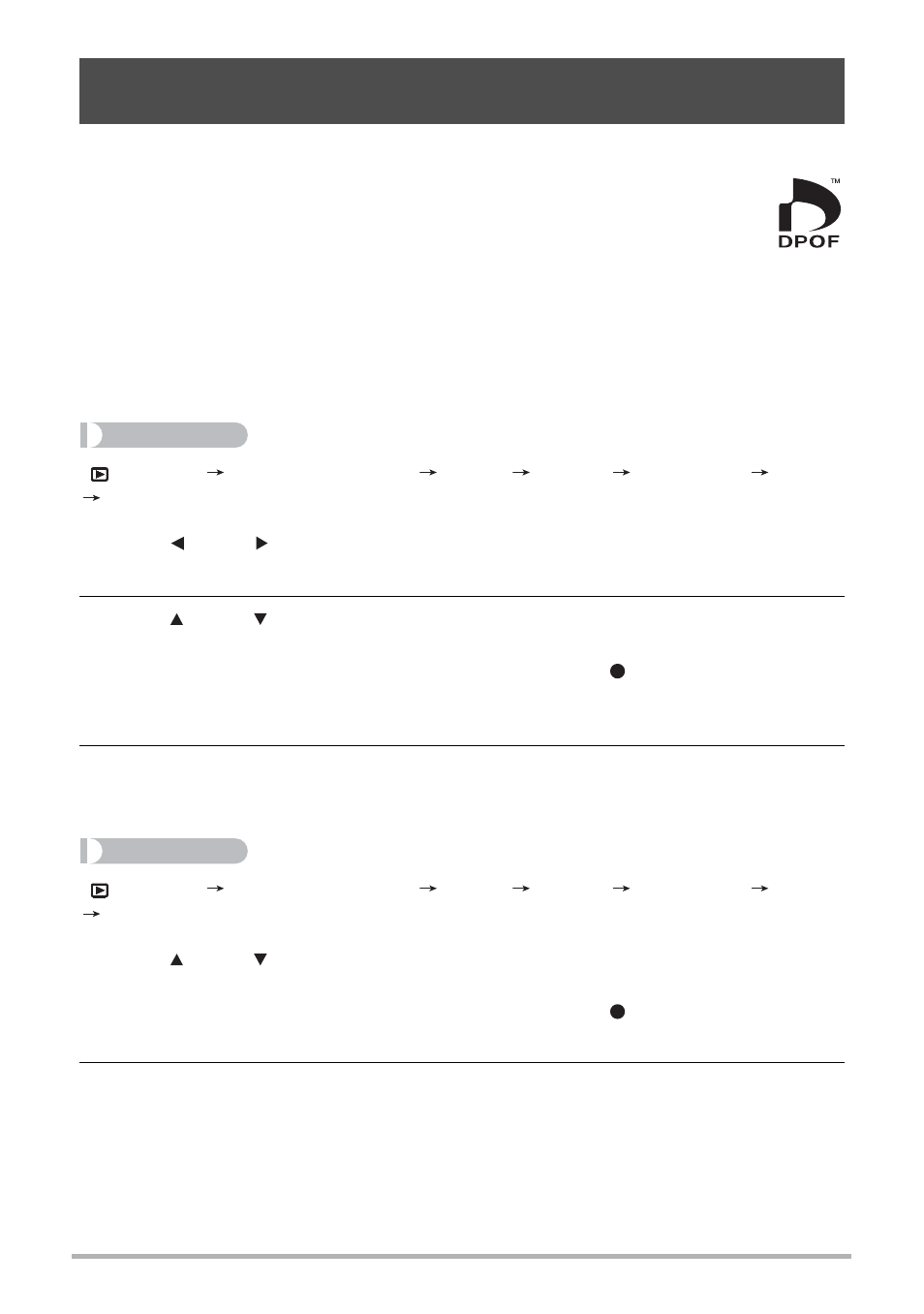
73
• Digital Print Order Format (DPOF)
DPOF is a standard that allows you to include image type, number of copy,
and time stamp on/off information on the memory card with the images.
After configuring settings, you can use the memory card to print on a home
printer that supports DPOF or take the memory card to a professional print
service.
• Whether or not you will be able to use DPOF settings for printing depends on the
printer you are using.
• Some professional print services may not support DPOF.
• Configuring DPOF Settings Individually for Each Image
Procedure
[
] (PLAY)
Snapshot Screen
[SET]
MENU
PLAY
Tab
DPOF
Select images
1.
Use [ ] and [ ] to scroll through the files until the image you want to
print is displayed.
2.
Use [ ] and [ ] to specify the number of copies.
You can specify a value up to 99. Specify 00 if you do not want to print the image.
• If you want to include the date in the images, press [
] (Movie) so “On” is
shown for date stamp.
• Repeat steps 1 and 2 to configure settings for other images, if you want.
3.
Press [SET].
• Configuring the Same DPOF Settings for All the Images
Procedure
[
] (PLAY)
Snapshot Screen
[SET]
MENU
PLAY
Tab
DPOF
All images
1.
Use [ ] and [ ] to specify the number of copies.
You can specify a value up to 99. Specify 00 if you do not want to print the image.
• If you want to include the date in the images, press [
] (Movie) so “On” is
shown for date stamp.
2.
Press [SET].
DPOF settings are not cleared automatically after printing is complete.
The next DPOF print operation you execute will be performed using the last DPOF
settings you configured for the images. To clear DPOF settings, specify “00” for the
number of copies of all images.
Using DPOF to Specify Images to be Printed and the Number
of Copies