Dm32 with wired ethernet connection, Find connected gauges to use for the test, 3 find connected gauges to use for the test – Retrotec FanTestic (ATTMA) User Manual
Page 42
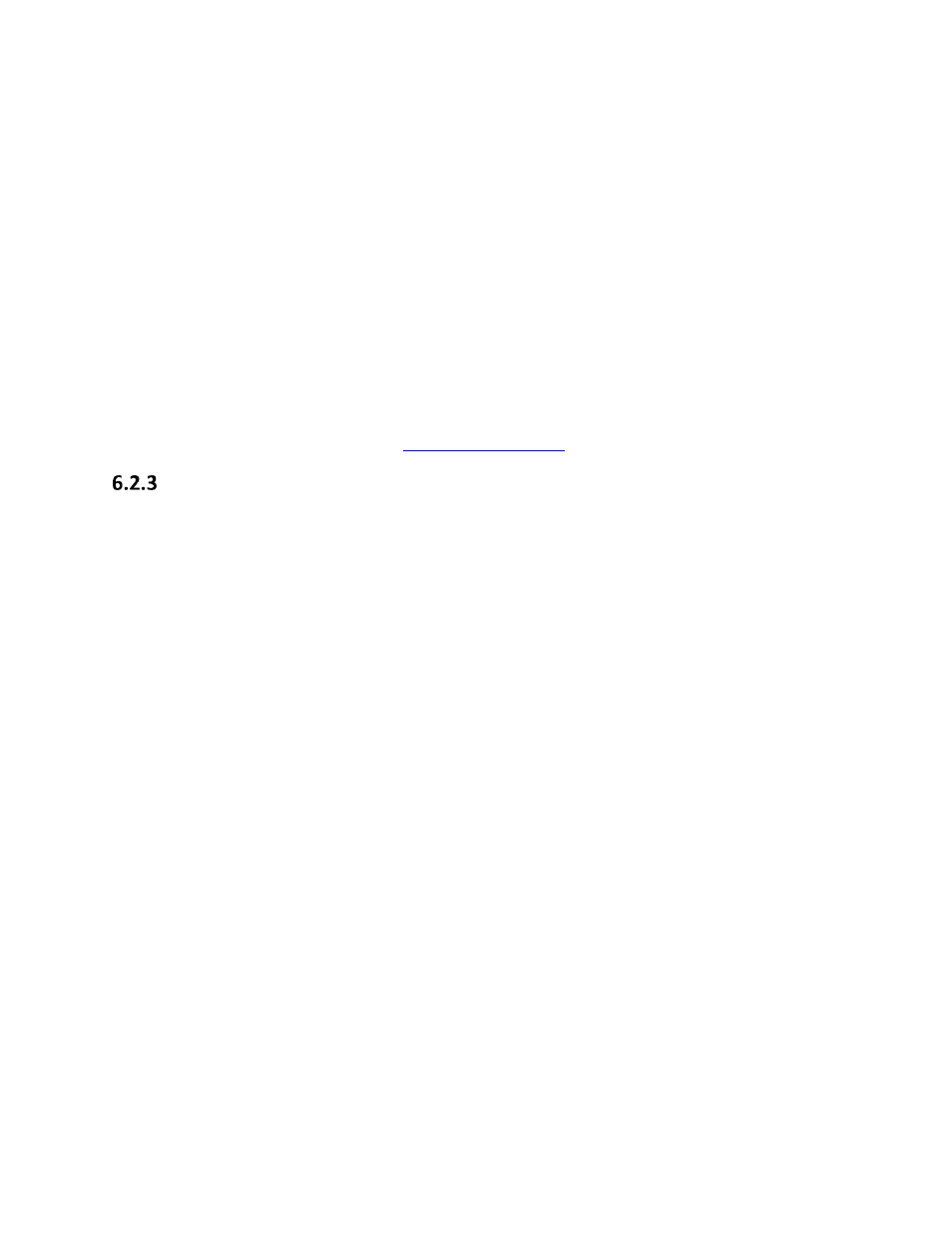
rev-2014-10-27
Page 42 of 58
©Retrotec Inc. 2011-2014
See the connect computer section of the
for more information.
DM32 with Wired Ethernet connection
Turn your DM32 gauge on.
Check that the selected device matches the fan you are going to use for the test, and the correct range is
chosen on the gauge to match what is installed on your fan.
From the home screen, tap “Settings”, then tap the “…” key. Check that the setting key labeled
“Network” reads “Wired” in white text. If not, tap it and then tap “Status” until it reads “Wired”, then
tap “Mode” until it reads “Static”, then go back to the home screen.
Connect the blue Ethernet cable from the DM32 “Network” connection on the bottom of the gauge to
the Ethernet connector on your computer.
The yellow Ethernet style connector is the Fan Speed Control Cable and is NOT used to connect the
gauge with a computer or network, it simply goes between the DM32 port marked “Control” and the fan
so the gauge can control the fan speed.
See the
r more information.
6.3 Find connected gauges to use for the test
Look at your gauge(s) and check that the selected device matches the fan you are going to use for the
test, and the correct range is chosen on the gauge to match what is installed on your fan, since that will
be read in by the software.