Rose Electronics RackView Switch User Manual
Page 10
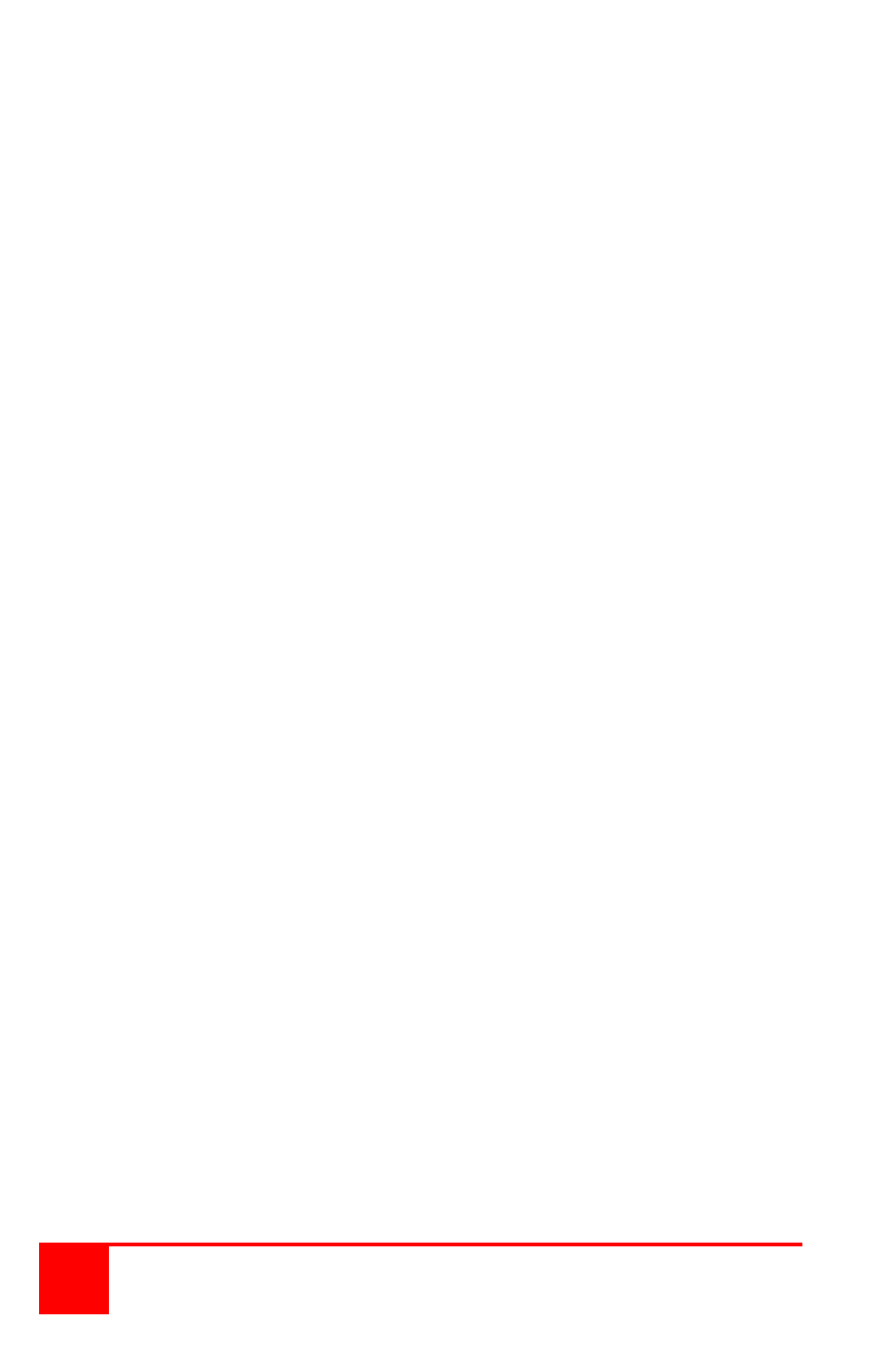
6
Installation and Operations Manual
The default settings for the unit are appropriate for most systems and no
initial configuration is needed. When the unit is securely installed in a
19” rack you can start connecting the computers, USB devices,
speakers, and microphone. Please observe proper strain relief
techniques to reduce the stress on the connectors.
It is recommended that the following installation process be followed to
assure the switch properly recognizes the connected computers,
keyboard, and mouse types.
Step 1 - Connect the power adapter to the power connector on the rear
panel of the switch (110 – 240 VAC to +12VDC adapter) and
apply power to the switch.
Step 2 - Optionally connect a USB keyboard, USB mouse, DVI monitor,
a speaker set, microphone and the shared USB devices to the
corresponding connectors on the rear panel.
(Optional local keyboard and mouse have limited functionality)
Step 3 - Connect each computer’s video to the switch using a DVI-I
(Male-Male) video cable.
Connect a USB cable (Type A - Type B) from each computer’s
USB Type A connector to the switches Type B connector for
each of the computers being connected.
Using standard stereo audio cables (3.5mm MM cables),
connect the audio and microphone outputs from the computers
to the corresponding connectors on the rear panel.
Step 4 - Turn on the locally connected monitor (if connected) and the
RackView Switch monitor.
Step 5 - Press PC button #1 located between the RackView’s keyboard
and monitor to connect to PC port #1 and power up computer
#1. You should see the boot-up sequence on the RackView’s
monitor and on the locally connected monitor. Verify that there
is keyboard and mouse control for computer #1 before
proceeding.
Final - Press PC button #2 to connect to PC port #2 and power up
computer #2. Verify that the keyboard and mouse now control
computer #2. Repeat this process for each of the connected
computers.
After all computers are powered up and operating, the keyboard and
mouse well be recognized and you can now fully operate the KVM
switch.
NOTE: If you need to connect a computer with an analog video port,
(HD15) to the KVM switch, a VGA to DVI converter must be used.