Rose Electronics RackView Switch User Manual
Page 13
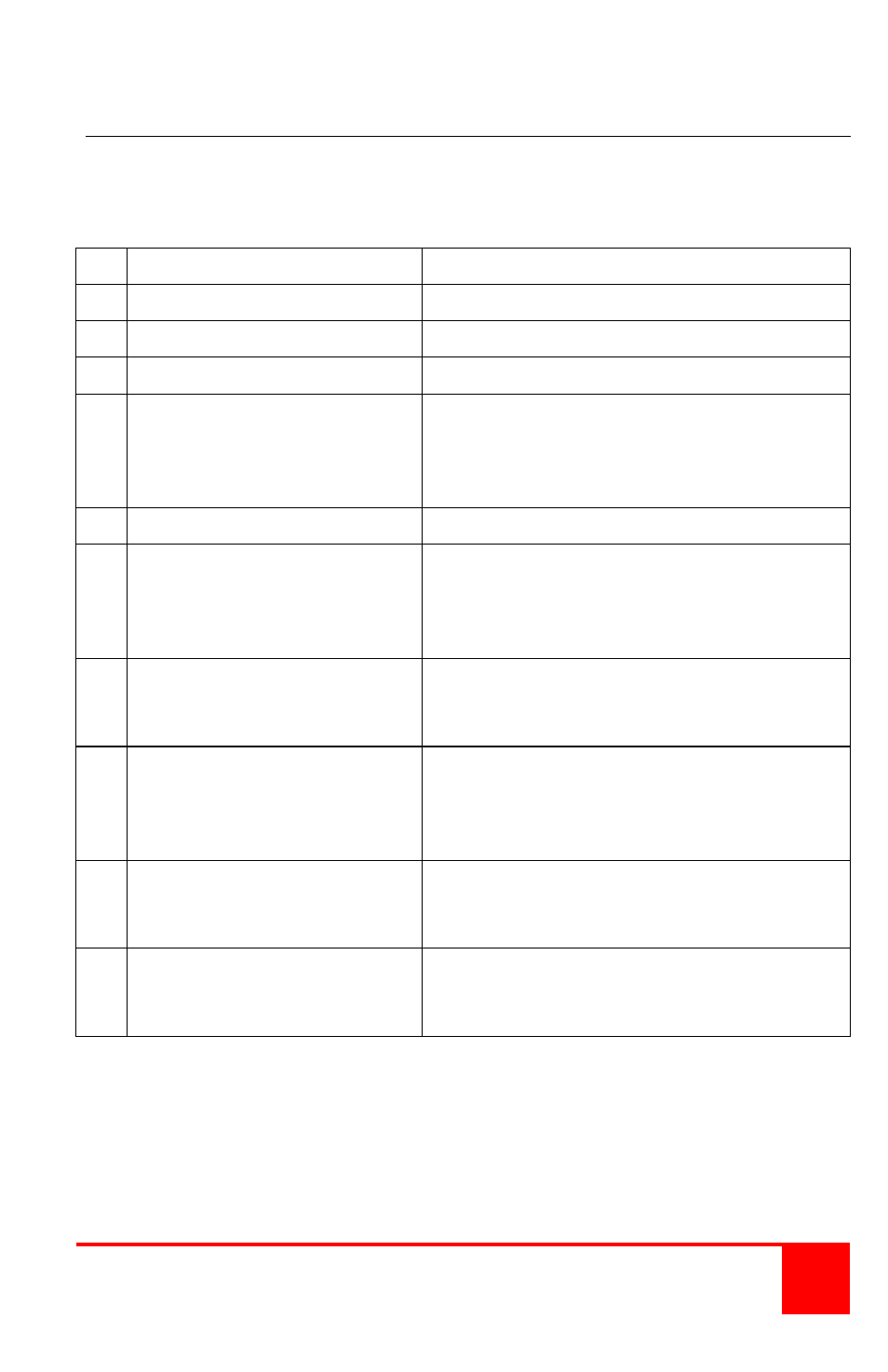
Installation and Operations Manual
9
HotKey Command Examples
Initial conditions – HotKey sequence = [ScrLk] + [ScrLk]
Binding is enabled for the Audio/Mic & USB port
Function
HotKey Command Sequence
1
Switch to CPU port #1
[ScrLk] + [ScrLk] + 1
2
Switch to CPU port #3
[ScrLk] + [ScrLk] + 3
3
Unbind PC and Audio / Mic [ScrLk] + [ScrLk] + W
4
Switch to CPU port #5
[ScrLk] + [ScrLk] + 5
(keyboard / monitor / mouse and USB to
computer on port #5 - Audio / Mic are
connected to CPU port #3
5
Unbind PC and USB Hub
[ScrLk] + [ScrLk] + X
6
Switch to CPU port #8
[ScrLk] + [ScrLk] + 8
(keyboard / monitor / mouse to
computer on port #8 – Audio / Mic on
CPU port #3 / USB hub on CPU port #5)
7
Bind PC and Audio / Mic
[ScrLk] + [ScrLk] + Q
(Same as #6 until a switching command
is issued)
8
Switch to CPU port #2
[ScrLk] + [ScrLk] + 2
(keyboard, monitor, mouse, audio & Mic
switched to CPU port #2, USB is still on
CPU port #5)
9
Bind PC and USB Hub
[ScrLk] + [ScrLk]+ Z
(Same as #8 until a switching command
is issued)
10 Switch to CPU port #6
[ScrLk] + [ScrLk] + 6
(Keyboard, monitor, mouse, audio, Mic,
and USB hub all to port #6
The switching to a PC port can be done with the HotKey commands or by
using the PC push-buttons. Binding, unbinding, audio and USB switching
can only be performed by Hotkey commands.