Rosenview mx connections, leds, and controls, Front panel indicators – Rosen Aviation 0603 Series : Rosenview MX User Manual
Page 14
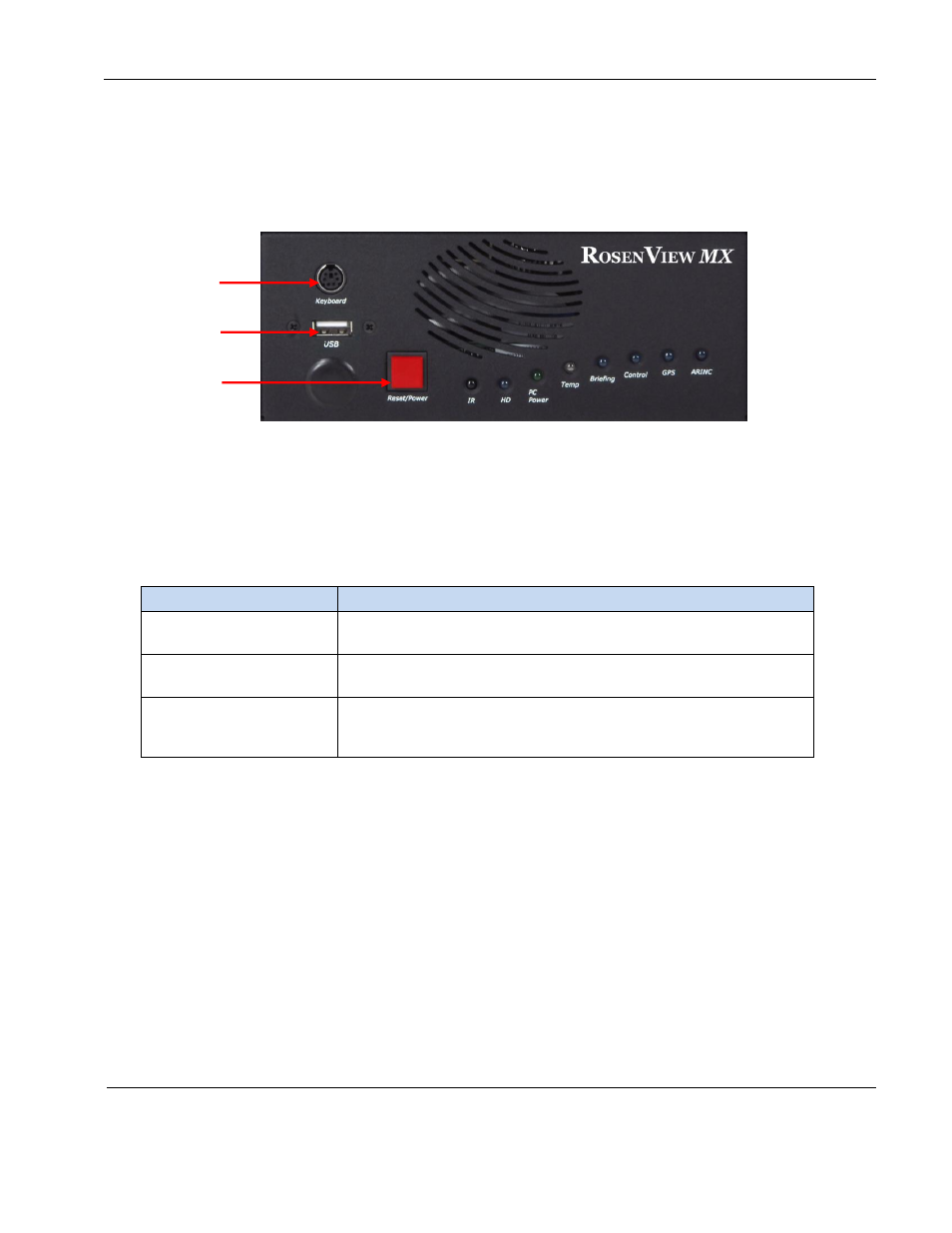
Rosen Aviation
RosenView MX
Document Number: 106284
Revision: A
Date: 12/18/13
Template: 4.4.1.6FM2; Revision A; 12/06/12
Page 14 of 20
6. ROSENVIEW MX CONNECTIONS, LEDS, AND CONTROLS
The front side of the RosenView MX unit houses the USB port, Reset/Power button, and LED
displays. The plug in the lower-left corner covers a connector used only by Rosen Aviation
technicians. The PS/2 keyboard connection is not used.
Figure 7 RosenView MX front panel
6.1. Front Panel Indicators
Except for resetting the unit, you cannot control the RosenView MX from the front panel;
however, you can control the moving map using an IR remote or button controller.
Table 2 RosenView MX front panel controls
Control
How it Works
PS/2 Keyboard
Connection
Not used.
USB port
Insert the USB flash drive with a customization file into the USB
port to load custom configuration files into RosenView MX.
Reset/Power
Press and hold the Reset/Power button for about one second and
then release it to reset RosenView MX; the system will cycle
power and reboot.
Keyboard
USB
Reset/Power