Other system functions, Test mode – Rosen Aviation 0603 Series : Rosenview MX User Manual
Page 15
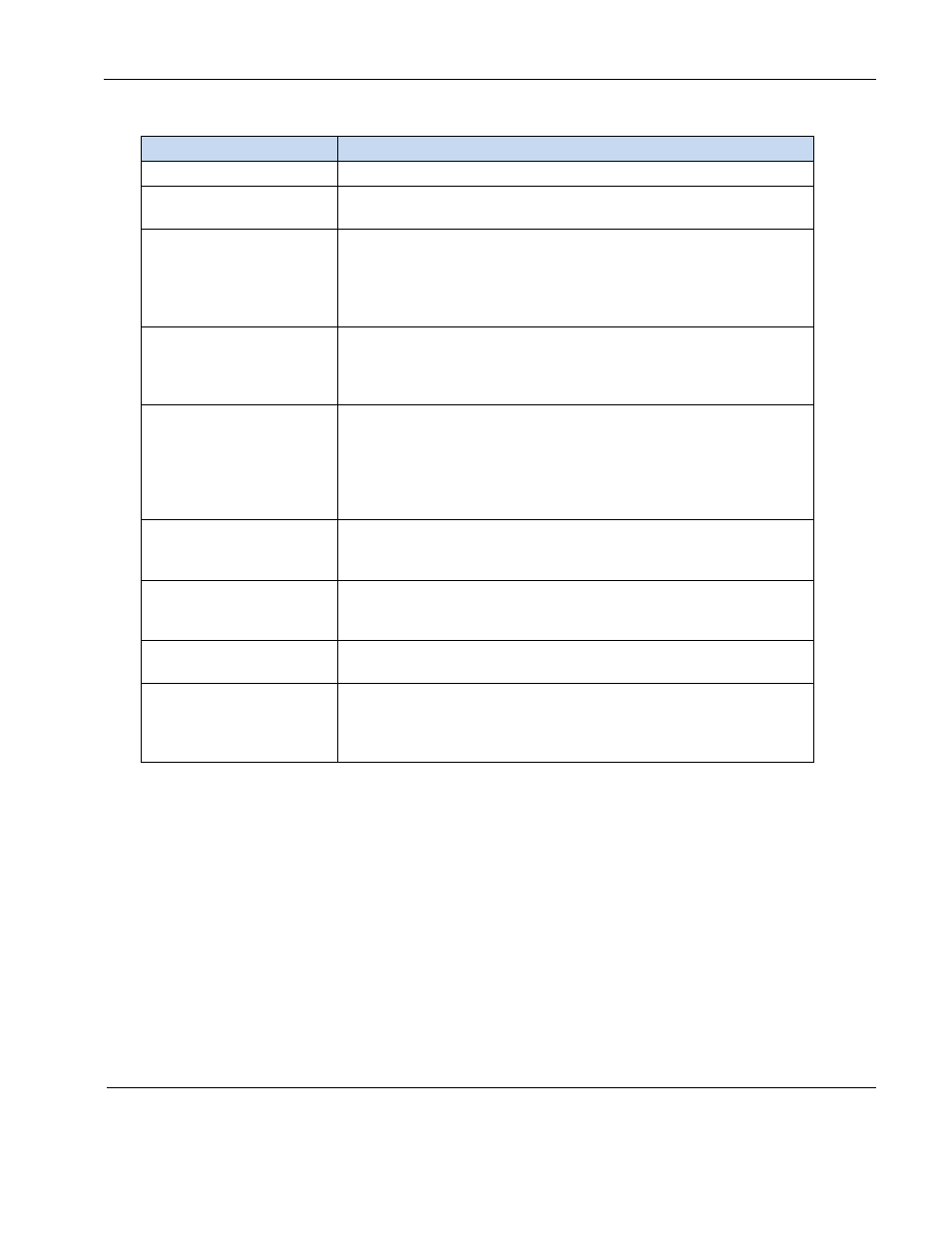
Rosen Aviation
RosenView MX
Document Number: 106284
Revision: A
Date: 12/18/13
Template: 4.4.1.6FM2; Revision A; 12/06/12
Page 15 of 20
Table 3 RosenView MX LED definitions
LED
How it Works
IR
A blinking blue light indicates active remote control input.
HD
(Hard Drive) LED remains off during normal idle operation and
blinks when the hard drive is active.
PC Power
A green LED indicates three possible conditions:
a) Remains on during normal operation.
b) Blinks while the RosenView MX system is booting up.
c) Remains off if a system error prevents boot up.
Reset/Power
A steady red light indicates the unit is operating normally. To reset
the RosenView MX, press and hold the Reset/Power button for
about one second and then release it. The system will cycle
power, reboot, and reset the map processor.
Temp
The temperature alarm indicator: A blinking red LED indicates the
internal system temperature is either above or below the allowed
parameters. This LED remains off during normal temperature
conditions. (The RosenView MX monitor screen will also be blank
if the internal system temperature is above or below the allowed
parameters.)
Briefing
The active briefing indicator. A blinking blue LED indicates the unit
is playing a briefing. The Briefing LED will blink as long as the
briefing is active; it remains off when no briefing is active.
Control
Control activity indicator. It blinks blue when any control inputs are
active (RS-232 serial control, IR control, or RS-485). This LED
remains off when no control inputs are active.
GPS
This LED indicates activity on the RS-232 GPS data input. A
blinking blue LED indicates when the unit is receiving data.
ARINC
This LED indicates activity on the ARINC 429 data input. A
blinking blue LED indicates the unit is receiving valid data. Note:
when both GPS and ARINC inputs are in use, only the ARINC light
will blink.
6.2. Other System Functions
6.2.1. Test Mode
1.
To enter test mode, remove 28V power from RosenView MX, and then while pressing
and holding in the Reset/Power button, turn on the 28V power supply.
2.
Continue to hold in the Reset/Power button for a couple seconds and then release.
3.
After booting up, test mode will run on the monitor.
The GPS and ARINC LEDs blink in unison for the first few minutes when the
RosenView MX is in Test Mode.