PLANET VIP-251T User Manual
Page 29
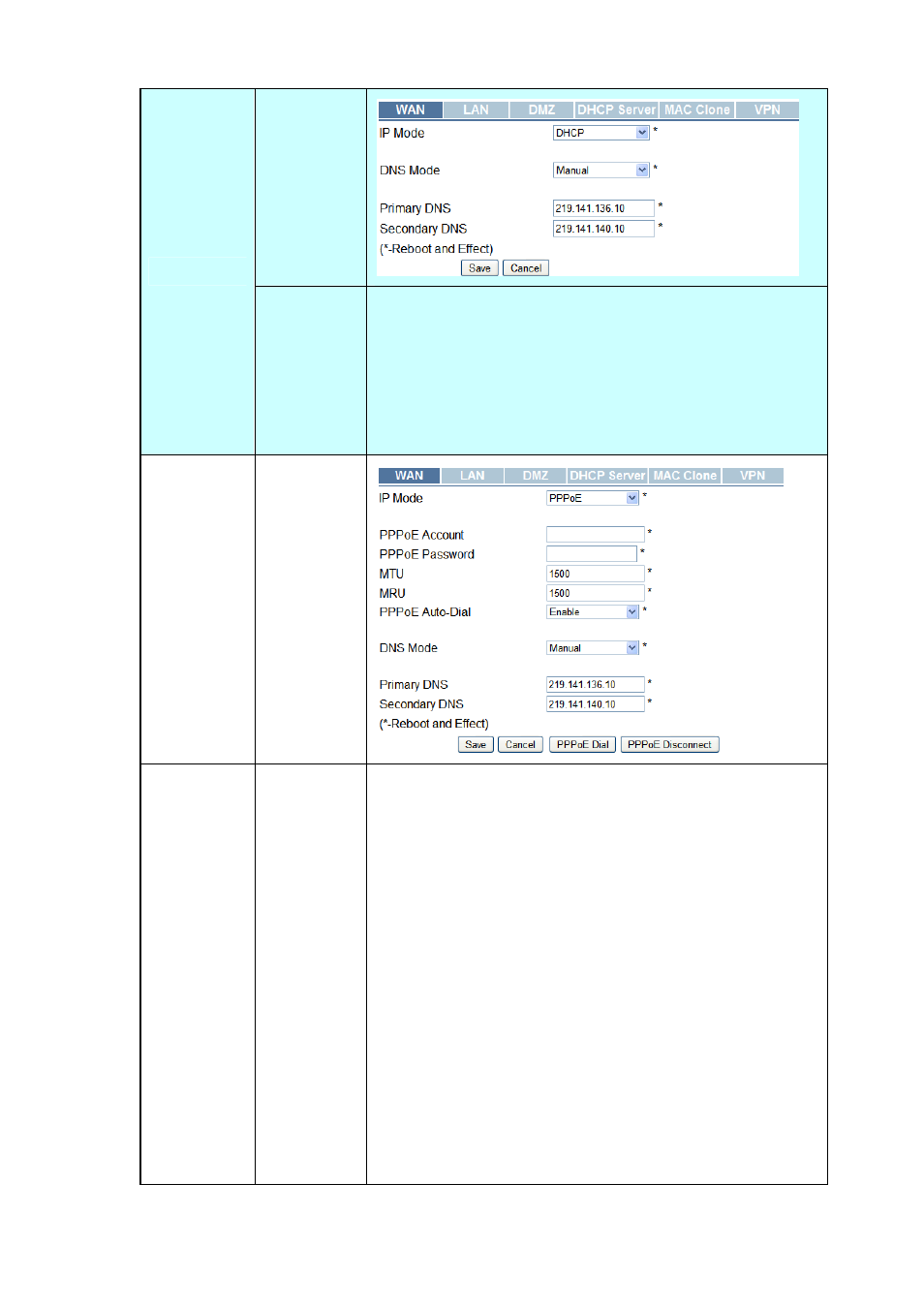
Web
Interface
DHCP
Settings
Introduction
1. Set “DHCP” in the “IP Mode” text.
2. You should set “manual” in the “DNS Mode” if you set “DNS”
by yourself. And then fill the DNS in the two following texts.
Generally speaking, you can set “Automatic” in the “DNS
Mode” and IP Phone will get “DNS” from DHCP Server
automatically.
PPPoE
Web
Interface
Settings
Introduction
1. Set “PPPoE” in the “IP Mode” text.
2. Fill the PPPoE account and password in the texts.
3. Enable the “PPPoE Auto-Dial”. You can also disable the
“PPPoE Auto-Dial” if you click the “PPPoE Dial” manually for
dialing the number.
4. You should set “manual” in the “DNS Mode” if you set “DNS”
by yourself. And then fill the DNS in the two following texts.
Generally speaking, you can set “Automatic” in the “DNS
Mode” and IP Phone will get “DNS” from DHCP Server
automatically.
5. You should click the “Reboot” in the left of the page to reboot
the IP Phone if you see the words “Please REBOOT to make
the changes effective!” After Reboot, you can see PPPoE
Status successful and the network parameters in the System
Status page if IP Phone dial the number successfully.
29