Entering a test phone number, Connecting the controller to your pc, Downloading the sample program – ProSoft Technology ILX800-SMSG User Manual
Page 17
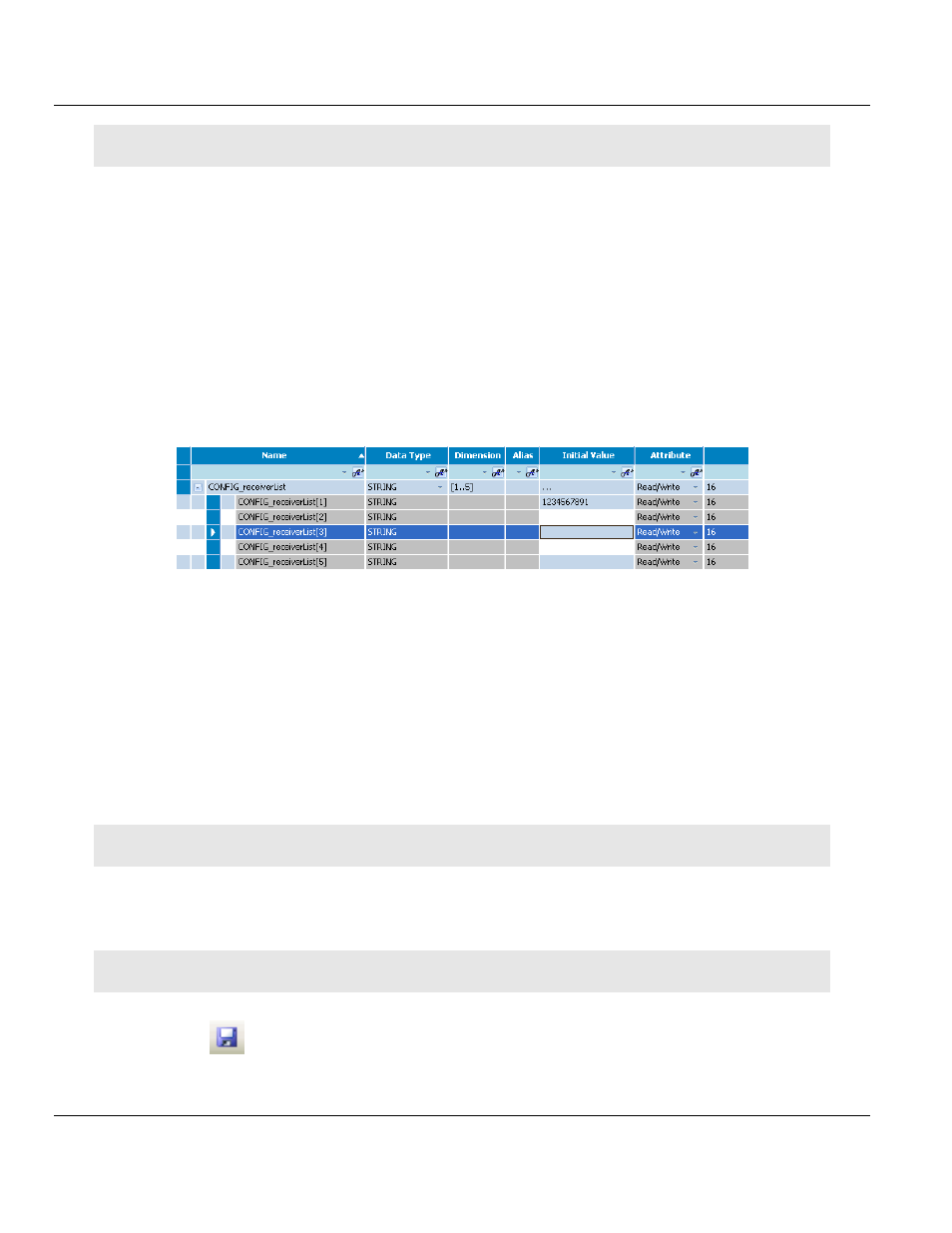
ILX800-SMSG ♦ Micro800 Platform
Contents
SMS Text Plug-in Module for GSM Networks
User Manual
ProSoft Technology, Inc.
Page 17 of 41
June 18, 2014
Note: The slot closest to the power supply side of the controller is Slot 1. The next one is Slot 2, etc.
2.4
Entering a Test Phone Number
Set up a test phone number in the sample program. Once the program has been
downloaded, the module will send out a greeting text message on boot-up to this phone
number.
1 Double-click the L
OCAL
V
ARIABLES
icon for the PSFT_ILX800_SMSG program in the
Project Organizer pane.
2 Click the header of the N
AME
column to sort the variables alphabetically.
3 Find the variable CONFIG_receiverList in the Name column. Click the [+] sign next to
CONFIG_receiverList to expand it.
4 Enter an area code and phone number in the Initial Value column. Do not enter any
spaces, parentheses or hyphens.
For more information about entering phone numbers in the Receiver List, see Receiver List.
2.5
Connecting the Controller to Your PC
You will need a Type A/B USB cable to connect the controller to your PC.
1 Connect the USB cable's Type A plug to a USB jack on your PC.
2 Connect the USB cable's Type B plug to the USB jack on the controller.
3 If the driver for the USB connection to the controller is not already installed on your PC,
Windows will launch the Found New Hardware Wizard. Follow the prompts to install the
driver.
Note: RSLinx will automatically configure and start the AB_VBP-x driver for the USB connection.
2.6
Downloading the Sample Program
Note: The mode switch on the front of the controller must be in the REM
or PRG
position.
1 Click the
icon to save the project.