Remote control – BenQ TH683 User Manual
Page 12
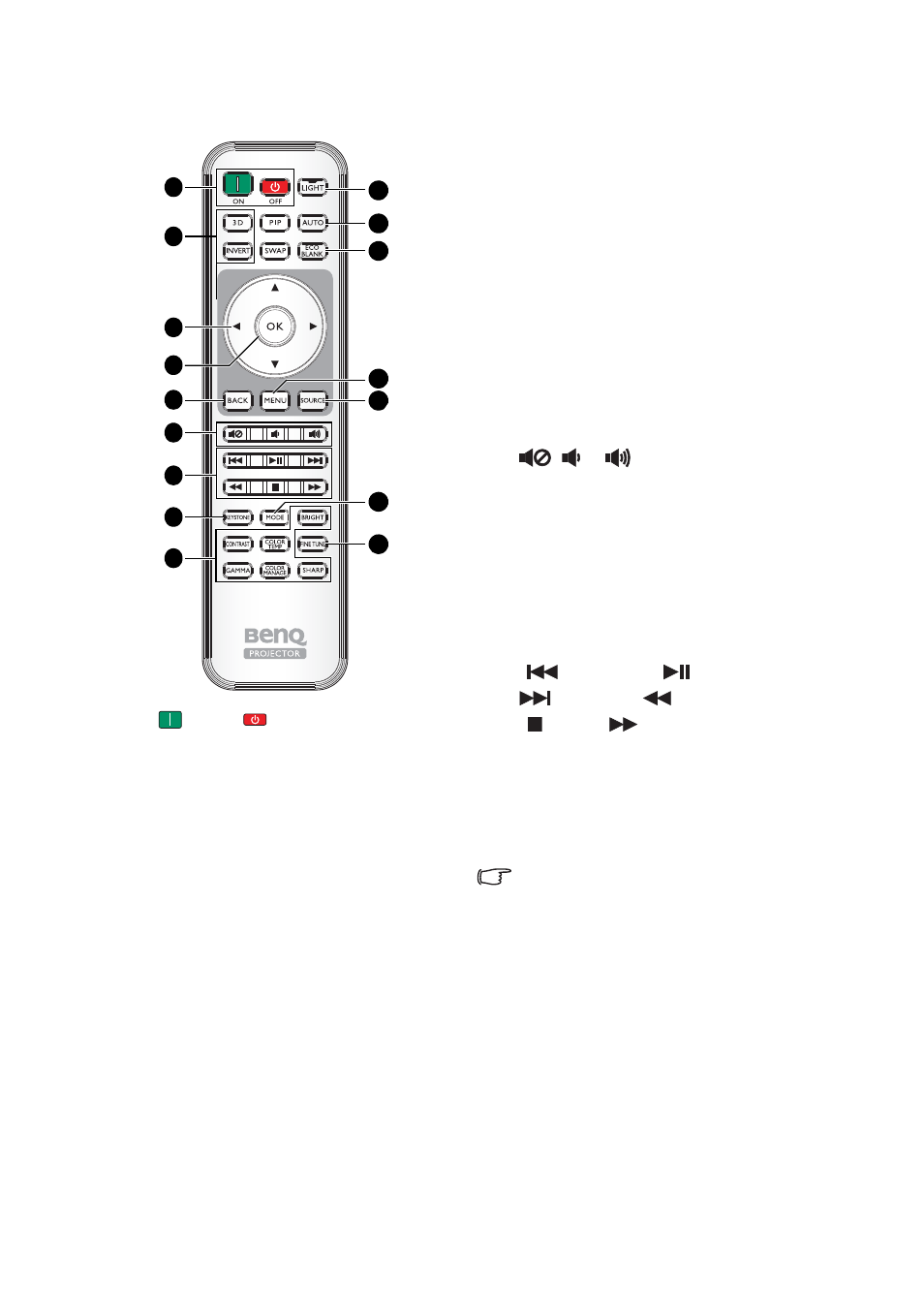
Overview
12
Remote control
1.
ON,
OFF
Toggles the projector between on and off
mode.
2.
3D, INVERT
Launches the 3D menu and toggles the
invert function between on and off.
3.
Arrow keys (▲ Up/▼ Down/◄ Left/
►
Right)
When the On-Screen Display (OSD)
menu is activated, these keys are used as
directional arrows to select the desired
menu items and to make adjustments.
When the OSD menu is off and you are
under the MHL connection mode, these
arrows keys are available for controlling
your smart device.
4.
OK
Confirms the selected OSD menu item.
When the OSD menu is off and you are
under the MHL connection mode, use
the key to confirm the selection on the
OSD of your smart device.
5.
BACK
Goes back to previous OSD menu, exits
and saves menu settings.
When the OSD menu is off and you are
under the MHL connection mode, use
the key to return or exit the OSD menu
of your smart device.
6.
, ,
• Mute: Toggles projector audio
between on and off.
• Volume Down: Decreases the
projector volume.
• Volume Up: Increases the projector
volume.
7.
MHL Control buttons
(
Backward,
Play/Pause,
Forward,
Rewind,
Stop,
Fast forward)
Goes to the previous file/Plays/Pauses/
Goes to the next file/Rewinds/Stops/
Fast-forwards during media playback.
Only available when controlling your
smart device in MHL mode.
When you are under the MHL connection
mode and the OSD is off, these buttons
are available for controlling your smart
device: arrow keys, OK, BACK, and MHL
control buttons.
8.
KEYSTONE
Launches the Keystone window. Use
the Arrow keys to manually correct
distorted images resulting from an angled
projection.
9.
Picture quality adjustment keys
These function keys perform the same
tasks as specified in the OSD menu.