Submenu functions and descriptions – BenQ TH683 User Manual
Page 45
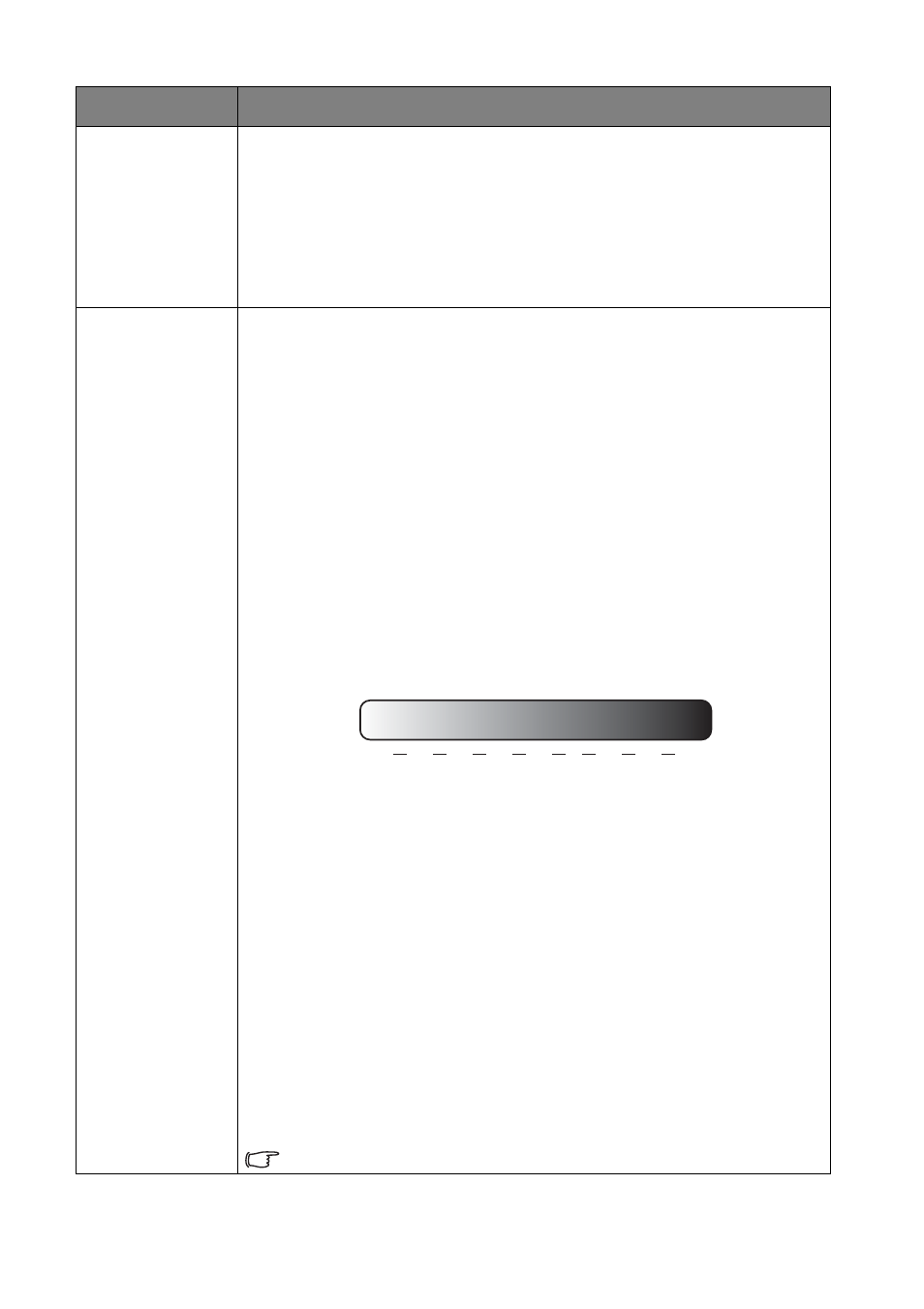
Menu Functions
45
Lamp Power
Selects the projector lamp power from the following modes.
•
Normal: Provides full lamp brightness.
•
Economic: Reduces system noise and power consumption by 30%.
•
SmartEco: Reduces system noise and lamp power consumption by up to
70%.
If the Economic or SmartEco mode is selected, the light output will be reduced
and result in darker projected pictures.
See
"Setting Lamp Power" on page 60
for details.
Advanced...
•
Black Level
Sets the picture grayscale to 0 IRE or 7.5 IRE.
The grayscale video signal is measured in IRE units. In some areas which use NTSC
TV standard, the grayscale is measured from 7.5 IRE (black) to 100 IRE (white);
however, in other areas where PAL equipment or Japanese NTSC standards are
used, the grayscale is measured from 0 IRE (black) to 100 IRE (white). We suggest
that you check the input source to see if it is with 0 IRE or 7.5 IRE, then select
accordingly.
•
Gamma Selection
Gamma refers to the relationship between input source and picture brightness.
•
1.6/1.8/2.0/BenQ: Select these values according to your preference.
•
2.1/2.2: Increases the average brightness of the picture. Best for a lit
environment, meeting room or family room.
•
2.3/2.4: Best for viewing movies in a darkened environment.
•
2.6/2.8: Best for viewing movies which are mostly composed of dark
scenes.
•
Brilliant Color
This feature utilizes a new color-processing algorithm and system level
enhancements to enable higher brightness while providing truer, more vibrant
colors in picture. It enables a greater than 50% brightness increase in mid-tone
images, which are common in video and natural scenes, so the projector
reproduces images in realistic and true colors. If you prefer images with that
quality, select On. If you don’t need it, select Off.
•
Color Temperature Fine Tuning
Allows you to manually adjust the pre-defined color temperature modes:
1. Press OK to display the Color Temperature Fine Tuning window.
2. Press ▲/▼ to highlight the item you want to change and adjust the values by
pressing ◄/►.
•
Red Gain/Green Gain/Blue Gain: Adjusts the contrast levels of Red,
Green, and Blue.
•
Red Offset/Green Offset/Blue Offset: Adjusts the brightness levels of
Red, Green, and Blue.
3. When done, press OK and BACK to exit.
The function is accessible through the remote control.
Submenu
Functions and Descriptions
1.6 1.8 2.0 2.2 2.4 2.5 2.6 2.8
High Brightness
Low Contrast
Low Brightness
High Contrast