Picture menu, Submenu functions and descriptions – BenQ TH683 User Manual
Page 43
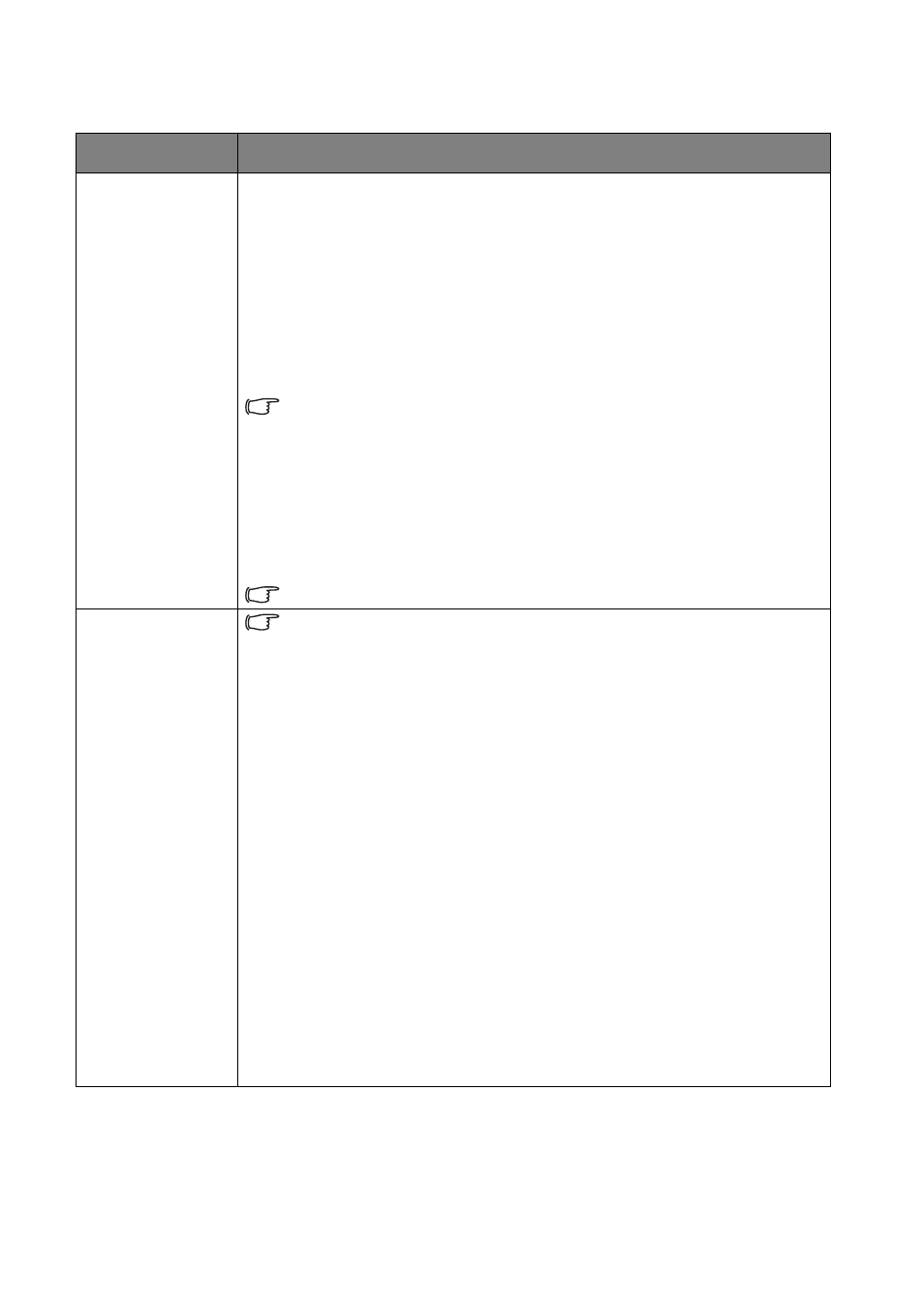
Menu Functions
43
Picture menu
Submenu
Functions and Descriptions
Picture Mode
Selects a preset picture mode to suit your operating environment and input signal
picture type.
The preset picture modes are described as below:
•
Bright: Maximizes the brightness of the projected image. This mode is
suitable for environments where extra-high brightness is required, such as
using the projector in well lit rooms.
•
Football: Optimized for viewing the football match in low light conditions or
dimmer environments.
•
Football (Bright): Optimized for viewing the football match in well-lit
environments.
Football & Football(Bright) Picture mode has a corresponding sound mode,
changing picture mode will also change the sound mode.
•
Cinema: With well-balanced color saturation and contrast with a low
brightness level, this is most suitable for enjoying movies in a totally dark
environment (as you would find in a commercial cinema).
•
Game: Suitable for playing video games in a bright living room.
•
User: Recalls the customized settings. Access the Advanced OSD menu and
see User Mode Management for details.
The function is accessible through the remote control.
User Mode
Management
The functions are only available when Picture Mode is set to User.
•
Load Settings From
Allows you to manually adjust a preset picture mode and make it an available
option on the picture mode list.
1. Go to the Picture > Picture Mode menu, select User.
2. Press ▼ to select User Mode Management.
3. On the User Mode Management window, select Load Settings From
and press OK.
4. Press ▼ to select a picture mode that is close to your need.
5. When done, press OK and BACK to return to the Picture menu.
6. Press ▼ to select other submenus you want to make changes and use ◄/►
to adjust the values. The adjustments define the selected user mode.
•
Rename User Mode
Selects to rename the customized picture modes (User).
1. Go to the Picture > Picture Mode menu, select User.
2. Press ▼ to select User Mode Management.
3. On the User Mode Management window, select Rename User Mode
and press OK.
4. On the Rename User Mode window, use ▲/▼/◄/► to select desired
characters for the selected mode.
5. When done, press OK and BACK to exit.