Submenu functions and descriptions – BenQ TH683 User Manual
Page 46
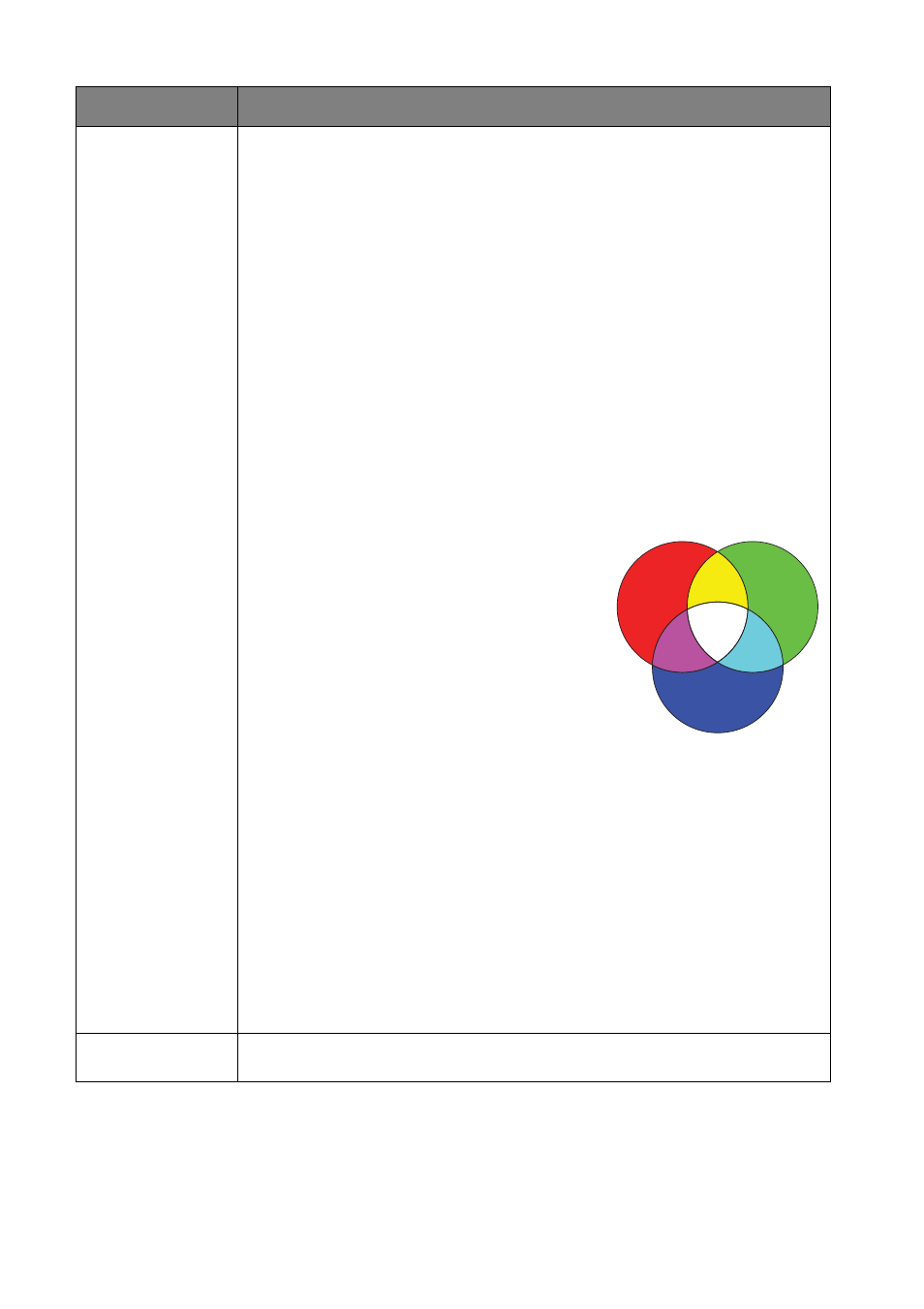
Menu Functions
46
Advanced...
•
Color Management
In most installation situations, color management will not be necessary, such as in
classroom, meeting room, or lounge room situations where lights remain on, or
where building external windows allow daylight into the room.
Only in permanent installations with controlled lighting levels such as boardrooms,
lecture theaters, or home theaters, should color management be considered.
Color management provides fine color control adjustment to allow for more
accurate color reproduction.
Proper color management can only be achieved under controlled and
reproducible viewing conditions. You will need to use a colorimeter (color light
meter), and provide a set of suitable source images to measure color
reproduction. These tools are not provided with the projector, however, your
projector supplier should be able to provide you with suitable guidance, or even
an experienced professional installer.
The Color Management provides six sets (RGBCMY) of colors to be adjusted.
When you select each color, you can independently adjust its range and saturation
according to your preference.
1. Press OK and the Color Management page displays.
2. Highlight Primary color and press ◄/► to
select a color from among Red, Green,
Blue, Cyan, Magenta and Yellow.
3. Press ▼ to highlight Hue and press ◄/► to
select its range. Increase in the range will
include colors consisted of more proportions
of its two adjacent colors. Please refer to the
illustration to the right for how the colors
relate to each other.
For example, if you select Red and set its
range at 0, only pure red in the projected
picture will be selected. Increasing its range will include red close to yellow
and red close to magenta.
4. Press ▼ to highlight Saturation and adjust its values to your preference by
pressing ◄/►. Every adjustment made will reflect to the image immediately.
For example, if you select Red and set its value at 0, only the saturation of
pure red will be affected.
5. Press ▼ to highlight Gain and adjust its values to your preference by pressing
◄
/►. The contrast level of the primary color you select will be affected.
Every adjustment made will reflect to the image immediately.
6. Repeat steps 2 to 5 for other color adjustments.
7. Make sure you have made all of the desired adjustments.
8. Press OK and BACK to exit and save the settings.
Noise Reduction
Reduces electrical image noise caused by different media players. The higher the
value, the less the noise.
Submenu
Functions and Descriptions
Red
Yellow
Green
Cyan
Magenta
Blue