Travel and maps, Using location services, Google maps™ and navigation – Sony Xperia XA1 User Manual
Page 120: Google maps™ and navigation
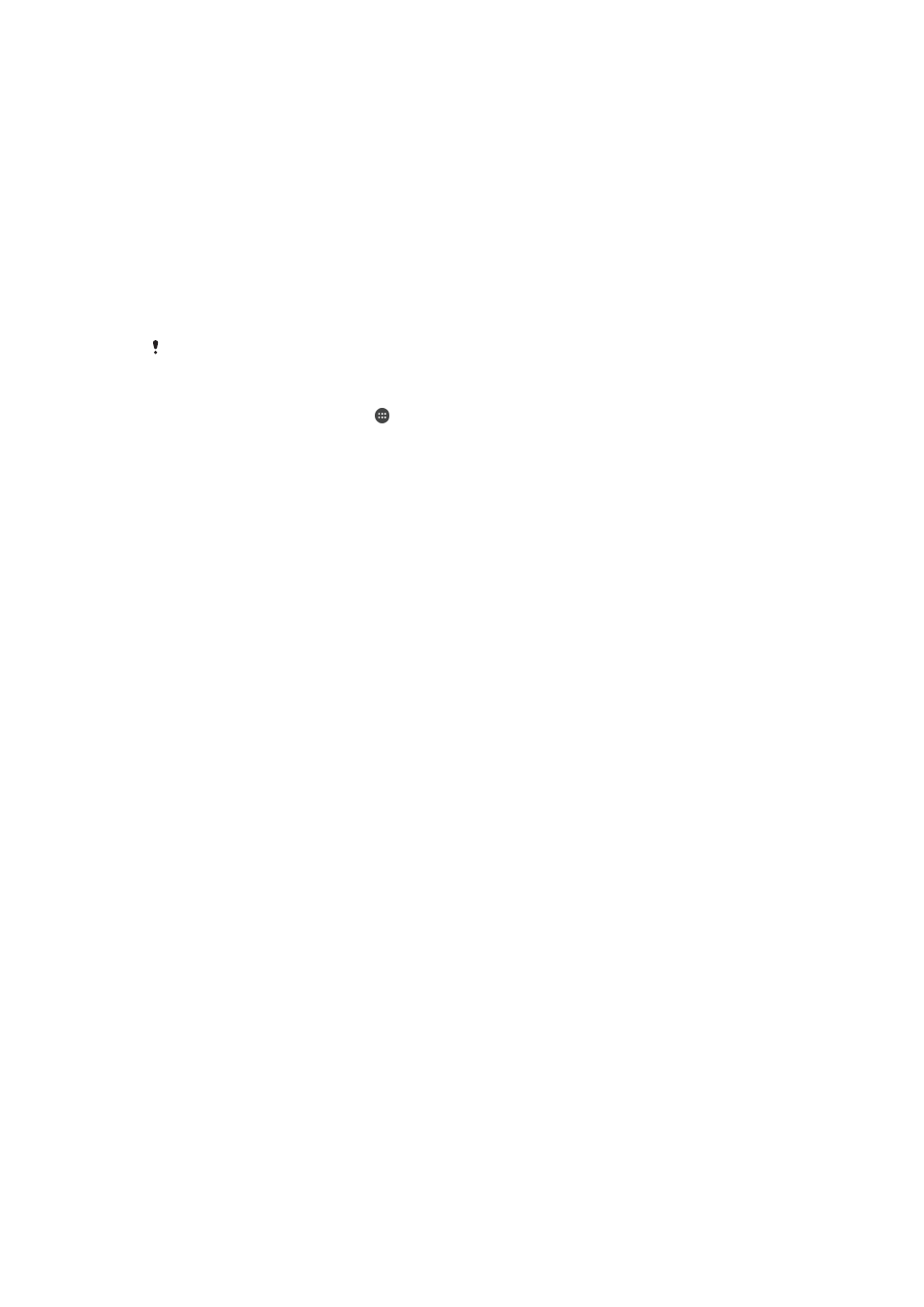
Travel and maps
Using Location Services
Location services allow applications such as Maps and the camera to use information
from your cellphone or Wi-Fi network as well as Global Positioning System (GPS)
information to determine your approximate location. If you're not within a clear line of
sight of GPS satellites, your device can determine your location using the Wi-Fi function.
And if you're not within range of a network, your device can determine your location
using your cellphone network.
In order to use your device to find out where you are, you need to enable location
services.
You may incur data connection charges when you connect to the internet from your device.
To Enable or Disable Location Services
1
From your
Home screen, tap .
2
Find and tap
Settings > Location, then tap the slider to enable or disable location
services.
Improving GPS accuracy
The first time you use the GPS function in your device, it can take a few minutes for your
location to be found. To help the search, make sure you have a clear view of the sky.
Stand still and don't cover the GPS antenna (the highlighted area in the image). GPS
signals can pass through clouds and plastic, but not through most solid objects such as
buildings and mountains. If your location isn't found after a few minutes, move to another
location.
Google Maps™ and Navigation
Use Google Maps™ to track your current location, view real-time traffic situations, and
receive detailed directions to your destination.
The Google Maps™ application requires an internet connection when used online. You
may incur data connection charges when you connect to the internet from your device.
To get more detailed information about how to use this application, go to
The Google Maps™ application may not be available in every market, country, or region.
To Use Google Maps™
1
From your
Home screen, tap .
2
Find and tap
Google > Maps.
120
This is an internet version of this publication. © Print only for private use.