Background and themes, Taking a screenshot, Notifications – Sony Xperia XA1 User Manual
Page 28
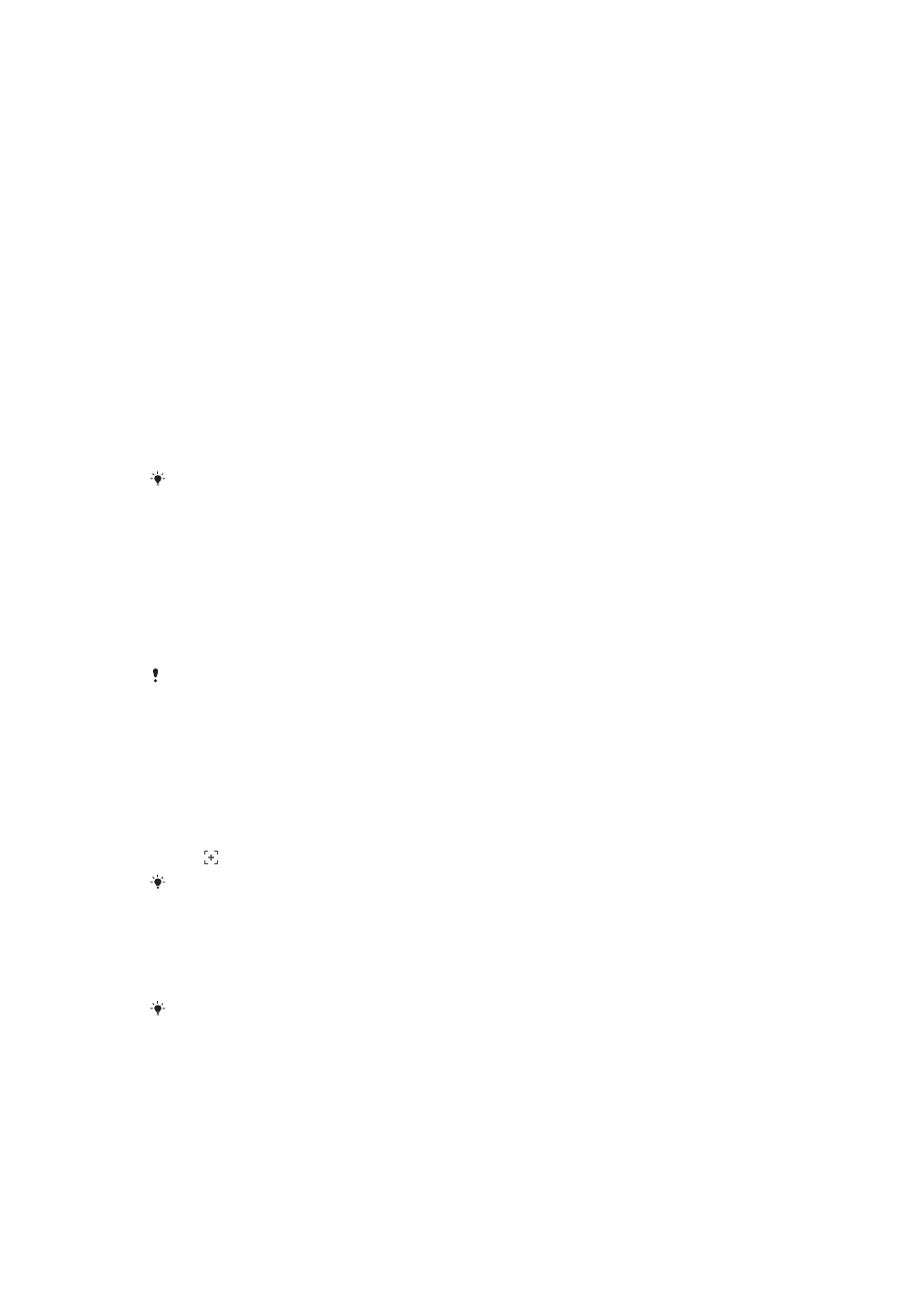
To rename a folder on the Homescreen
1
Tap the folder to open it.
2
Tap the folder's title bar to show the
Folder name field.
3
Enter the new folder name and tap
DONE.
Background and Themes
Your device comes with a default background, but you can adapt the Home screen and
Lock screen to your own style using wallpapers and themes featuring different colors and
patterns.
A wallpaper may be used without changing any of the other elements of your
Homescreen and Lockscreen. Live wallpapers add visual effects to your interactions with
the touch screen, letting the display change dynamically.
Themes can include a wallpaper, a screensaver, title bars, and a sound scheme that all fit
together to create a unique look and feel for your device.
To Change Your Wallpaper
1
Touch and hold any empty area on your
Home screen until the device vibrates.
2
Tap
Wallpapers and select an option.
You can also change your Lockscreen wallpaper or set the same image for both your
Homescreen and Lockscreen. Follow the steps above, then tap
Album. Tap the desired image
and choose an option.
To Set a Theme
1
Touch and hold an empty area on your
Home screen until the device vibrates.
2
Tap
Themes.
3
Choose an option:
•
To use an existing theme, select the theme, then tap
APPLY THEME.
•
To download a new theme, tap
GET MORE THEMES.
When you change a theme, the background also changes in some applications.
Taking a screenshot
You can capture still images of any screen on your device as a screenshot. Screenshots
you take are automatically saved in Album.
To Take a Screenshot
1
Press and hold down the power key until a prompt window appears.
2
Tap .
You can also take a screenshot by pressing and holding the power key and volume down key
at the same time.
To View Your Screenshot
1
Double-tap the status bar to display the Notification panel.
2
Tap the screenshot.
You can also view your screenshots in the Album application.
Notifications
Notifications inform you of events such as new messages and calendar notifications as
well as activities in progress, such as file downloads. Notifications appear in the following
places:
•
The status bar
•
The Notification panel
28
This is an internet version of this publication. © Print only for private use.