Super-vivid mode, Enhancing the sound output, Multiple user accounts – Sony Xperia XA1 User Manual
Page 62
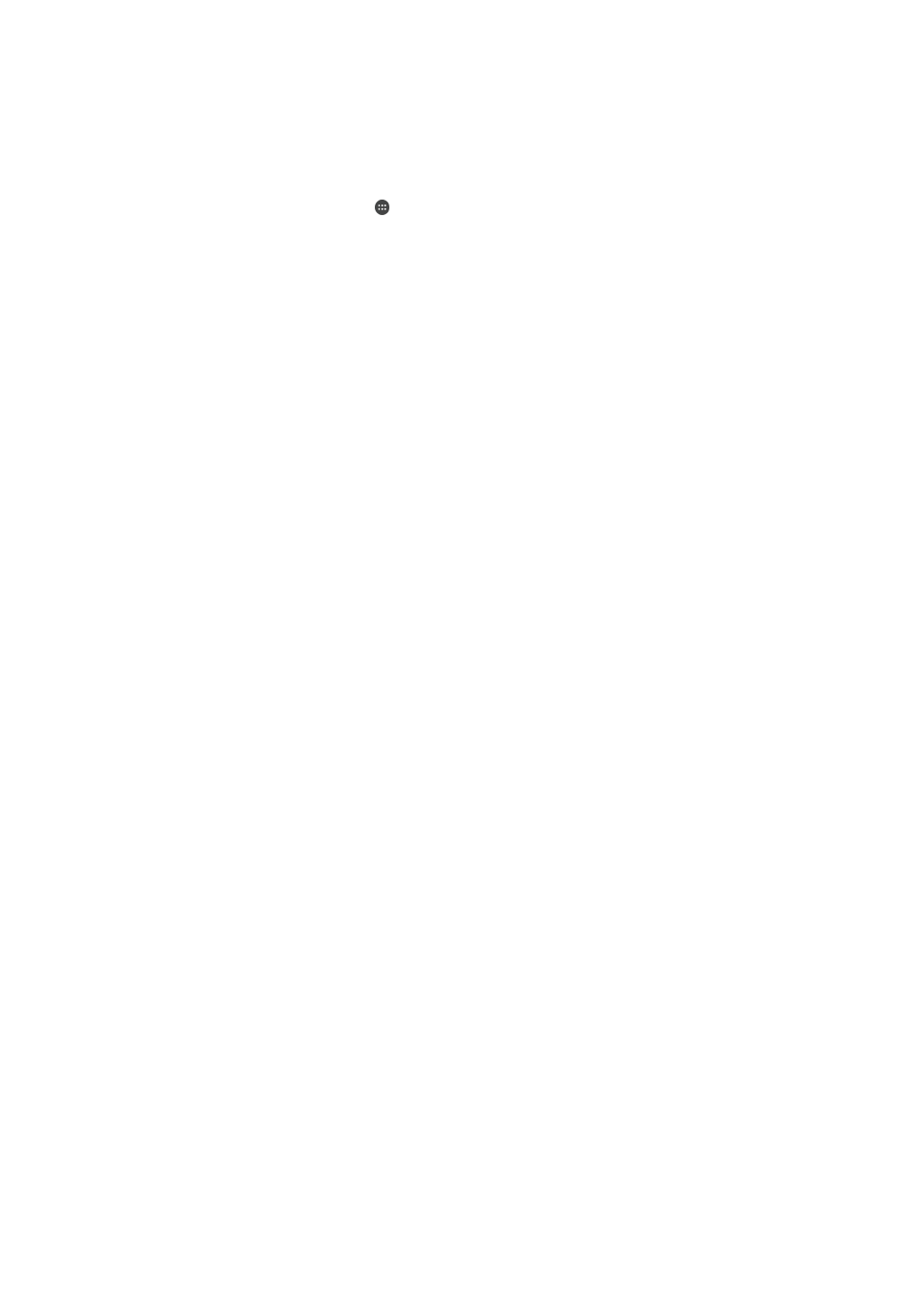
Super-Vivid Mode
Super-Vivid mode enhances the color brightness and saturation of your photos and
videos while you view them on your device.
To Turn on Super-Vivid Mode
1
From your
Home screen, tap .
2
Find and tap
Settings > Display > Image enhancement.
3
Tap the
Super-vivid mode radio button if it is not already selected.
Enhancing the Sound Output
You can enhance the sound of your device by manually enabling individual sound
settings such as Equalizer and Surround sound. You can enable the Dynamic normalizer
to minimize volume differences between songs or videos. You can also improve the
quality of compressed music files to near high-resolution audio quality when you are
using wired headphones.
To Enhance the Sound Output Automatically
1
From your
Home screen, tap .
2
Find and tap
Settings > Sound > Audio settings.
3
Enable the
ClearAudio+ function by tapping the slider.
To Adjust the Sound Settings Manually
1
From the Homescreen, tap .
2
Find and tap
Settings > Sound > Audio settings.
3
If the
ClearAudio+ function is enabled, tap the slider to disable it.
4
Tap
Sound effects > Equalizer.
5
Adjust the sound settings by dragging the frequency band buttons up or down.
The manual adjustment of sound output settings has no effect on voice communication
applications. For example, there is no change in the voice call sound quality.
To minimize volume differences using the Dynamic normalizer
1
From your
Home screen, tap .
2
Find and tap
Settings > Sound > Audio settings.
3
Enable the
Dynamic normalizer function by tapping the slider.
Multiple User Accounts
Your device supports multiple user accounts so that different users can log in separately
to the device and use it. Multiple user accounts work well in situations where you share
the same device with other people or lend your device to someone to use for a while.
The user who sets up the device for the first time becomes the owner of the device. Only
the owner can manage the accounts of other users. Apart from the owner account, there
are two different types of accounts:
•
Regular User: This account type is suitable for someone who regularly uses your device.
•
Guest User: Enable the guest account option for someone who just wants to use your
device temporarily.
Some features are only available to the owner. For example, only the owner can allow
downloads from sources other than Google Play™.
About the Regular User Account
By adding Regular User accounts, you can allow different users to have different
homescreens, wallpapers, and general settings. They also get separate access to
applications and memory storage for files such as music and photos. You can add up to
seven Regular User accounts on your device.
62
This is an internet version of this publication. © Print only for private use.