1 using blockchain technology, Using blockchain technology, P. 15) – Acronis True Image 2017 NG User Manual
Page 15
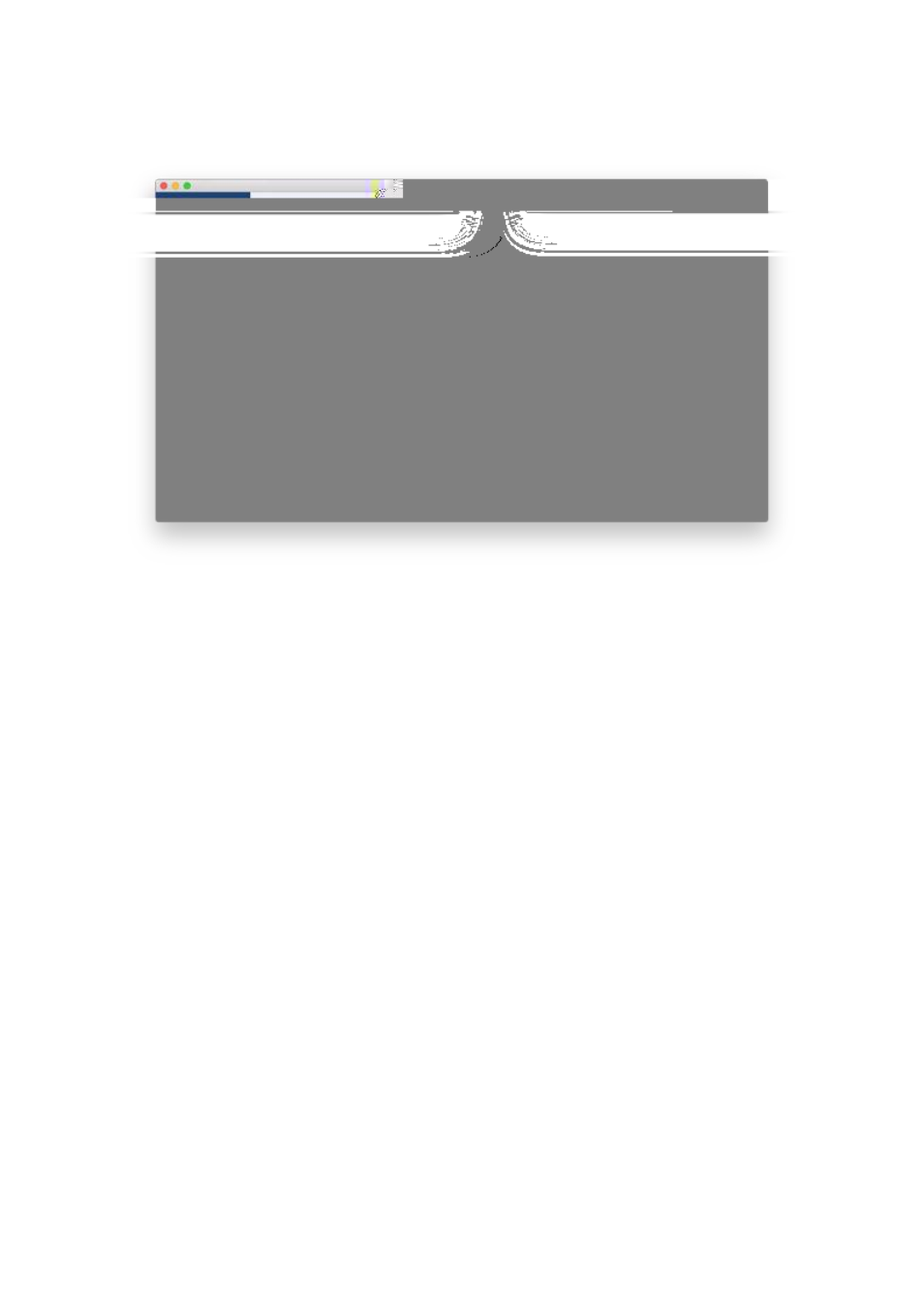
15
Copyright © Acronis International GmbH, 2002-2017
3. Click the backup source icon, click Notarized backup, and then select the files and folders that
you want to back up.
4. Click the backup destination icon, select where you want to save the backup file to, and then click
OK. If the location is not listed, click Browse, and then select a location.
If you have an NAS device, it will be automatically detected and listed along with other locations.
5. [Optional step] Configure additional settings. You can:
Exclude files and folders manually at Settings —> Exclusions. Refer to Excluding items from
backups (p. 21) for details.
To exclude files with a digital signature from the backup, select the Do not notarize digitally
signed files check box. Refer to Excluding items from backups (p. 21) for details.
Configure the backup schedule at Settings —> Schedule. Refer to Scheduling (p. 19) for
details.
Set the backup retention rules at Settings —> Cleanup. Refer to Backup retention rules (p.
21) for details.
Protect your backup with a password and encryption at Settings —> Encryption. Refer to
Backup encryption (p. 20) for details.
Select a preferred data center and configure the upload speed at Settings —> Network.
Refer to Network settings for backup (p. 23) for details.
6. After you have configured all settings and you are ready to start a backup, click Back Up.
2.5.1 Using Blockchain technology
Acronis True Image 2017 uses the Blockchain technology to provide top-level security for your
backed-up files. This technology gives you the guarantee that your files have not been modified by
fraudulent software, and when it is time to recover, you recover data from exactly the same file that
was backed up.