3 manual verification of a file's authenticity, 6 backing up mobile devices, Manual verification of a file's authenticity – Acronis True Image 2017 NG User Manual
Page 17: Backing up mobile devices
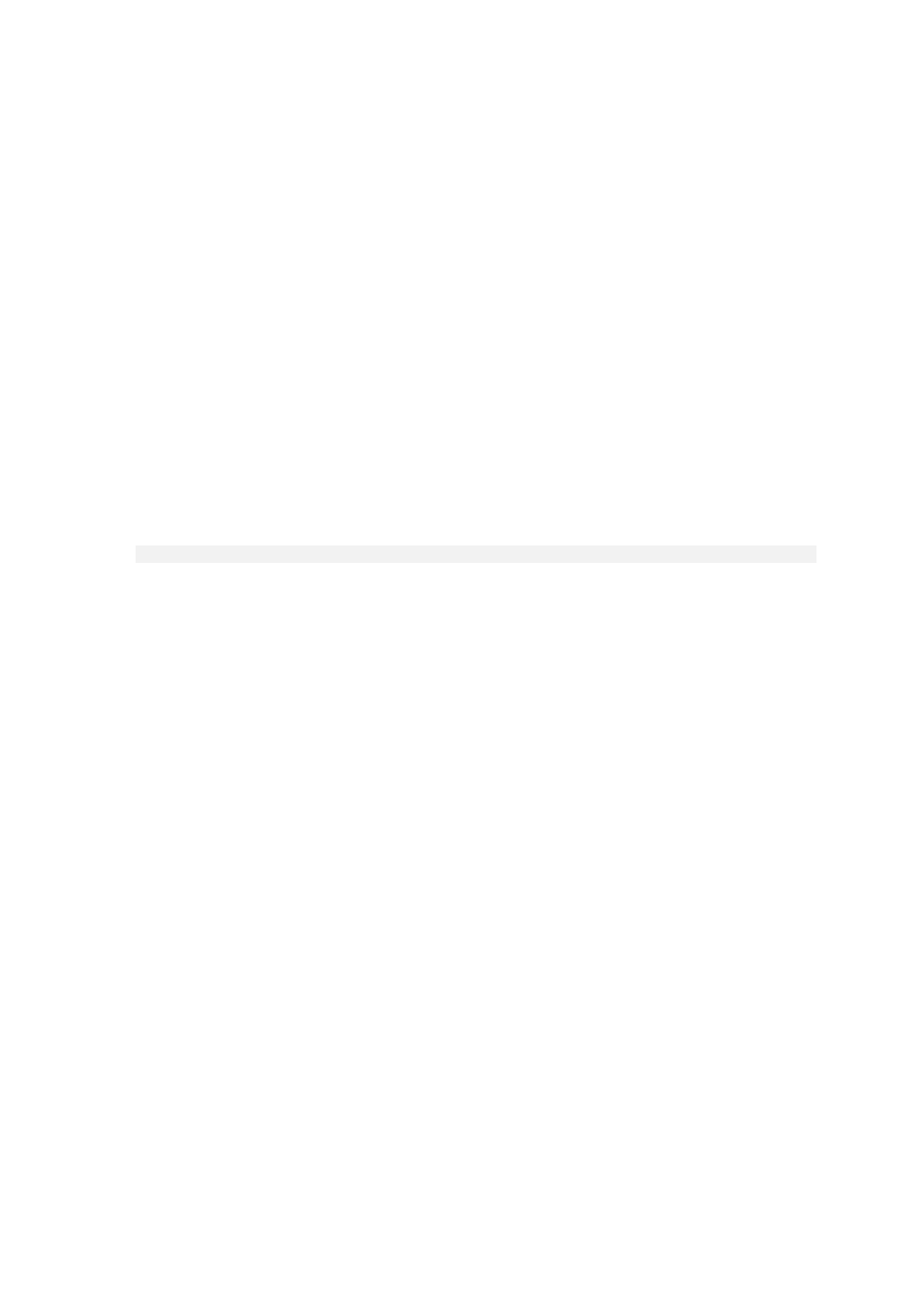
17
Copyright © Acronis International GmbH, 2002-2017
For a local backup, browse to the required file, click the arrow icon, and then click one of the
following:
View certificate—The certificate containing the detailed information about the file
security will be opened in the web browser.
Verify—Acronis True Image 2017 will check the file authenticity.
For a cloud backup, the Acronis Cloud web application will open. On the Files tab, browse to
the required file, point to the file name, and then click the View certificate icon or the Verify
icon. See the commands description above.
2.5.3 Manual verification of a file's authenticity
The easiest way to verify a file's authenticity is to use the Verify command in Acronis True Image
2017 or in the Acronis Cloud web application. Refer to Verifying file authenticity (p. 16) for details. In
addition to this easy method, you can perform the verification procedure yourself, step by step.
To verify a file's authenticity manually:
Step 1. Calculate MD5 hash of the file
1. Open Terminal.
2. For example, to calculate the md5 hash for the picture.png file, type:
$ md5 'picture.png'
Example of an md5 hash: eea16ade1edf2750a46bb6bffb2e45a2
3. Check that the calculated md5 hash is equal to an eTag in the DATA field in your notarization
certificate. Refer to Verifying file authenticity (p. 16) for details about obtaining a file certificate.
Step 2. Check that a MERKLE PATRICIA ROOT is stored in the blockchain
1. Open a blockchain explorer, for example https://etherscan.io/.
2. Enter the TRANSACTION ID from the certificate into the search field.
3. Check that the Data field in the Event Logs tab is equal to the MERKLE PATRICIA TREE value in
your certificate.
Step 3. Check that the hash is included in the MERKLE PATRICIA TREE
1. Download the command line utility from the GitHub repository:
https://github.com/acronis/notary-verifyhash/releases.
2. Follow the instructions at: https://github.com/acronis/notary-verifyhash.
2.6 Backing up mobile devices
If you have an iOS or Android smartphone or tablet, you can use Acronis True Image 2017 to protect
your mobile data such as photos, video files, contacts, and calendars. Refer to Acronis True Image for
mobile devices (p. 18) for details.
To back up mobile data to local storage on your computer:
1. Make sure that:
Acronis True Image 2017, or a later version, is installed on your computer.
The Acronis True Image mobile app is installed on your mobile device.
Your mobile device and your computer are connected to the same Wi-Fi network.
2. On your computer: