3 creating bootable rescue media, Creating bootable rescue media, P. 30) – Acronis True Image 2017 NG User Manual
Page 30
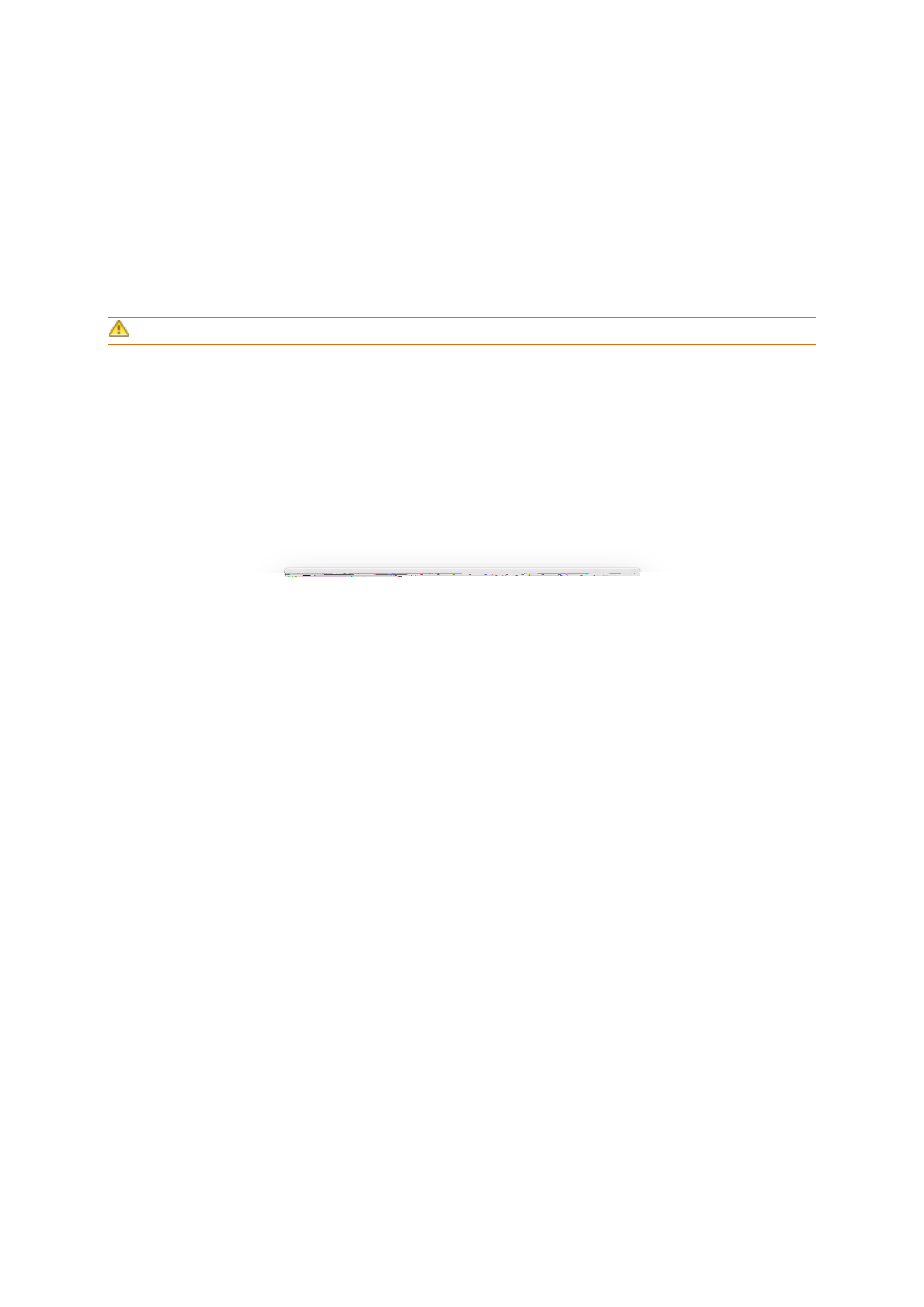
30
Copyright © Acronis International GmbH, 2002-2017
3 Creating bootable rescue media
Bootable rescue media is a removable drive containing boot files. When your Mac does not start, you
use the drive to boot the Acronis recovery environment and recover your Mac from a previously
created backup.
If you do not have a backup yet, please create it. Refer to Backing up to local or network storage (p.
12) and Backing up to Acronis Cloud (p. 13) for details.
Using bootable media is the only way to recover your Mac from an Acronis True Image 2017 backup.
To create Acronis bootable rescue media:
1. Connect a removable drive to your Mac.
The drive must have 4 GB (or more) of free space. For example, you can use an external hard
drive or a USB flash drive. Note that CD and DVD media are not supported.
2. Open Acronis True Image 2017.
3. In the File menu, click Create Rescue Media. The Acronis Media Builder window opens.
4. Select the drive that you want to make bootable.
5. Click Create Media. If the drive is not empty, Acronis True Image 2017 will ask you to confirm
deleting all the data stored on the drive. To confirm, click Erase.
6. When the progress is complete, disconnect the media and keep it in a safe place. You can store
your own data on the media, but make sure that you do not delete or modify the Acronis boot
files.
We recommend that you create a new rescue media every time you upgrade your Mac OS X to a newer version.
Otherwise, your rescue media may not work properly.