15 sorting backups in the list, Sorting backups in the list – Acronis True Image 2017 NG User Manual
Page 28
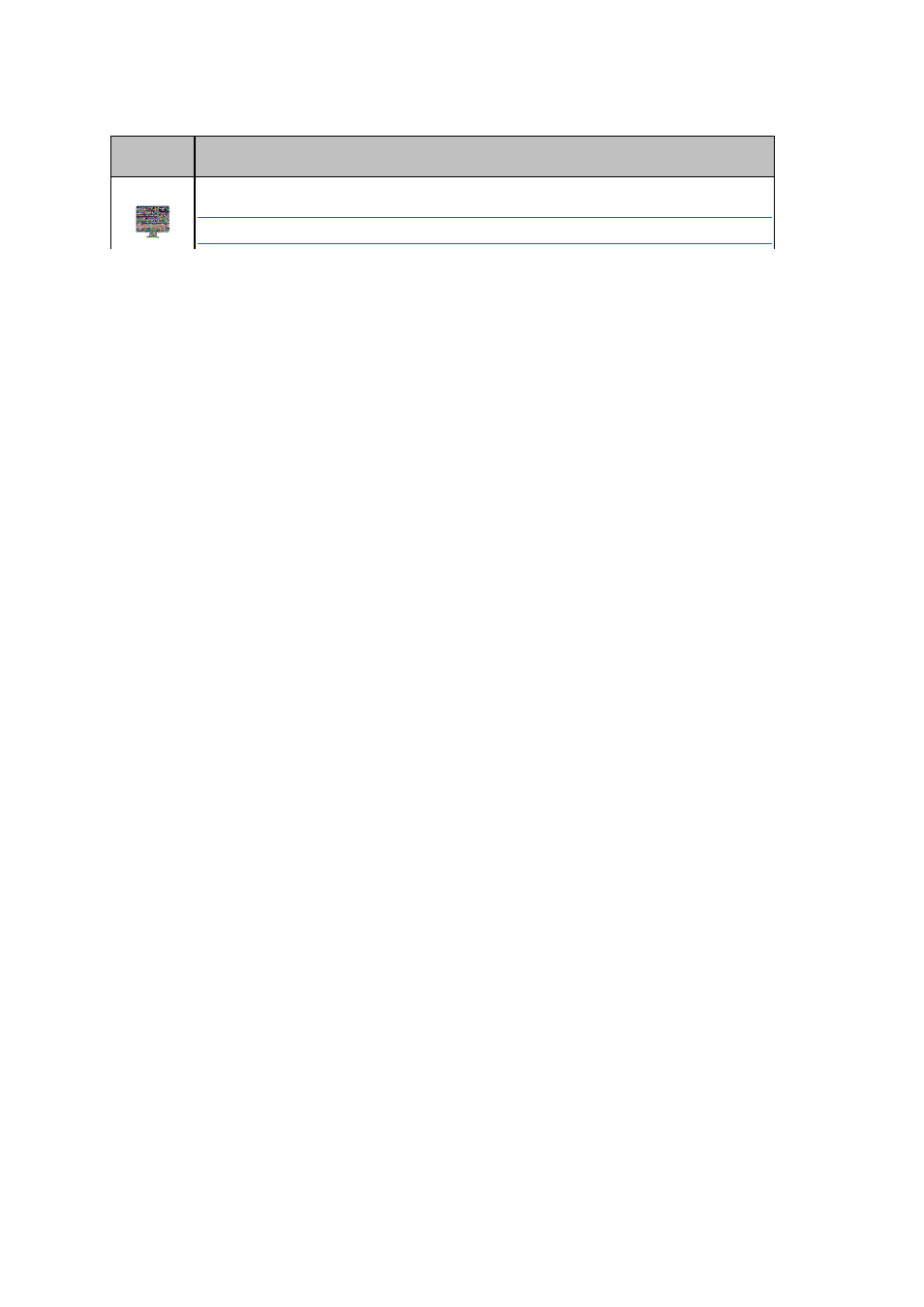
28
Copyright © Acronis International GmbH, 2002-2017
Backup type icons:
Icon
Description
Entire Mac backup
Note: The appearance of this icon depends on the type of your Mac.
Disk-level backup
File-level backup of folders or several files.
File-level backup of a single file.
Backup state indication:
Icon
Description
The backup successfully completed.
The backup is queued.
(blinking)
The backup is in progress.
The backup was paused by user.
The last backup failed.
The backup completed with warnings.
2.15 Sorting backups in the list
By default, the backups are sorted by the date they were created, starting from the newest to oldest.
To change the order, select the appropriate sorting type in the upper part of the backup list. You
have the following options:
Command
Description
Name
This command sorts all backups in alphabetical order.
To reverse the order, select Z —> A.
Date created
This command sorts all backups starting from newest to
oldest.
To reverse the order, select Oldest on top.
Sort by
Date updated
This command sorts all backups by date of the last
version. The newer the last backup version, the higher
the backup will be placed in the list.
To reverse the order, select Least recent on top.