7 sending feedback to acronis, Sending feedback to acronis – Acronis True Image 2017 NG User Manual
Page 8
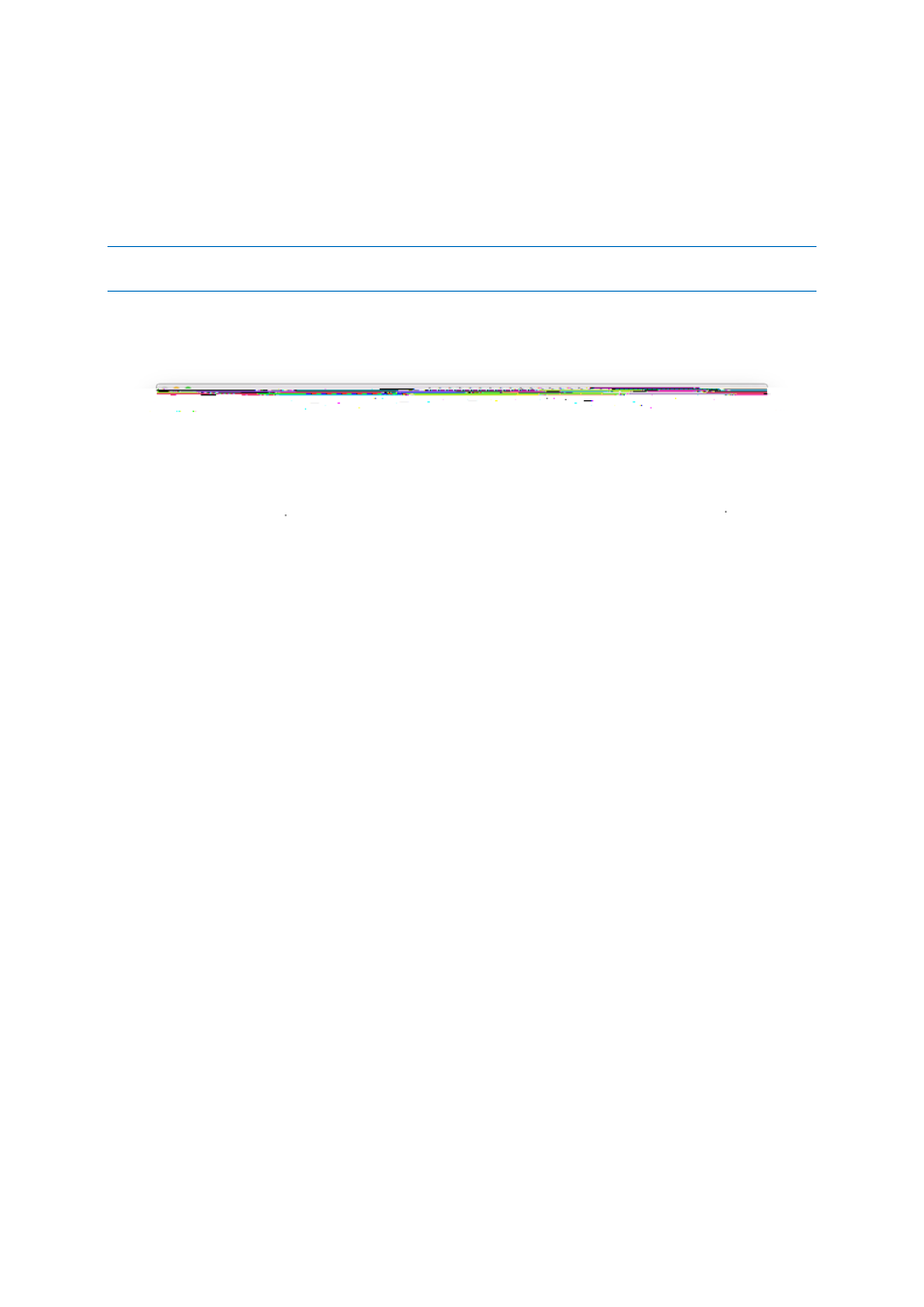
8
Copyright © Acronis International GmbH, 2002-2017
1.7 Sending feedback to Acronis
We frequently improve our products and services by making them more functional, reliable, and fast.
Via the feedback form, you can point out inconveniences and defects that we should resolve to make
Acronis True Image 2017 even better. Please spend a couple of minutes to tell us what you think
about our product, suggest a new feature, or report a problem. We do read and analyze all feedback.
We do not reply to all feedback messages. If you need assistance with Acronis True Image 2017, contact
Technical Support (p. 9).
To send a feedback to Acronis:
1. In the Acronis True Image 2017 menu, click Send feedback. The feedback form opens.
2. Choose a feedback reason from the list.
3. Type your message.
4. Provide your name and email.
5. [Optional step] By default, Acronis True Image 2017 attaches a screenshot of the console
window. You can delete it if you think it will not help us investigate your issue or understand your
idea.
6. [Optional step] You can also attach a file and Acronis system report.
An Acronis system report contains various technical information, including information about
your hardware configuration, OS X version, system log, event log of Acronis True Image 2017,
and your backup settings.
Note: An Acronis system report does not contain any personal data, like your name, address,
phone number, or keyboard input.
We recommend that you attach the system report when you faced a serious error, for example,
when Acronis True Image 2017 stopped responding.
7. Click Send.