Making detailed settings for harmony/arpeggio – Yamaha PSR-S770 User Manual
Page 7
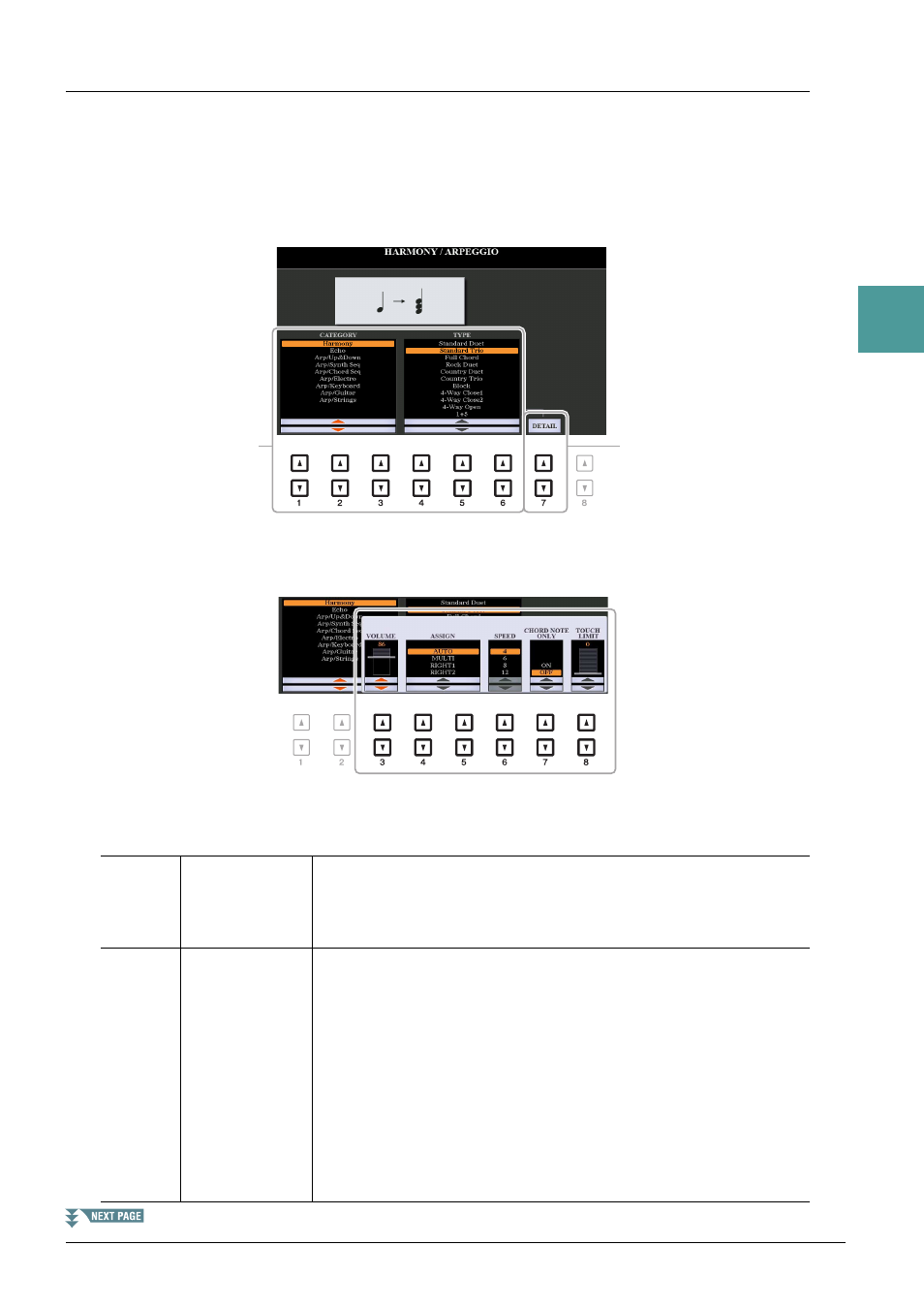
PSR-S970/S770 Reference Manual
7
1
V
oices
Making Detailed Settings for Harmony/Arpeggio
This lets you make detailed settings, including volume level.
1
Call up the operation display.
[FUNCTION] TAB [E] MENU 1 [B] HARMONY/ARPEGGIO
2
Select the desired Harmony/Arpeggio category and type by using the [1
]–[6 ]
buttons.
3
Use the [7
] (DETAIL) buttons to call up the detailed setting window.
4
Use the [3
]–[8 ] buttons to make various Harmony/Arpeggio settings.
When any one of the Arpeggio types is selected, only the parameters indicated by “*” in the list below can
be set. None of the parameters in the list below are available when the Harmony category “Multi Assign”
type is selected.
[3 ]
VOLUME*
Determines the volume level of the Harmony/Arpeggio notes generated
by the Harmony/Arpeggio function.
NOTE
When you are using certain Voices, such as Organ Voices, in which the TOUCH SENSE DEPTH is
set to 0 in the VOICE SET display (
), the volume does not change.
[4 ]/
[5 ]
ASSIGN*
Determines the keyboard part to which the effect is assigned.
AUTO:
Applies the effect to the part (RIGHT 1/2) for which PART ON/
OFF is on. If the Harmony/Echo category is selected, the RIGHT 1
part is given priority over the RIGHT 2 part when both parts are on.
MULTI:
This parameter is available when the Harmony/Echo category is
selected. When both parts are on, the note played on the keyboard is
sounded by the RIGHT 1 part and the harmonies (effect) are divided to
the RIGHT 1 and RIGHT 2 parts. When only one part is on, the note
played on the keyboard and effect are sounded by that part.
RIGHT 1, RIGHT 2:
Applies the effect to the selected part (RIGHT 1 or
RIGHT 2).
3
2