Editing the vocal harmony types – Yamaha PSR-S770 User Manual
Page 93
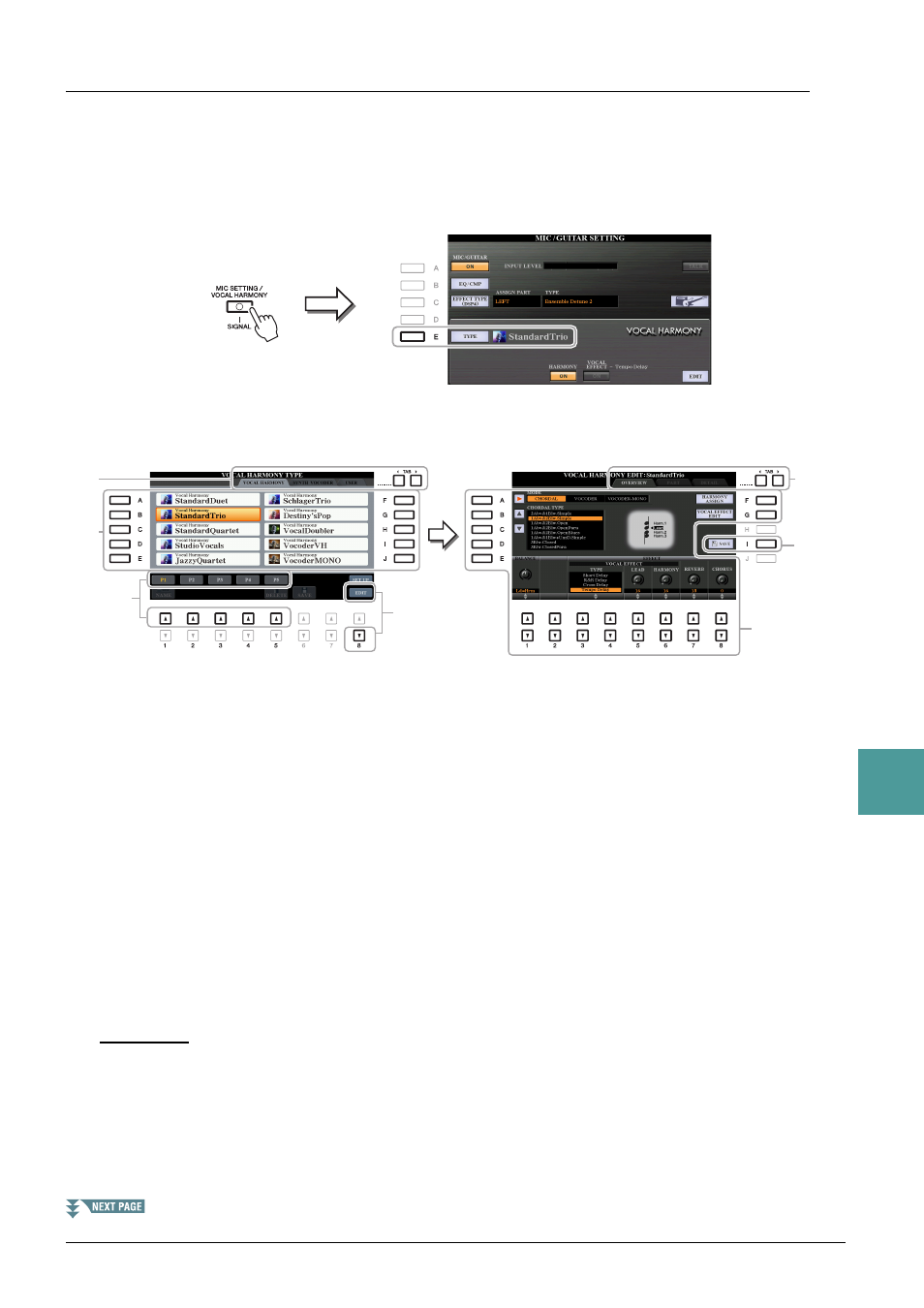
PSR-S970/S770 Reference Manual
93
8
Micr
ophone/Guit
ar Input
Editing the Vocal Harmony Types
This section explains briefly how to create your own Vocal Harmony types, and lists the detailed parameters
for editing. A sum total of sixty types can be created and saved.
1
Call up the Vocal Harmony Type Selection display.
[MIC SETTING/VOCAL HARMONY] [E] TYPE
2
Use the TAB [
E][F] buttons to select the VOCAL HARMONY tab.
3
Select a Vocal Harmony type to be edited by using the [A]–[J] buttons.
To call up the other display pages for further selections, press one of the [1 ]–[5 ] buttons.
4
Press the [8
] (EDIT) button to call up the VOCAL HARMONY EDIT display.
NOTE
The VOCAL HARMONY EDIT display can also be called up by using the [8
] buttons on the MIC/GUITAR SETTING display.
5
Use the TAB [
E][F] buttons to call up the desired tab, then edit the Vocal Harmony by
using [A]–[G] buttons and [1
]–[8 ] buttons.
There are three tabs in the VOCAL HARMONY EDIT display; refer to
pages 94
–
• OVERVIEW
......Edits basic parameters for Vocal Harmony type, including mode, Chordal Type and Vocal
Effect, etc.
• PART
................Adjusts volume and panning, etc. for each of the harmony notes (Harm.1, 2, 3 and Lead).
• DETAIL
.............Detailed editing for Vocal Harmony type.
NOTICE
The settings here will be lost if you change to another Vocal Harmony type or you turn the power off without carrying out the Save opera-
tion.
6
Press the [I] (SAVE) button to save your edited Vocal Harmony type.
For instructions on the Save operation, refer to “Basic Operations” in the Owner’s Manual.
NOTE
The edited Vocal Harmony Type can be saved only to internal USER drive as a file. If you want to save this to the USB flash drive, save the User Effect file
on the display called up via [FUNCTION]
TAB [F] MENU 2 [G] SYSTEM TAB [E][F] SETUP FILES [H] USER EFFECT FILES.
3
3
4
5
5
6
2