Wallpapers, Applying wallpaper and background tint – Asus ZenPad 10 (Z300M) User Manual
Page 39
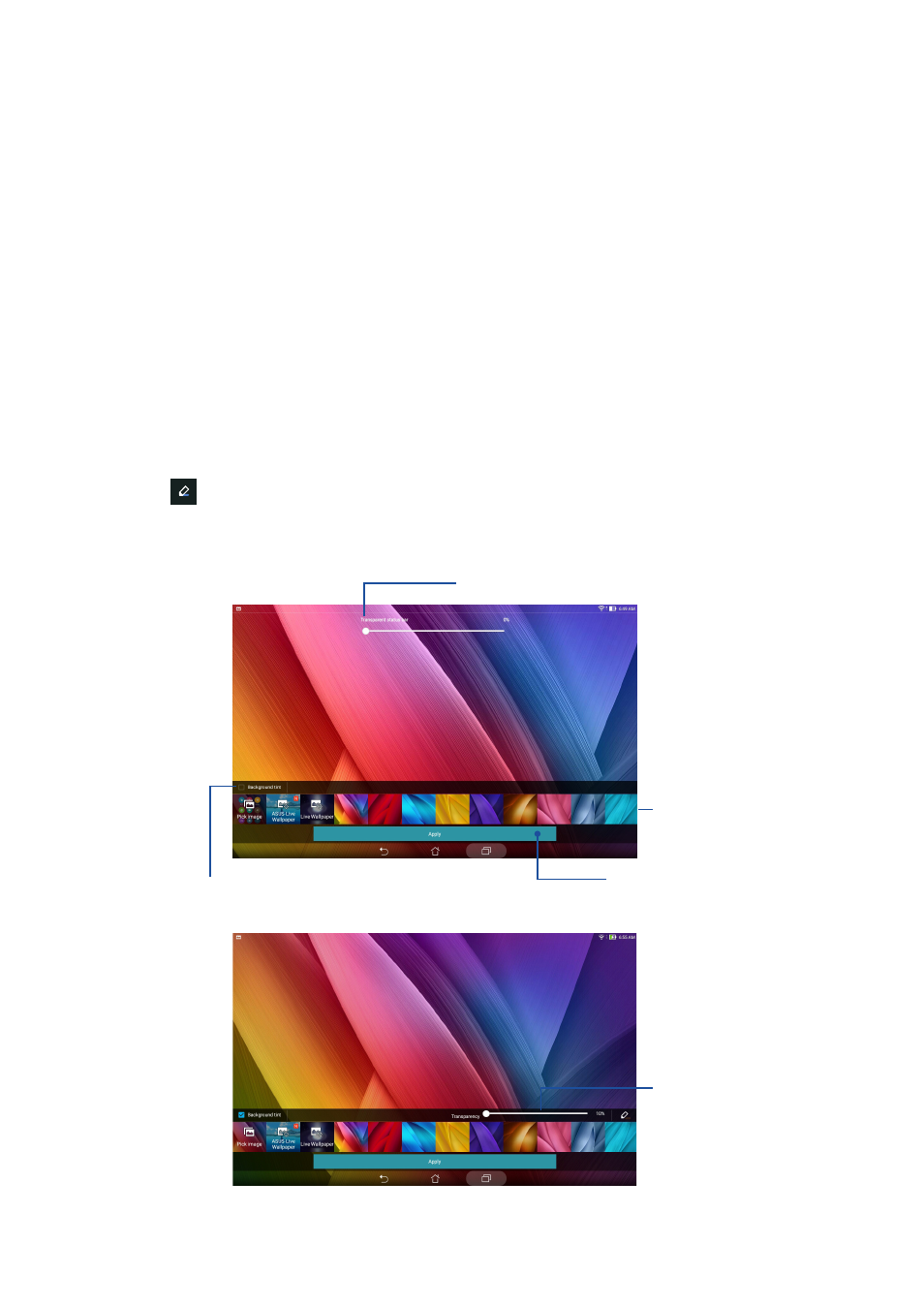
39
Chapter 2: There’s no place like Home
Wallpapers
Let your apps, icons, and other Zen elements sit on an attractively designed wallpaper. You may add
a translucent background tint to your wallpaper for readability and clarity. You can also select an
animated wallpaper to make your screen come alive.
Applying wallpaper and background tint
To apply wallpaper and background tint:
1. Tap and hold an empty area on your Home screen and select Wallpapers.
2. Select where you want to set your wallpaper: on your Home screen, Lock screen, or Home
and lock screen.
3. Tick
Background tint, then adjust the transparency level. If you do not want to add a
background tint to your wallpaper, skip to step 5.
4. Tap then select a color.
5. Select a wallpaper, then tap Apply.
Tap to apply a background tint
Tap to select a wallpaper
Move the slider to adjust the transparency of the status bar
Tap to apply a wallpaper
Move the slider to adjust
the transparency of the
background tint