Setting up the date and time, Setting up your ringtone and alert sounds – Asus ZenPad 10 (Z300M) User Manual
Page 41
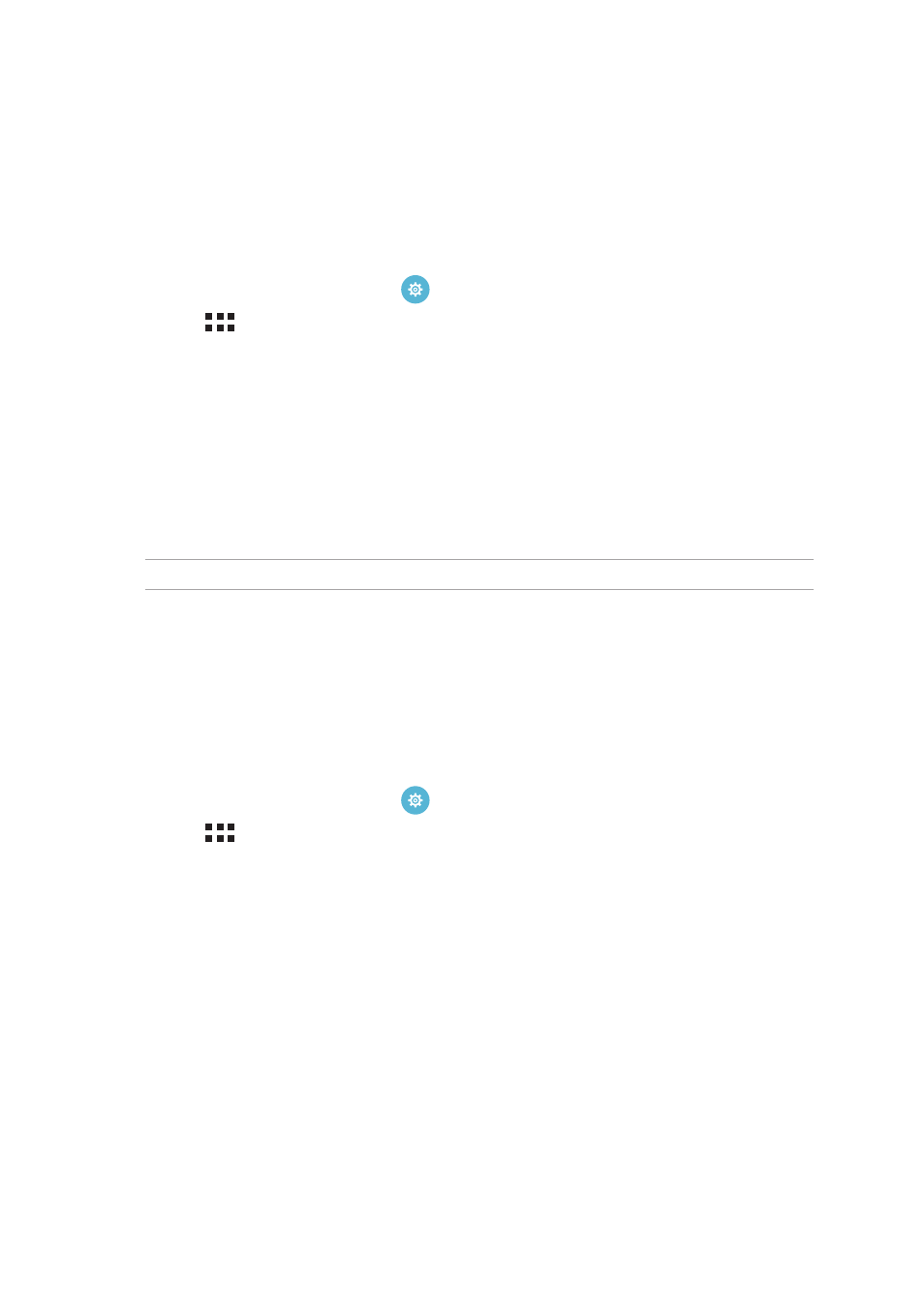
41
Chapter 2: There’s no place like Home
Setting up the date and time
By default, the date and time displayed on your Home screen automatically syncs when you are
connected to the Internet.
To change the date and time settings:
1. Launch the Settings screen by doing any of the following:
• Launch Quick settings then tap
.
• Tap
> Settings.
2. Scroll down the Settings screen and select Date & time.
3. Uncheck
Automatic date & time.
4. Select the time zone and manually set the date and time.
5. You can opt to use the 24-hour format, if you prefer.
6. Select the date format that you want to display.
NOTE: For more details, see the Clock section.
Setting up your ringtone and alert sounds
Set up the sound for your notifications. You can also choose to enable or disable the touch sounds
or screen locking sounds.
To set up the sound settings:
1. Launch the Settings screen by doing any of the following:
• Launch Quick settings then tap
.
• Tap
> Settings.
2. Scroll down the Settings screen and select Sound & notification.
3. Set up your preferred sound settings.