Asus ZenPad 10 (Z300M) User Manual
Page 72
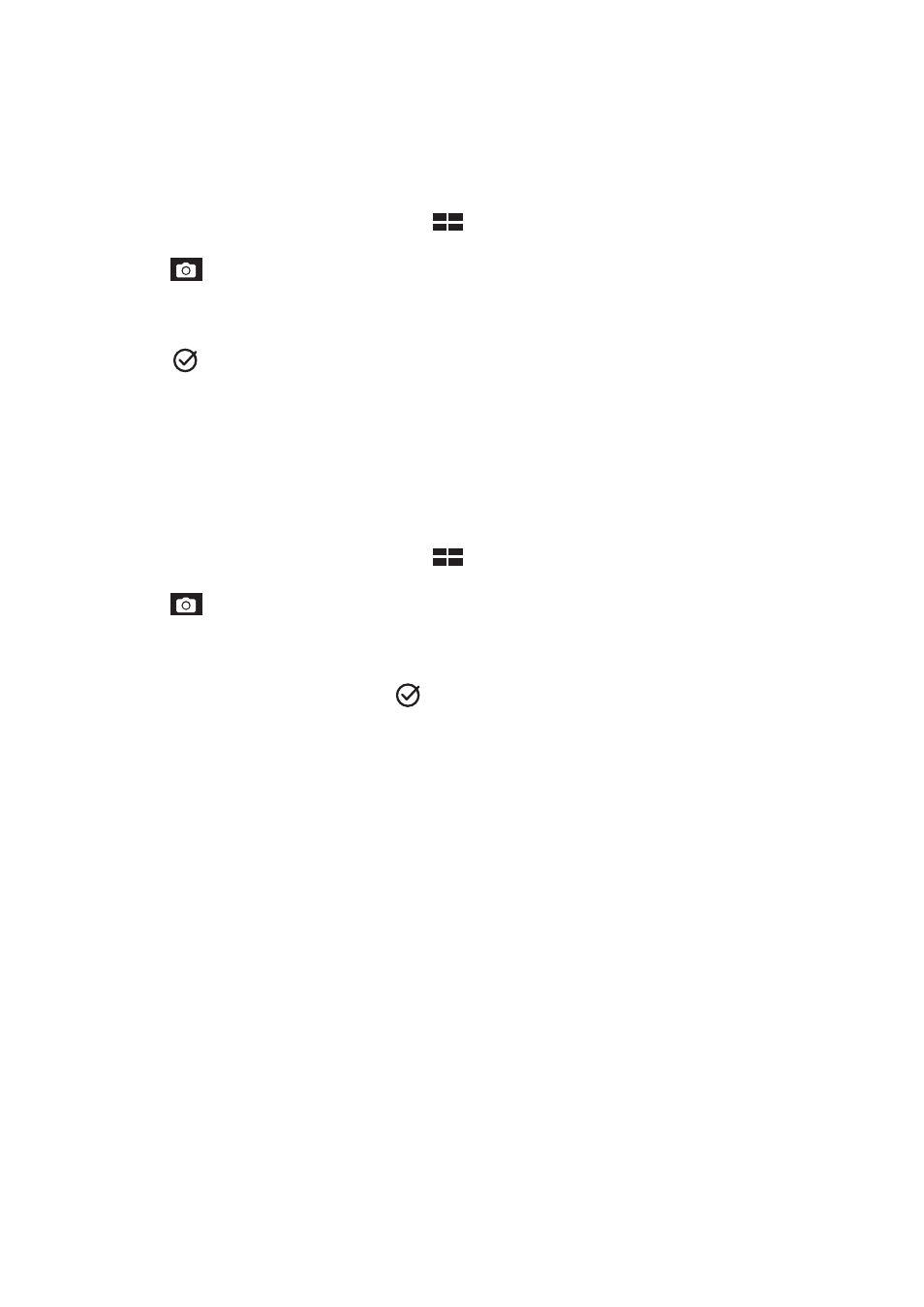
Chapter 4: Your precious moments
72
Smart Remove
Eliminate unwanted details immediately after capturing the image using the Smart Remove feature.
Capturing Smart remove photos
1. From the Camera app’s home screen, tap
> Smart Remove.
2. Tap to start capturing photos that can be edited using Smart Remove.
3. On the captured photo, tap the outline around the detected moving object to delete it.
4. Tap to save the photo.
All Smiles
Capture the perfect smile or the wackiest facial expression from a range of photos using the All
Smiles feature. This feature lets you take five consecutive photos after pressing the shutter button,
automatically detecting faces on the image for comparison.
Capturing All Smiles photos
1. From the Camera app’s home screen, tap
> All smiles.
2. Tap to start capturing photos that can be edited using All Smiles.
3. Touch the subject’s face, then select the subject’s best facial expression.
4. Swipe down from the top, then tap
to save the photo.