Using the control ring to jump between images, Touch-screen operations, Viewing individual images in a group – Canon PowerShot G7 X Mark II User Manual
Page 117: 117) and ungrouped (= 117), 117) or cancel grouping (= 117) first
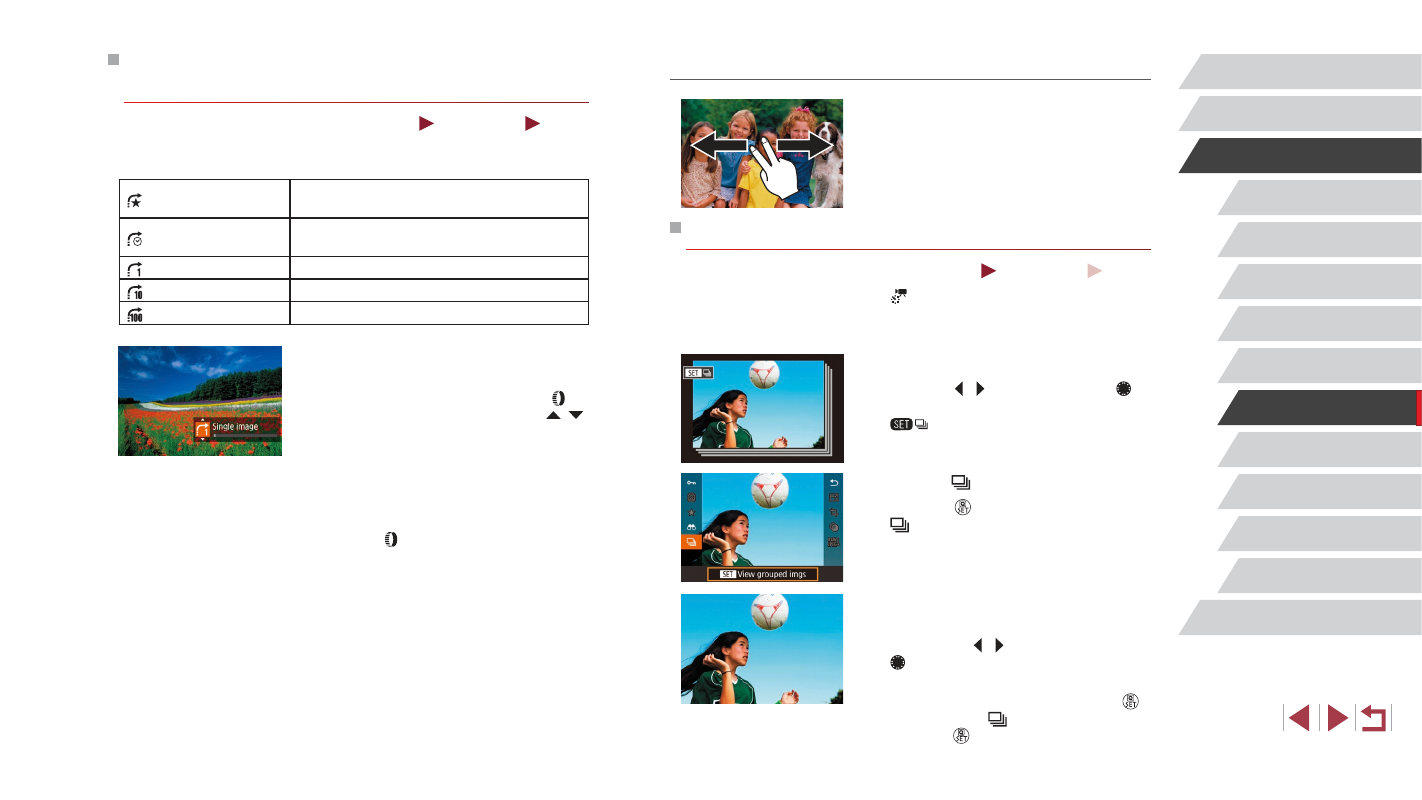
117
Wi-Fi Functions
Setting Menu
Accessories
Appendix
Before Use
Index
Basic Guide
Advanced Guide
Camera Basics
Auto Mode /
Hybrid Auto Mode
Other Shooting Modes
P Mode
Tv, Av, M, and C Mode
Playback Mode
Touch-Screen Operations
z
You can also jump to the previous or next
image according to your jump method
chosen in step 1 of “Using the Control
Ring to Jump between Images” (= 117)
by dragging left or right with two fingers.
Viewing Individual Images in a Group
Still Images
Movies
Images saved as source data in [ ] mode (= 68) are grouped, and
only the first image is displayed. However, you can also view the images
individually.
1
Choose a grouped image.
z
Press the [ ][ ] buttons or turn the [ ]
dial to choose an image labeled with
[
].
2
Choose [ ].
z
Press the [ ] button, and then choose
3
View images in the group
individually.
z
Pressing the [ ][ ] buttons or turning the
[ ] dial will display only images in the
group.
z
To cancel group playback, press the [ ]
button, choose [ ] in the menu, and
press the [ ] button again (= 29).
Using the Control Ring to Jump between
Images
Still Images
Movies
Use the control ring to find and jump between desired images quickly by
filtering image display according to your specified conditions.
Jump to Favorites
Displays images tagged as favorites
Jump Shot Date
Jumps to the first image in each group of
images that were shot on the same date.
Single image
Jumps by 1 image at a time.
Jump 10 Images
Jumps by 10 images at a time.
Jump 100 Images
Jumps by 100 images at a time.
1
Choose a condition.
z
Choose a condition (or jump method) in
single-image display by turning the [ ]
ring and immediately pressing the [ ][ ]
buttons.
2
View images matching your
specified condition, or jump by the
specified amount.
z
Turn the [ ] ring to view only images
matching the condition or jump by the
specified number of images forward or
back.