Canon PowerShot G7 X Mark II User Manual
Page 83
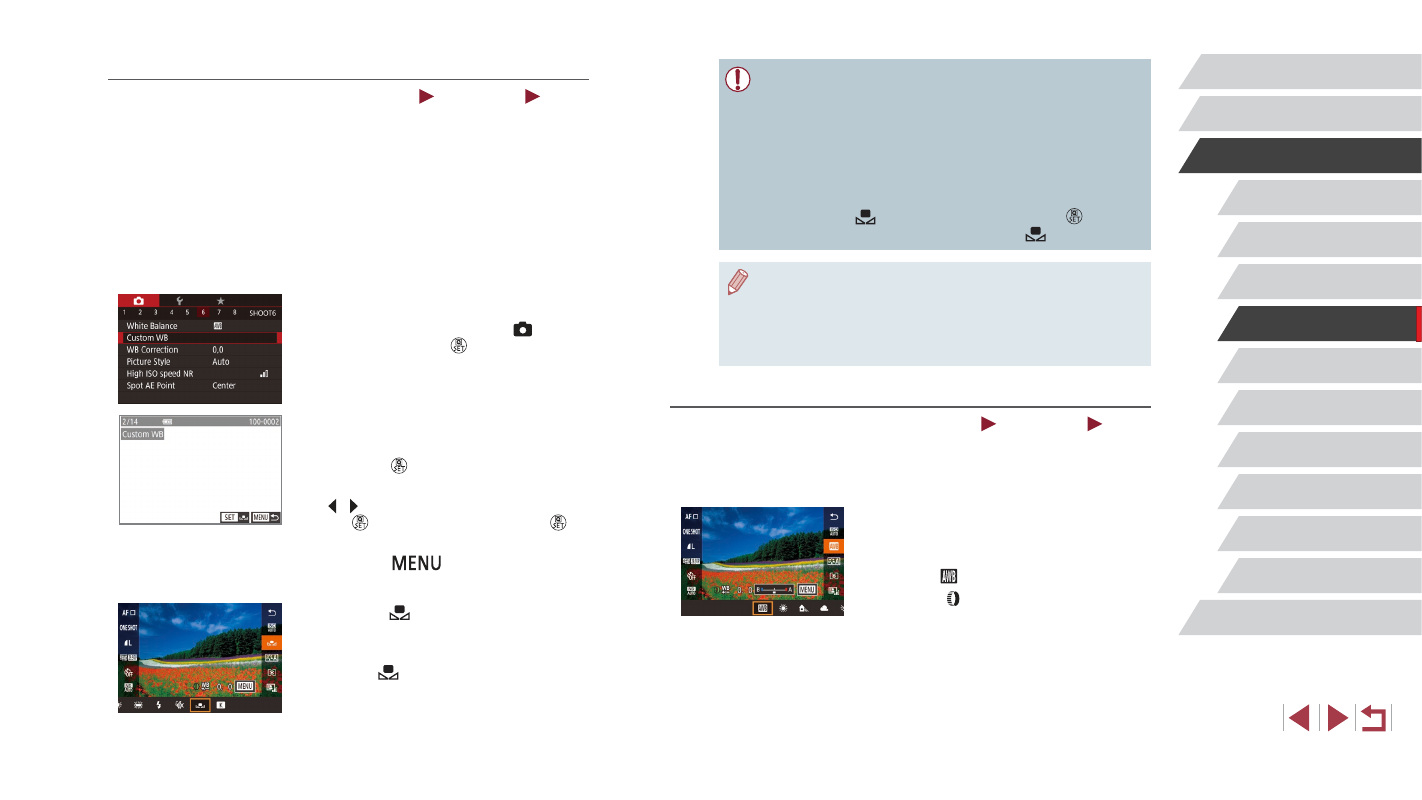
83
Tv, Av, M, and C Mode
Playback Mode
Wi-Fi Functions
Setting Menu
Accessories
Appendix
Before Use
Index
Basic Guide
Advanced Guide
Camera Basics
Auto Mode /
Hybrid Auto Mode
Other Shooting Modes
P Mode
●
Shots in step 1 that are too bright or dark may prevent you from
setting the white balance correctly.
●
A message is displayed if you specify an image in step 3 that is
not suitable for loading white data. Choose [Cancel] to choose a
different image. Choose [OK] to use that image for loading white
data, but note that it may not produce a suitable white balance.
●
If [Unselectable image.] is displayed in step 3, choose [OK] to
clear the message and specify another image.
●
If [Set WB to “
”] is displayed in step 3, press the [ ] button to
return to the menu screen, and then choose [
].
●
Instead of a white object, a gray chart or 18 % gray reflector
(commercially available) can produce a more accurate white
balance.
●
The current white balance and related settings are disregarded
when you shoot in step 1.
Manually Correcting White Balance
Still Images
Movies
You can correct white balance. This adjustment can match the effect of
using a commercially available color temperature conversion filter or color-
compensating filter.
1
Configure the setting.
z
Follow the steps in “Capturing Natural
Colors (White Balance)” (= 82) to
choose [ ].
z
Turn the [ ] ring to adjust the correction
level for B and A.
Custom White Balance
Still Images
Movies
For image colors that look natural under the light in your shot, adjust white
balance to suit the light source where you are shooting. Set the white
balance under the same light source that will illuminate your shot.
1
Shoot a white object.
z
Aim the camera at a sheet of paper or
other plain white subject, so that white
fills the screen.
z
Focus manually and shoot (= 87).
2
Choose [Custom WB].
z
Choose [Custom WB] on the [ 6] tab,
and then press the [ ] button.
z
The custom white balance selection
screen will appear.
3
Load the white data.
z
Select your image from step 1, and then
press the [ ] button.
z
On the confirmation screen, press the
[ ][ ] buttons to choose [OK], press
the [ ] button, and then press the [ ]
button again.
z
Press the [
] button to close the
menu.
4
Choose [ ].
z
Follow the steps in “Capturing Natural
Colors (White Balance)” (= 82) to
choose [
].