Registering other web services, Instructions from step 2 in “registering, Other web services” (= 155) – Canon PowerShot G7 X Mark II User Manual
Page 155
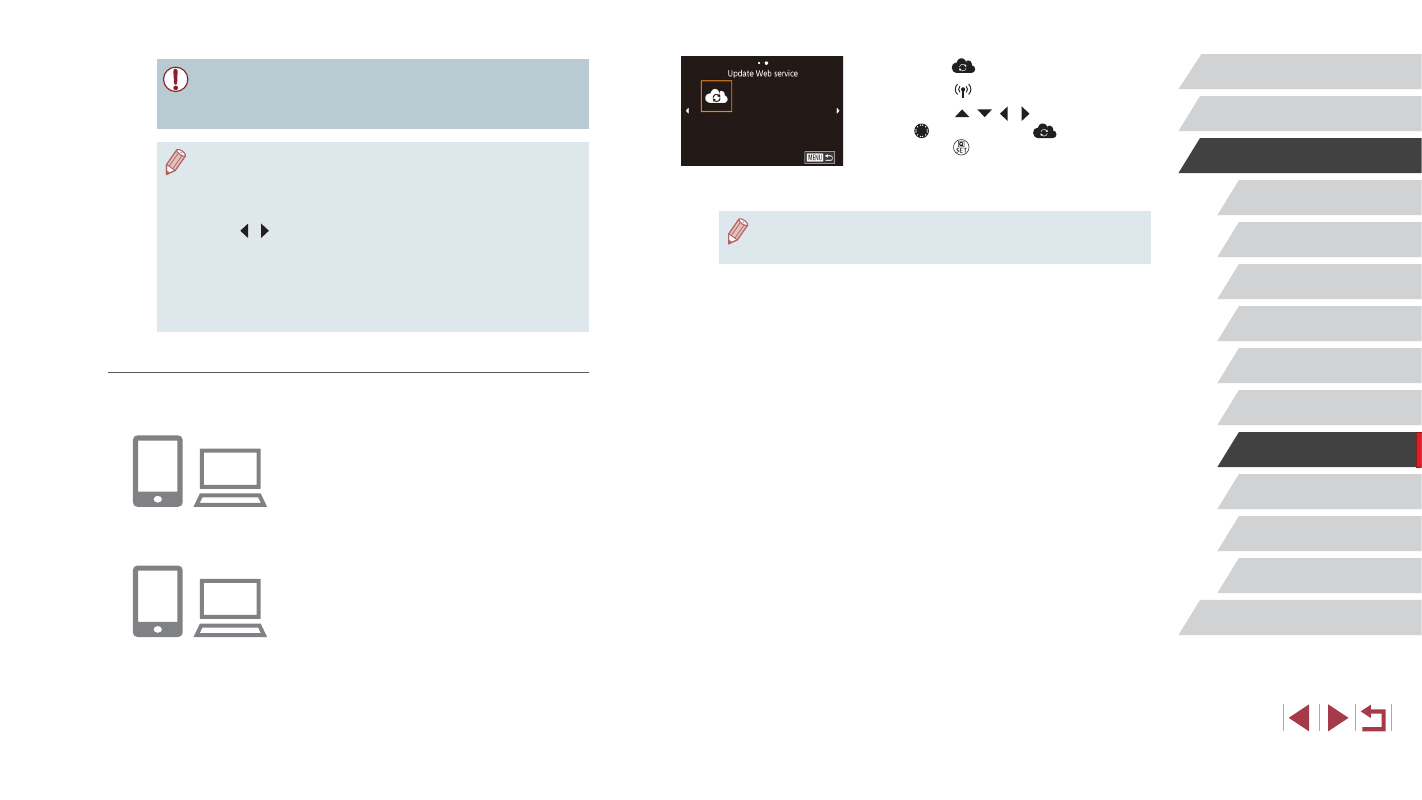
155
Setting Menu
Accessories
Appendix
Before Use
Index
Basic Guide
Advanced Guide
Camera Basics
Auto Mode /
Hybrid Auto Mode
Other Shooting Modes
P Mode
Tv, Av, M, and C Mode
Playback Mode
Wi-Fi Functions
3
Choose [
].
z
Press the [ ] button.
z
Press the [ ][ ][ ][ ] buttons or turn
the [ ] dial to choose [
], and then
press the [ ] button.
z
The Web service settings are now
updated.
●
If any configured settings change, follow these steps again to
update the camera settings.
●
Make sure initially that your computer or smartphone mail
application is not configured to block email from relevant domains,
which may prevent you from receiving the notification message.
●
You can also change the camera nickname on the screen in
step 1 (= 166).
●
Once you have connected to devices via the Wi-Fi menu, recent
destinations will be listed first when you access the menu. Press
the [ ][ ] buttons to access the device selection screen and then
configure the setting.
●
Once a connection destination is assigned in Touch Actions
(= 127), you can automatically reconnect to a previous
destination simply by dragging across the screen with the
assigned gesture.
Registering Other Web Services
You can also add Web services besides CANON iMAGE GATEWAY to the
camera.
1
Log in to CANON iMAGE GATEWAY
and access the camera link settings
page.
z
From a computer or smartphone, access
http://www.canon.com/cig/ to visit
CANON iMAGE GATEWAY.
2
Configure the Web service you want
to use.
z
Follow the instructions displayed on the
smartphone or computer to set up the
Web service.