Sending images automatically (image sync), Initial preparations, Preparing the camera preparing the computer – Canon PowerShot G7 X Mark II User Manual
Page 162: 162) and canon image
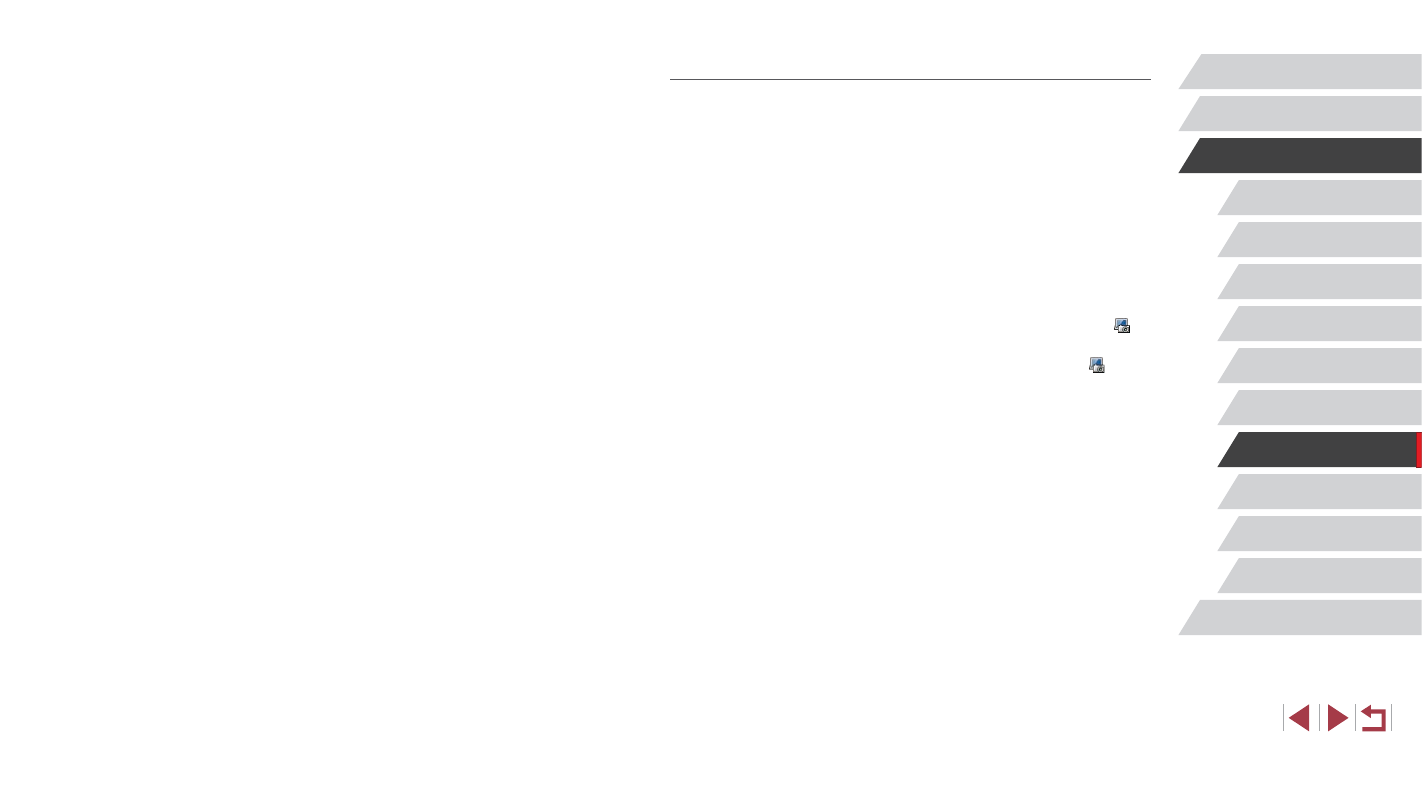
162
Setting Menu
Accessories
Appendix
Before Use
Index
Basic Guide
Advanced Guide
Camera Basics
Auto Mode /
Hybrid Auto Mode
Other Shooting Modes
P Mode
Tv, Av, M, and C Mode
Playback Mode
Wi-Fi Functions
Preparing the Computer
Install and configure the software on the destination computer.
1
Install Image Transfer Utility.
z
Install Image Transfer Utility on a
computer connected to the Internet
z
Image Transfer Utility can also be
downloaded from the Image Sync
settings page of CANON iMAGE
GATEWAY (= 153).
2
Register the camera.
z
Windows: In the taskbar, right-click [ ],
and then click [Add new camera].
z
Mac OS: In the menu bar, click [ ], and
then click [Add new camera].
z
A list of cameras linked to CANON
iMAGE GATEWAY is displayed. Choose
the camera from which images are to be
sent.
z
Once the camera is registered and the
computer is ready to receive images, the
icon changes to [ ].
Sending Images Automatically
(Image Sync)
Images on the memory card that have not been transferred already can
be sent to a computer or Web services via CANON iMAGE GATEWAY.
Note that images cannot be sent only to Web services.
Initial Preparations
Preparing the Camera
Register [ ] as the destination. On the destination computer, you will
install and configure Image Transfer Utility, a free software compatible with
Image Sync.
1
Add [ ] as a destination.
z
Add [ ] as a destination, as described in
“Registering CANON iMAGE GATEWAY”
z
To include a Web service as the
destination, log in to CANON iMAGE
GATEWAY (= 153), select your camera
model, access the Web service settings
screen, and choose the destination
Web service in Image Sync settings.
For details, refer to CANON iMAGE
GATEWAY Help.
2
Choose the type of images to send
(only when sending movies with
images).
z
Press the [
] button, choose
[Wireless settings] on the [ 4] tab, and
then choose [Wi-Fi Settings] (= 30).
z
Press the [ ][ ] buttons to choose
[Image Sync], and then press the [ ][ ]
buttons to choose [Stills/Movies].