Changing the is mode settings, 60), and then shoot – Canon PowerShot SX410 IS User Manual
Page 60
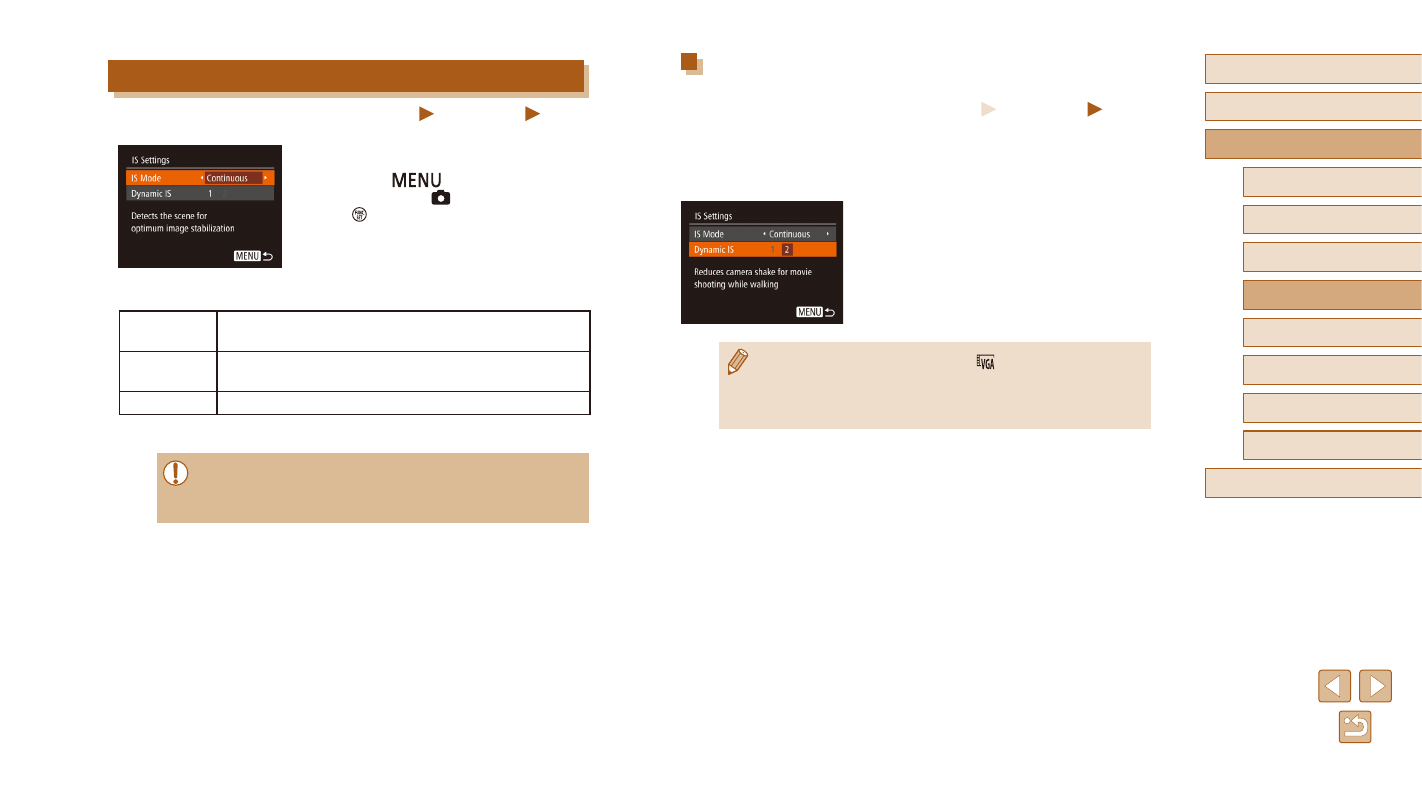
60
Before Use
Basic Guide
Advanced Guide
1
Camera Basics
2
Auto Mode
3
Other Shooting Modes
5
Playback Mode
6
Setting Menu
7
Accessories
8
Appendix
Index
4
P Mode
Shooting Movies with Subjects at the Same Size
Shown before Shooting
Still Images
Movies
Normally, once movie recording begins, the image display area changes
and subjects are enlarged to allow for correction of significant camera
shake. To shoot subjects at the same size shown before shooting, you can
choose not to reduce significant camera shake.
●
Follow the steps in “Changing the IS
Mode Settings” (= 60) to access the
[IS Settings] screen.
●
Choose [Dynamic IS], and then choose
●
When movie image quality is set to [
IS] setting is [1] and cannot be changed.
●
You can also set [IS Mode] to [Off], so that subjects are recorded
at the same size shown before shooting.
Changing the IS Mode Settings
Still Images
Movies
1
Access the setting screen.
●
Press the [
] button, choose [IS
Settings] on the [ ] tab, and then press
the [ ] button (= 25).
2
Configure the setting.
●
Choose [IS Mode], and then choose the
desired option (= 25).
Continuous
Optimal image stabilization for the shooting conditions is
automatically applied (Intelligent IS) (= 32).
Shoot Only* Image stabilization is active only at the moment of
shooting.
Off
Deactivates image stabilization.
* The setting is changed to [Continuous] for movie recording.
●
If image stabilization cannot prevent camera shake, mount the
camera on a tripod or take other measures to hold it still. In this
case, set [IS Mode] to [Off].